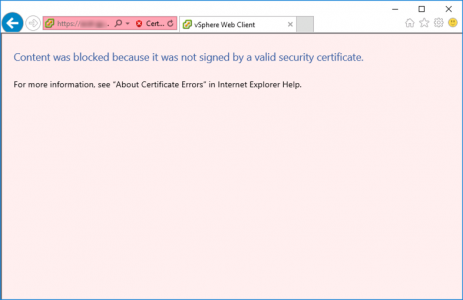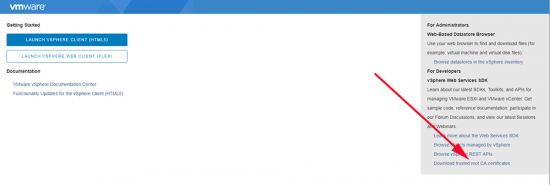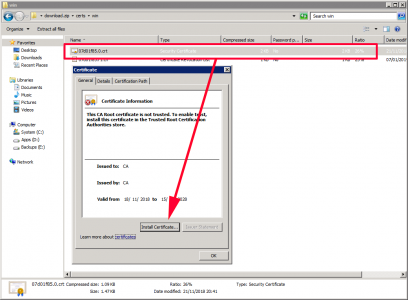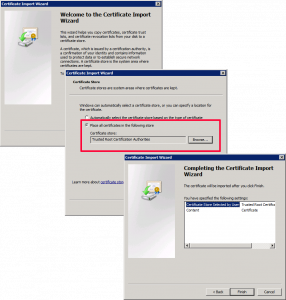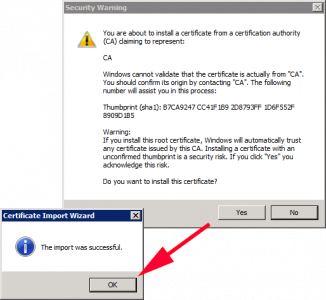KB ID 0001500
Problem
While attempting to manage vSphere Center with Internet Explorer. Access is blocked as it was not signed by valid security certificate.
Content was blocked because it was not signed by a valid security certificate
For more information see “About Certificate Errors” in Internet Explorer Help.
Solution
The client simply does not trust the certificate VMware is presenting, (it’s a self signed certificate). So we just need to trust the CA that issued it! Open you browser and navigate to the hostname/IP of the vCenter. From there choose “Download trusted root CA certificates“.
Your machine should download the certificates in a Zip file. Open and extract that file. Locate the security certificate and double click it > Install Certificate.
Next > Select “Place certificate in the following store” > Locate the “Trusted Root Certification Authorities” container, and select that > Next > Finish.
When prompted select “Yes” > OK.
Try again.
Related Articles, References, Credits, or External Links
NA