KB ID 0001499
Problem
I see this a lot! Usually I assume I just need to change browser, here the error is in Chrome. You can see this if you attempt to upload an ISO file to a datastore, or attempt to deploy an OVF file.
Error
The operation failed for an undetermined reason. Typically this problem occurs due to certificates that the browser does not trust. If you are using self-signed or custom certificates, open the URL below in a new browser tab and accept the certificate, then retry the operation.
https://{host address}
If this does not resolve the problem, other possible solutions are shown in this KB article:
http://kb.vmware.com/kb/2147256
Solution
The client simply does not trust the certificate VMware is presenting, (it’s a self signed certificate). So we just need to trust the CA that issued it! Open your browser and navigate to the hostname/IP of the vCenter. From there choose “Download trusted root CA certificates“.
Your machine should download the certificates in a Zip file. Open and extract that file. Locate the security certificate and double click it > Install Certificate.
Next > Select “Place certificate in the following store” > Locate the “Trusted Root Certification Authorities” container, and select that > Next > Finish.
When prompted select “Yes” > OK.
Try again.
Related Articles, References, Credits, or External Links
NA

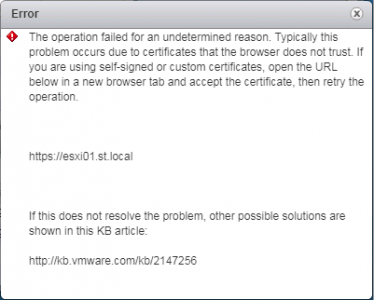
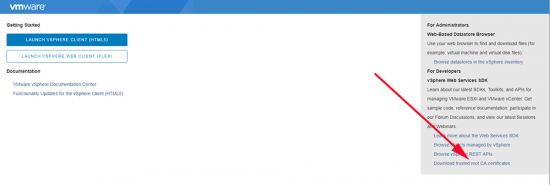
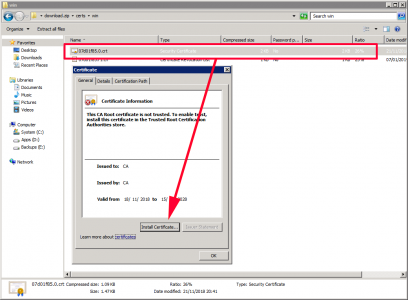
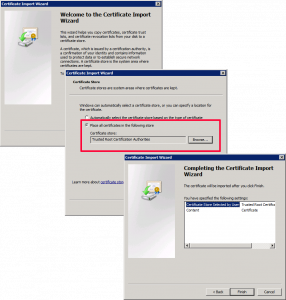
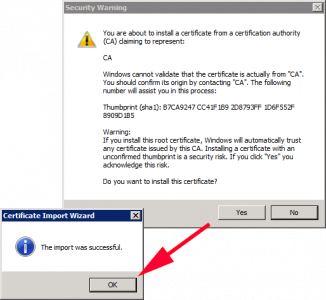
03/11/2020
Hello.
Thanks for your solution.
In my case I’m using Firefox and do some more actions for success deside.
Firefox browser has its own trusted roots store and does not use the operating system store. If you are working with Firefox, download the certificate as described above, and then select Tools > Options, Search for Certificates, and click View Certificates Tab to import.
31/08/2021
Thank you Pete for the Article and Paul for the comment! I was using Firefox and it helped.