KB ID 0001489
Problem
If you are here, you have probably already found out that Dropbox is not supported on Windows Server platforms. You can install it and set it up happily but it stops working and needs to be relaunched all the time (manually).
I love dropbox! So much I actually pay for it! I run it on my management server and its handy for copying file up into my test network, so I can appreciate how annoying it is having to restart it all the time. So to fix the problem we have to use a piece of software that’s over 15 years old!
Running Dropbox as a Service on Windows Server
First you have to stop dropbox running.
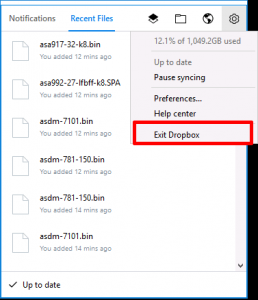
Then download srvany and extract the executable to the Dropbox install directory (C:\Program Files (x86)\Dropbox). Note: This file is form the old Server 2003 resource kit.
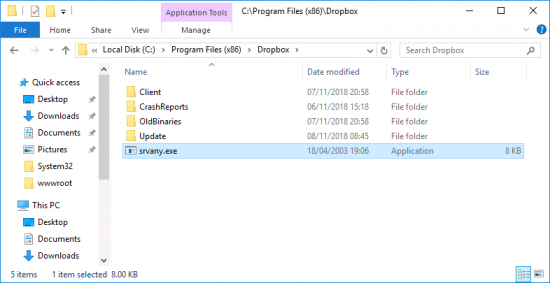
From an elevated command prompt run the following command;
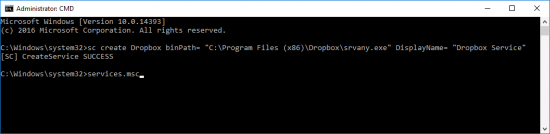
Run services.msc > locate the dropbox Service > And set its ‘LogOn’ to the account you were logged in with, when you installed the Dropbox software.
Change the startup type to Automatic, (Don’t start the service yet!) > OK.
Execute the following three commands;
New-Item -Path HKLM:\SYSTEM\CurrentControlSet\Services\Dropbox\Parameters
New-ItemProperty -Path HKLM:\SYSTEM\CurrentControlSet\Services\Dropbox\Parameters -Name Application -PropertyType String -Value “C:\Program Files (x86)\Dropbox\Client\Dropbox.exe”
Start-Service Dropbox
Update:
You also need to execute the following from an ‘Administrative command window’, (or Dropbox will stop synchronising after a few hours).
SETX /M QT_OPENGL software
Related Articles, References, Credits, or External Links
Special Thanks to Frédéric for the SETX command to fix the timeout.

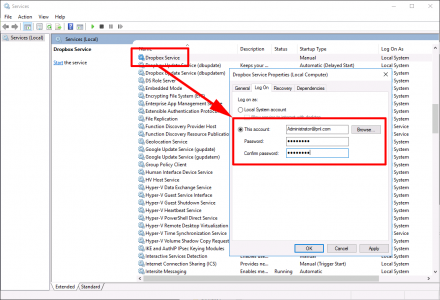
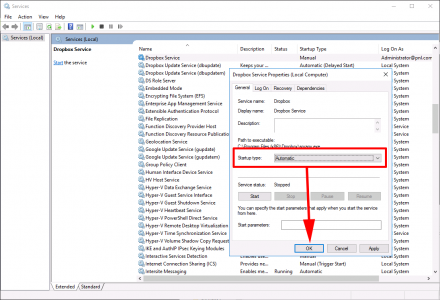
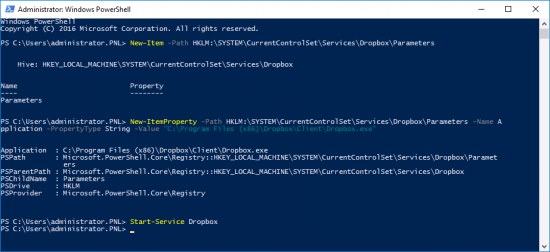
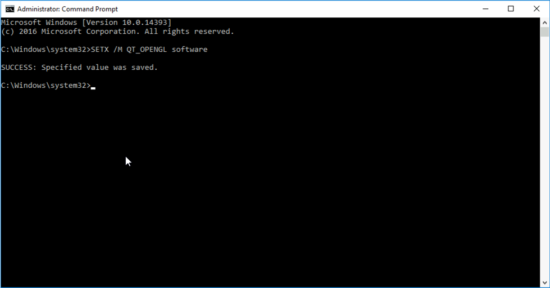
08/10/2020
I have been using this for the past two years, currently on Server 2019 and it has been great, however it appears to have stopped working about 2 weeks ago. Works fine when the service is stopped and Dropbox is run in the GUI, but as a service no syncing occurs anymore. Have there been any known changes that break this solution?
19/10/2020
I’ve got the same problem, is there anybody who find a solution? dropbox is working only when it’s in the tray. if dropbox is stop and the service is started there is no sync.
02/11/2020
Mine is the same way. Stopped syncing when the tray doesn’t run. Any one have a clue?
12/11/2020
Hi
I found something, it’s working for me, maybe this can help.
SETX /M QT_OPENGL software
best regards
13/11/2020
Issue where dropbox stops working, the fix has been added to the article (above)
Pete
11/03/2021
Very strange in this way dropbox sync new created elements but dont delete it when removed from filesystem O_o !
21/04/2021
Followed all of the steps, but no luck. DropBox will not sync anything when started as a service. Any ideas?
19/01/2022
Hello, tried this fix, but when I am editing log on options in the newly created dropbox service, I input my login and password, but when I try to confirm it sais: “The specified domain either does not exist or could not be contacted.”
Any ideas what am I doing wrong?
20/01/2022
Sounds like an internal DNS problem TBF?
12/09/2024
Great post! I appreciate the detailed steps on setting up Dropbox on Windows Server. It really helped me streamline my file syncing process. Thanks for sharing your expertise!
19/10/2024
Great post, Pete! I appreciate the step-by-step guide on running Dropbox on Windows Server. It helped me troubleshoot some issues I was facing. Looking forward to more tips like this!
10/12/2024
Great info here.. Anyone running it on server 2022?
12/12/2024
I am now – Ive upgraded the server