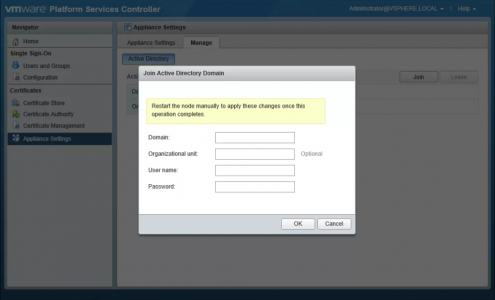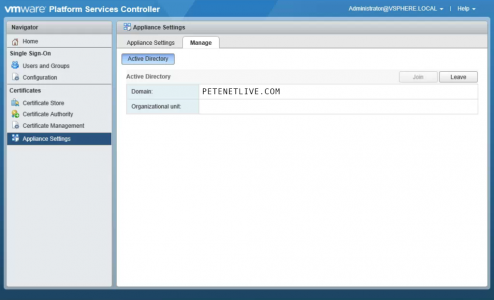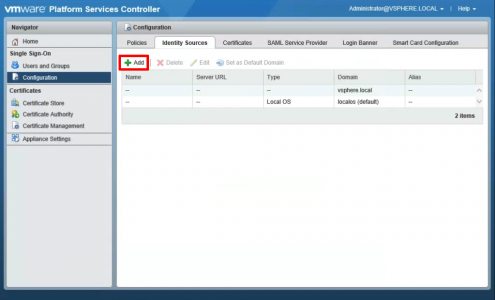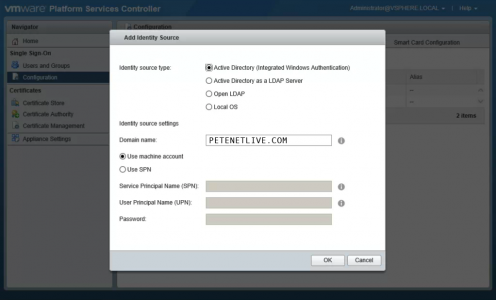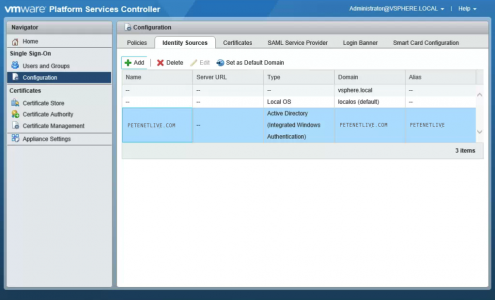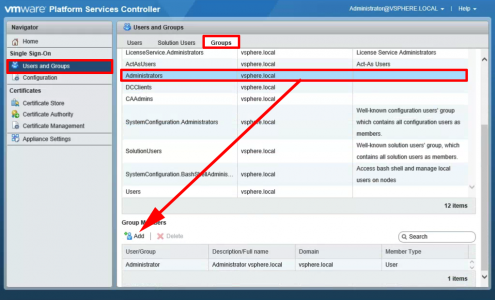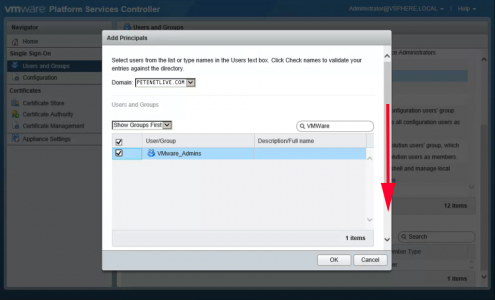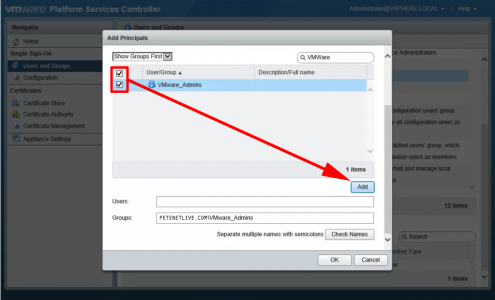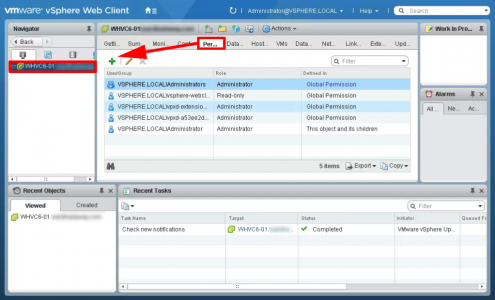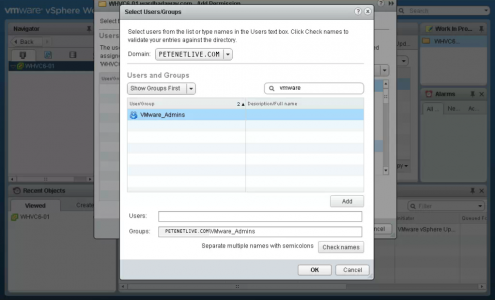KB ID 0001442
Problem
If you separate your PSC (Platform Services Controller) and your vCenter, then you can setup domain authentication on your PSC.
Solution
Log into the web console of the PSC > Appliance Settings > Manage > Active Directory > Join > Supply a the domain name, a domain username and password > OK.
You will see it has been successful as now you have a ‘Leave‘ button.
Configuration > Identity Sources > Add.
Set Identity source type to ‘Active Directory (Integrated Windows Authentication)’ > Enter the domain name > ‘use machine account’ > OK.
Select the newly added domain > Click “Set as Default Domain‘.
Users and Groups > Groups > Administrators > Add.
Change the domain to your Windows domain > Search for your Group. (Note: I have created a group called VMware_Admins, you might simply want to use Domain Admins) > OK.
Select the group > Add.
Swap Over To Your vCenter Server
Select the vCenter > Permissions > Select the Administrator Role > Add.
Just as above, change domain and search for your group then add it in.
Related Articles, References, Credits, or External Links
NA