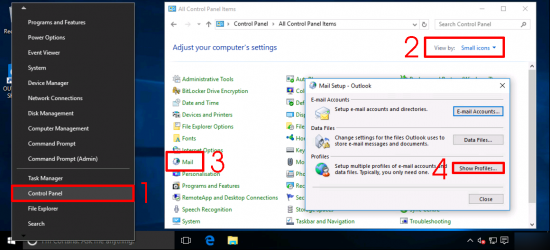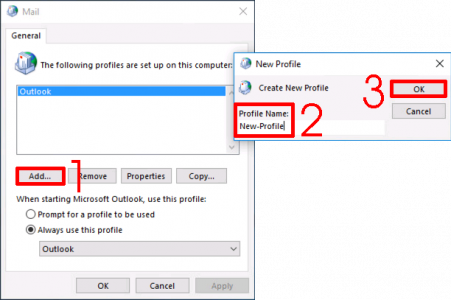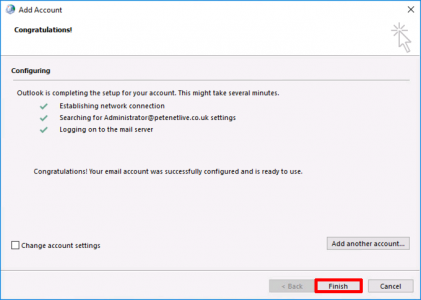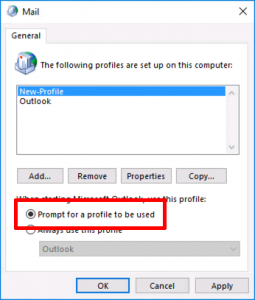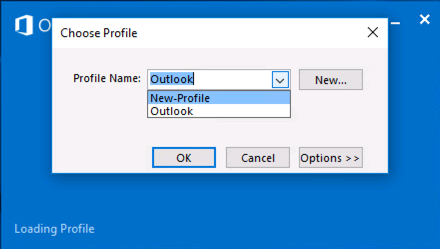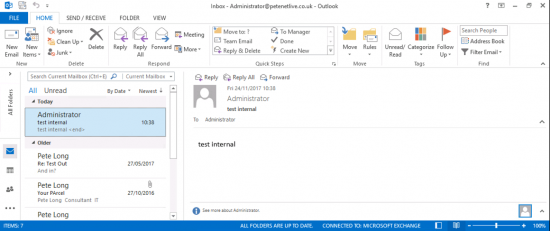KB ID 0001371
Problem
There are times when a problem with your Outlook profile can manifest itself in many ‘annoying’ ways. Sometimes the simplest thing to do is to put your Outlook profile to one side, and create a fresh new one.
Solution
Ensure Outlook is closed, open Control Panel > Set the view to ‘Small icons’ > Mail > Show Profiles.
Add > Give the new profile a sensible name > OK.
Configure you mail account, (if using Exchange, it should auto-configure for you) > Finish
Change the settings to ‘Prompt for a profile to be used’ > Apply > OK.
Open Outlook and select the new profile.
Make sure everything loads up and syncs correctly > Close Outlook again.
Once you’re happy, go back to the ‘Mail’ Settings, and change it to always use the new profile. You can delete the old profile if you wish > Apply > OK.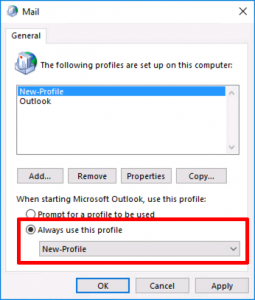
Related Articles, References, Credits, or External Links
NA