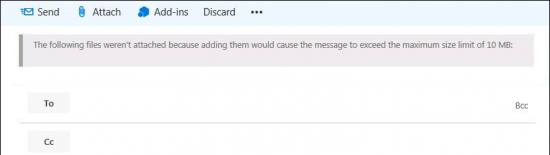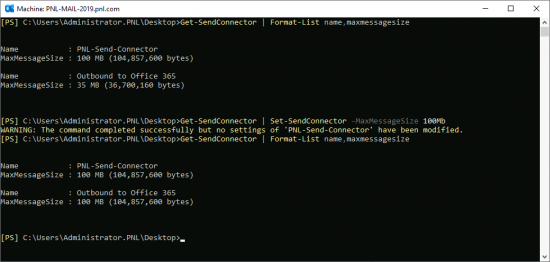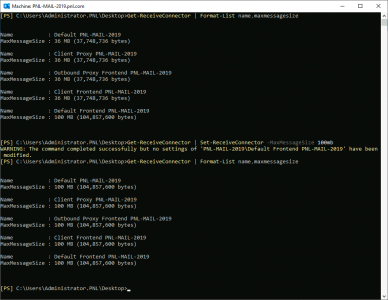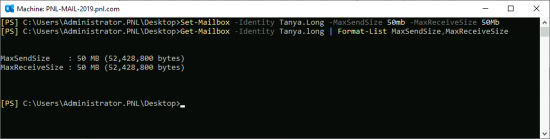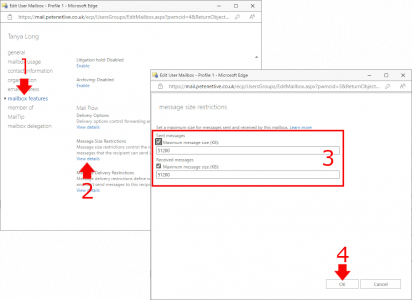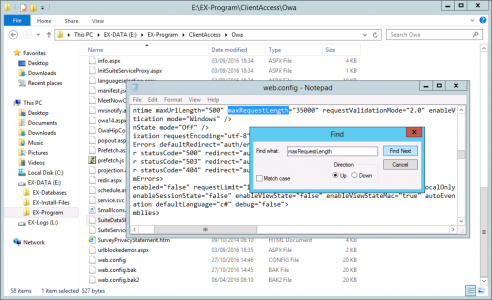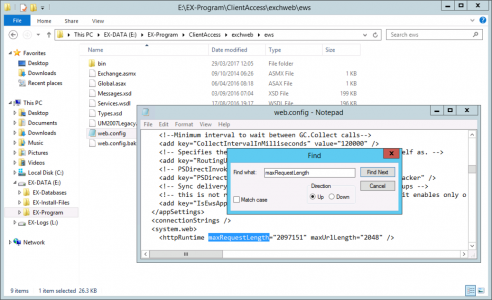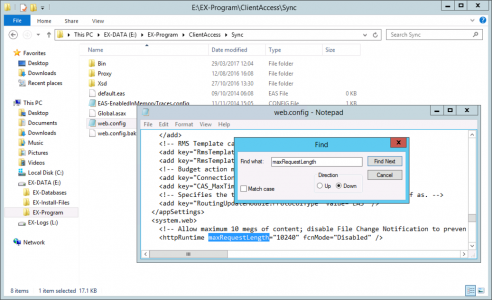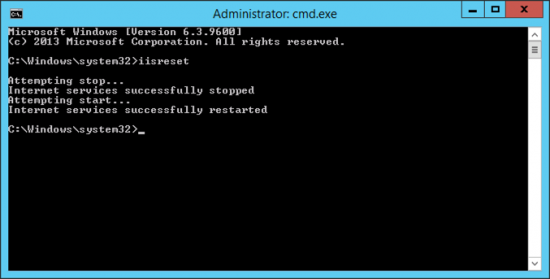Exchange Size Limits KB ID 0001368
Problem
When attempting to send an email from Outlook via Exchange, you see a message like the one below.
The following files weren’t attached because adding them would cause the message to exceed the maximum size limit of {Size} MB: {File-Name}
Or, when someone attempts to send a message to one of your mailbox users they get an NDR that looks like this.
Remote Server returned ‘550 5.2.3 RESOLVER.RST.RecipSizeLimit; message too large for this recipient’
Solution: Exchange Size Limits
There are a few places this can be set, (three main places and few obscure ones!), Let’s deal with the most common one first.
Transport ‘System Wide Settings’: Exchange Size Limits
TransportConfig: This has a maximum send and a maximum receive size, to view yours use the following command.
Get-TransportConfig | format-list MaxSendSize, MaxReceiveSize
If one of them is tripping you up, you can change the sizes with the following command.
Set-TransportConfig -MaxSendSize 100MB -MaxReceiveSize 100MB
Send & Receive Connectors: Exchange Size Limits (PowerShell)
Send Connector: This has a maximum message size, to view yours use the following command.
Get-SendConnector | format-list Name, name,maxmessagesize
To change the limit on a specific send connector , use the following command.
Set-SendConnector "{connector-name}" -MaxMessageSize 100MB
To change the limit on all send connectors , use the following command.
Get-SendConnector | Set-SendConnector -MaxMessageSize 100MB
ReceiveConnector: This has a maximum message size, to view yours, use the following command.
Get-ReceiveConnector | format-table Name, MaxMessageSize
You will have many, the one you probably want to change is called “Default Frontend {Server-name}” To change the limit, use the following command;
Set-ReceiveConnector "{connector-name}" -MaxMessageSize 100MB
To change the limit on all receive connectors , use the following command.
Get-ReceiveConnector | Set-SendConnector -MaxMessageSize 100MB
Send & Receive Connectors: Exchange Size Limits (Exchange Admin Center)
Send Connector: If you prefer to do things in the GUI, then Mail flow > Send Connectors > Select the send connector > Edit > Maximum Send Message (MB) > Set accordingly > Save.
Receive Connector: Mail Flow > Receive Connectors > Select the receive connector (usually the Default Frontend {server-name} connector > Edit > Maximum Receive Message Size > Save.
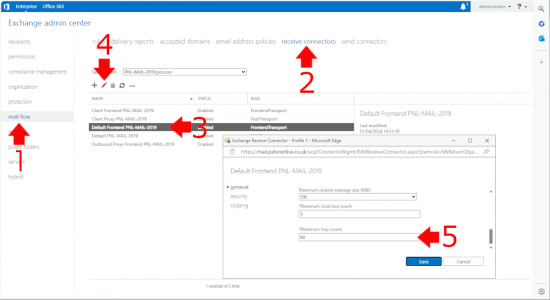
User ‘Mailbox’: Exchange Size Limits (PowerShell)
You can set individual limits on a particular mailbox. BUT Remember MOST RESTRICTIVE LIMITS WILL APPLY, so if you set a mailbox to 50o0Mb send receive, then, if the connectors the mail travels through, have a more restrictive figure, or the global transport figure is more restrictive the message WILL BE BLOCKED. UNLESS: The message is between two mailboxes internally. So it’s sensible practice to only set a mailbox restriction to LOWER than the connectors or system wide settings.
Set-Mailbox -Identity "user-name" -MaxSendSize 100MB -MaxReceiveSize 100MB
To ensure that worked or view max limits for a particular user use the following syntax.
Get-Mailbox -Identity "user-name" | format-table MaxSendSize,MaxReceiveSize
User ‘Mailbox’: Exchange Size Limits (Exchange Admin Center)
Again this can also be done front the web management console > Recipients > Mailboxes > Select the user to be changed > Edit > Mailbox Features > Message Size Restrictions > View Details > Set accordingly > OK > Save.
I’ve Done All This And It Still Wont Work?
Sometimes the settings above don’t take effect until all the AppPools in IIS (on the CAS servers) have been restarted, an IISRESET command should solve the problem, (or a reboot if you can handle the downtime.) However even then in some cases you will continue to see the same error message. There are three places that it can still be misconfigured.
OWA Config File
Open the File located at;
%ExchangeInstallPath%Clien
tAccess\owa\ web.config
Locate and set the maxRequestLength (NOTE: the value is in Kilobits)
EWS Config File
Open the File located at;
%ExchangeInstallPath%Clien
tAccess\exchweb\ews\ web.config
Locate and set the maxRequestLength (NOTE: the value is in Kilobits)
ActiveSync (Sync) Config File
Open the File located at;
%ExchangeInstallPath%Clien
tAccess\Sync\ web.config
Locate and set the maxRequestLength (NOTE: the value is in Kilobits)
Having changed these values, perform an IISRESET;
Repeat for any additional servers.
Related Articles, References, Credits, or External Links
Message Size Limits on Exchange 2003
Exchange – Message Not Sent ‘Because there are too many recipients’