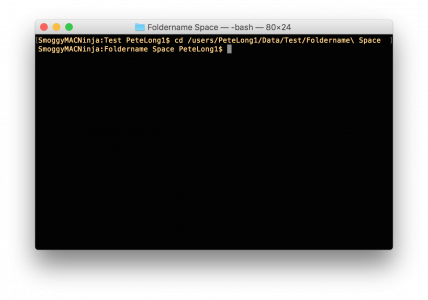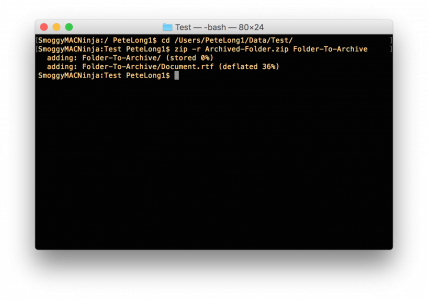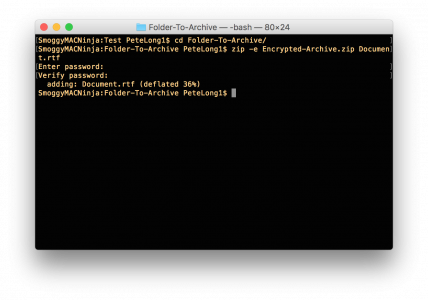KB ID 0001357
Problem
Me to the office: Does anyone know how to create a password protected Zip file on a Mac?
Reply: Use Windows
Well actually this advice is ‘bobbins!’ Windows still can’t do this without installing an application, (I would recommend 7-Zip). But with a Mac of course you can 🙂
Solution
First open an Terminal window, then ‘change directory’ to the folder that contains the uncompressed file(s), or folder(s) you want to Zip.
Changing Directory With Spaces In Your Foldernames
I thought I’d better put this here, if you have spaces in your folder names, you use the following syntax;
And repeat if you have multiple spaces like so;
Mac OSX: Create a Normal Zip File
Before we try and password protect a Zip, file let’s see how to create a simple one;
Mac OSX: Adding Password Protection To Zip Files
Use the following syntax;
Enter and Confirm The Password
Related Articles, References, Credits, or External Links
NA