KB ID 0001354
Problem
Saw this while attempting to connect to my ASA this week.
AnyConnect Secure Mobility Downloader
Failed to get configuration from secure gateway. Contact your system administrator
Solution
Well luckily I’d just made a change so I could focus on the right area straight away. I’d been messing around with the profile xml file associated with my AnyConnect GroupPolicy. If you take a look at my profile below you will see it’s not associated.
Note: If you select change group policy mine wouldn’t apply, it failed with an error trying to delete a profile I’d used in the past.
So to fix the problem I’m going to need to log on at command line, let’s make sure my new profile is listed;
Petes-ASA# show run webvpn
webvpn
enable outside
anyconnect-essentials
anyconnect image disk0:/anyconnect-macos-4.4.03034-webdeploy-k9.pkg 1
anyconnect image disk0:/anyconnect-win-4.4.03034-webdeploy-k9.pkg 2
anyconnect profiles AnyConnect-VPN-Profile disk0:/anyconnect-vpn-profile.xml
anyconnect enable
tunnel-group-list enable
Note: You can ‘show flash‘ and make sure the file is in flash memory as well.
I will list all my group-policies, and you can see the last one has a profile that’s associated with it that no longer exists (it’s not in flash memory either).
Petes-ASA# show run group-policy
group-policy DfltGrpPolicy attributes
vpn-simultaneous-logins 0
group-policy IPSEC-VPN internal
group-policy IPSEC-VPN attributes
dns-server value 192.168.100.10
vpn-simultaneous-logins 3
vpn-tunnel-protocol ikev1
password-storage enable
split-tunnel-policy tunnelspecified
split-tunnel-network-list value SPLIT-TUNNEL
default-domain value petenetlive.com
nem enable
group-policy PNL-GP-ANYCONNECT-ACCESS internal
group-policy PNL-GP-ANYCONNECT-ACCESS attributes
wins-server none
dns-server value 8.8.8.8 8.8.4.4
vpn-simultaneous-logins 3
vpn-tunnel-protocol ssl-client
split-tunnel-policy tunnelall
split-tunnel-network-list value SPLIT-TUNNEL
default-domain value petenetlive.com
split-tunnel-all-dns enable
webvpn
anyconnect mtu 1398
anyconnect profiles value PNL-Profile type user
anyconnect ssl df-bit-ignore enableIt’s easy to remove it.
Petes-ASA(config)# group-policy PNL-GP-ANYCONNECT-ACCESS attributes Petes-ASA(config-group-policy)# webvpn Petes-ASA(config-group-webvpn)# no anyconnect profiles
Then simply add the correct one back in, and save the changes.
Petes-ASA(config-group-webvpn)# anyconnect profiles value AnyConnect-VPN-Profie type user Petes-ASA(config-group-webvpn)# write mem Building configuration... Cryptochecksum: 67c49642 778e75bd df747b94 7d4c8787 23272 bytes copied in 3.260 secs (7757 bytes/sec) [OK]
Now if you ‘refresh’ your ASDM, you will see it displays correctly again;
Problem Solved.
Related Articles, References, Credits, or External Links
AnyConnect Error: ‘The AnyConnect package on the secure gateway could not be located’
Cisco AnyConnect Error: ‘The VPN client driver has encountered an error’
AnyConnect Error: ‘The secure gateway has rejected the connection attempt, No assigned address’
Cisco AnyConnect Error: (Mobile Devices)

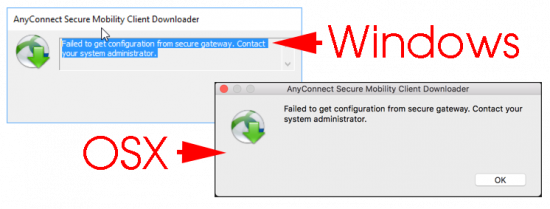
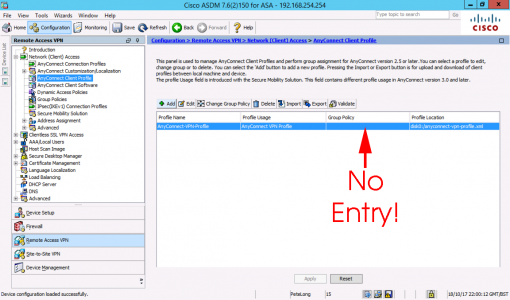
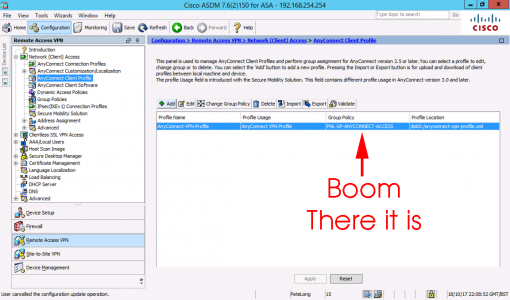
27/06/2019
Boom there it is 🙂 Thank you Pete this post helped me today.
02/10/2020
This got me back up and running, thanks.
20/05/2020
Hi Pete
I had a similar issue after an upgrade of the ASA image. After the upgrade the XML profile was removed from configuration, but the file was still on flash.
I couldn’t add the profile to the connection profile without getting an error about usage didn’t match.
After some troubleshooting I stumpled over this article, and gave it a shot…
Boom! Worked like a charm..
Thank you for posting this!
22/05/2020
Cheers, glad to help!