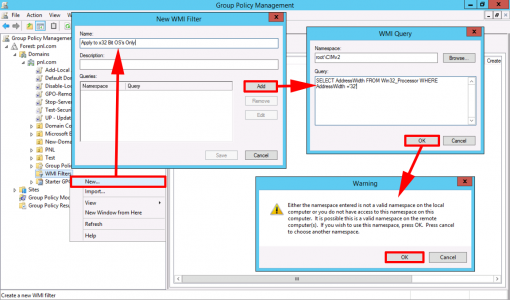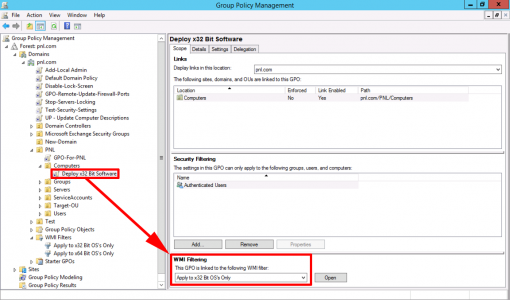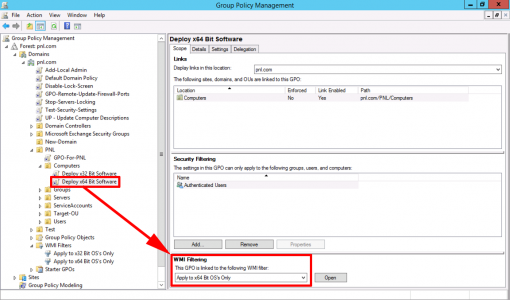KB ID 0001341
Problem
I was trying to deploy some client AV packages today, there was an x86 version (x32 Bit) and a x64 bit version of the client software. As I was deploying the software via Group Policy I needed to write a different policy for each package. Then I needed to make sure the x32 bit client only deployed to x32 bit machines, and the 64 bit client only deployed to x64 bit machines.
To do that you need a simple WMI filter.
Create an x86 (32 Bit) WMI Filter
Open the Group Policy Management Console (gpmc.msc) on a domain controller > Drill down to your domain > WMI Filter > New > Give it a sensible name (you will be picking it from a list) > Add > Paste in the following;
Click OK > Accept the warning > OK.
Create a 64 Bit WMI Filter
Open the Group Policy Management Console (gpmc.msc) on a domain controller > Drill down to your domain > WMI Filter > New > Give it a sensible name (you will be picking it from a list) > Add > Paste in the following;
Click OK > Accept the warning > OK.
Applying a WMI Filter to a GPO
With the group policy selected > Scope Tab > WMI Filtering > Select the appropriate filter.
Related Articles, References, Credits, or External Links
Windows 10 Create a WMI Filter for Group Policy