KB ID 0001321
Problem
Back in the day we just used the ‘At’ command to schedule a reboot, but starting with Server 2012 that was stopped! If you try it now you will see the following;
The AT command has been depreciated. Please use schtasks.exe instead
Solution (The Quick Way)
Execute the following command (change time and data accordingly);
schtasks /create /tn “Scheduled Reboot” /tr “shutdown /r /t 0” /sc once /st 12:20:00 /sd 02/03/2020 /ru “System”
Solution (The Long Way)
Launch Task Scheduler.
Create Basic Task.
Give the task a name, (and optionally a description) > Next > One time > Next > Enter the date and time for the reboot to occur > Next.
Start a program > Next > Program/Script = PowerShell > Add Arguments = Restart-Computer -Force > Next > Finish.
Related Articles, References, Credits, or External Links
NA

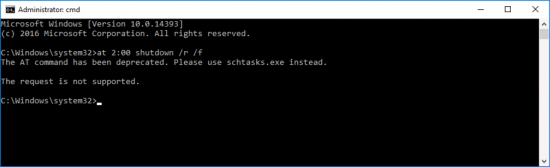
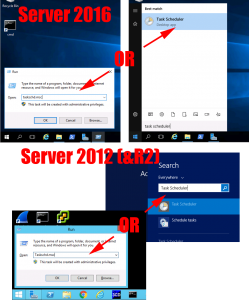
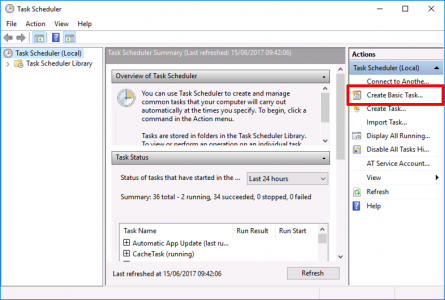
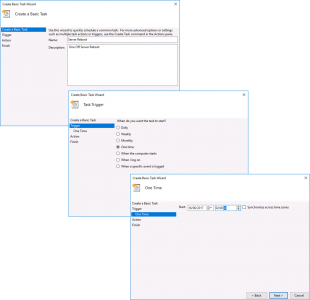
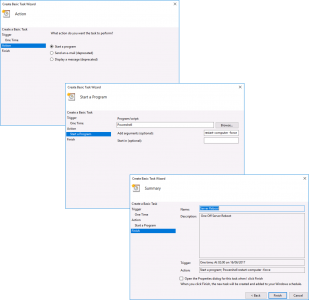
17/06/2017
or use the utility for tasks.
schtasks /create /tn “reboot for updates” /tr “shutdown /r /t 0” /sc once /st 01:07:00 /sd 06/15/2017 /ru “System”
31/07/2018
this is a perfect command!
06/09/2019
You deserve a Medal! Thank you
16/10/2019
Thanks bro !
11/05/2021
Drop the mic…
19/06/2017
Definitely more straight-forward… 🙂
22/08/2019
Thanks, Pete!
11/08/2020
The default setting is “Run only when user is logged on”, which needs to be changed in the task properties after finishing the wizard.