KB ID 0001280
Problem
You have a corporate wallpaper, and you want to set it as the desktop wallpaper on all your machines.
Solution
Firstly make sure you have some wallpaper!
Create a hidden, (with a $ on the end) share on your server, set the share permissions to Everyone = Read.
On the security tab make sure ‘Domain Users’ have read, and I would add in administrators with full control to be on the safe side.
Now create and link a new GPO to the OU that contains the USERS you want to deploy this policy to.
Edit the policy.
Navigate to;
Enable the Policy > Set the UNC path to your wallpaper file i.e. \\Server-name\Share-name$\Wallpaper-name.jpg > set the wallpaper type to fill.
Note: ‘Fill’, will get around most subtle changes in screen resolution, but I suggest you test it, and make sure you are happy.
Then wait for the policy to apply or force it on the clients.
Related Articles, References, Credits, or External Links
NA

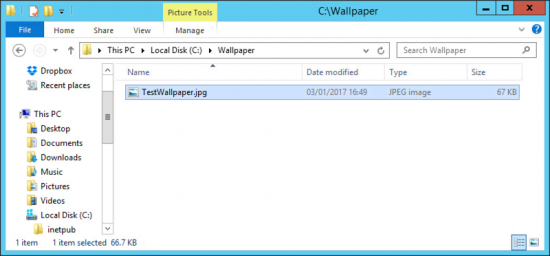
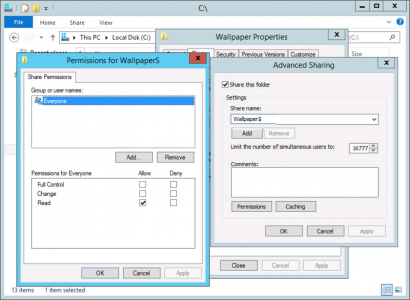
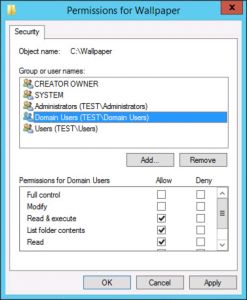
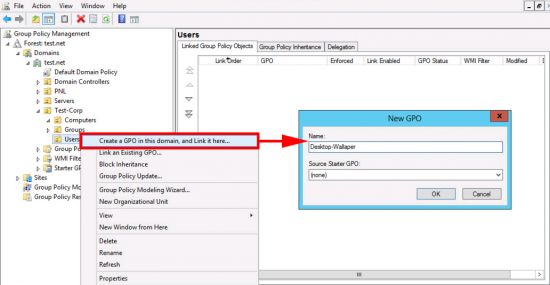
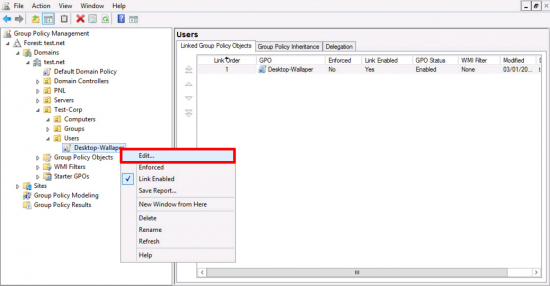
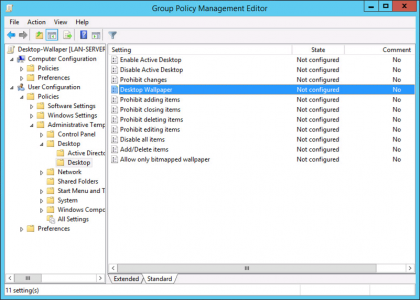
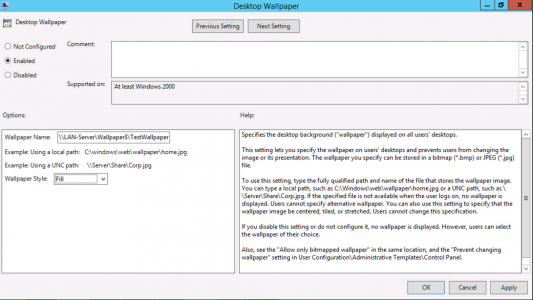
03/02/2017
exactly what I was looking for 🙂 thanks for the article
any known issues with combination of bginfo?
can I also forbid useres to change the corporate wallpaper by gpo?
09/02/2017
Yes
http://www.petenetlive.com/KB/Article/0000461
Don’t know about bingo though Ive not used it in years!
Pete