KB ID 0001207
Problem
Why is it so difficult to remove Administrative tools! The one folder you might not want your users having access to is on everyones start menu by default? I’ve seen posts saying to change the permissions so users can’t run the snap-in’s in that folder, and other posts that suggest removing it from the ‘all users’ profile, and yet more posts that say remove it in preferences with a post Vista start menu. NONE OF THAT WORKED?
This solution is for Windows Server 2012 R2, if you’re running an earlier version then I invite you to post a decent solution a the bottom of the page.
What I did was create a Custom Start screen, then exported that to XML, then configured all my users to use that start screen.
Solution
Log in as an administrator, and tailor the start screen to how you would like if for your users.
Then open a PowerShell session and export the settings to an XML file. I’ve already setup a network share on the RDS server itself to store the XML file in, (grant users ‘read‘ rights to the share).
Export-StartLayout -Path \\{server-name}\{share=name}\{file-name.xml} -As xml
Now on the GPO linked to your RDS Server(s) add the following;
Computer Configuration > Administrative Templates > Start Menu and Taskbar > Start Screen Layout
Enable the policy, and point it to the file you exported above. Then either force a policy refresh or wait a while for the new policy to take effect.
Related Articles, References, Credits, or External Links
NA

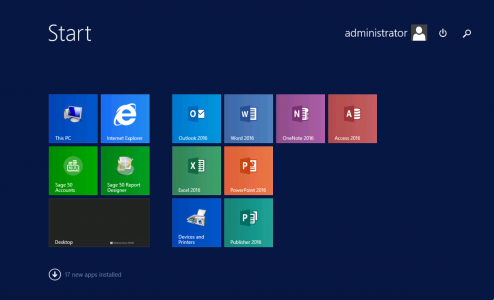
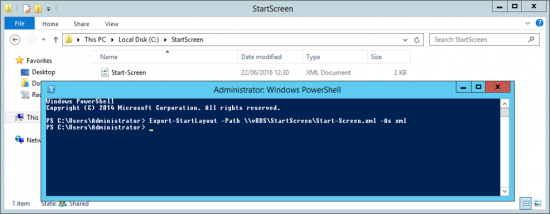

10/05/2018
Nice concise article. Especially valued the start screen export and import XML . It’s really hard to believe that we don’t have an out of the box GPO driven method of doing this. Thinking back to locking down RDS servers for Citrix all the way back to 2000, you always ended up stripping out start menu items from the default users profile or all users profiles. Here were are at server 2016, still no out of the box, or technet guidance as clean cut as your solution. Thanks again.
10/05/2018
ThanQ 🙂
12/02/2019
It is faster and easier to just change the NTFS permission on the Administrative Tools folder to only allow Domain admins.