KB ID 0001188
Problem
Here is the simplest load balancing scenario I can think of, I’ve got two web servers, (on http port 80) and I’m presenting them though my NetScaler as an HTTP (Virtual Server).
Solution
First we add the ‘back-end’ servers. Connect to the management IP of your NetScaler and login > Configuration > Traffic Management > Load Balancing > Servers > Add.
Define a name for the first server and enter its IP address > Create.
Repeat to add the second internal web server.
Now I’m going to group these servers together in a ‘service group’, (you don’t have to, you can present them individually to the virtual server you will create in a minute if you prefer). Configuration > Traffic Management > Load Balancing > Service Groups > Add.
Name the group and set the protocol to HTTP > OK.
When created, you will see it says ‘No Service Group members’ > Click there.
Select ‘Server Based’ > Click the search arrow.
Tick them all > Select.
Set the port (HTTP is TCP port 80) > Create.
OK.
Now we need to add a monitor, this is what the NetScaler will use to monitor the service availability of your ‘back-end’ servers on TCP port 80 (HTTP). Click Monitors.
This confused me for a while, selecting things on the right, drops them at the bottom of the main page > Click ‘No service Group Monitor Binding’.
NetScaler has a monitor for http pre-configured, so I’m going to use that > Click the search arrow.
Click ‘http’ > Select.
Bind.
Done.
Now we tie all that together in a ‘Virtual Server’ > Configuration > Traffic Management > Load Balancing > Virtual Servers > Add.
Give the Virtual Server a name > Protocol is HTTP > Specify the IP address (this will be the VIP the NetScaler presents to the outside world) > Port 80 > OK.
Now we need the add the group we created earlier, click where it says ‘No load balancing Virtual Servers Service Group Binding’.
Click the search arrow.
Click the group you created earlier > Select.
Bind.
Continue.
Done.
Save your hard work.
You should be green across the board.
To test this I put a different web ‘welcome’ page on both of the servers, that way as I refresh the page I can see that the NetScaler is doing its job and balancing the requests across both back-end web servers.
Related Articles, References, Credits, or External Links
NA

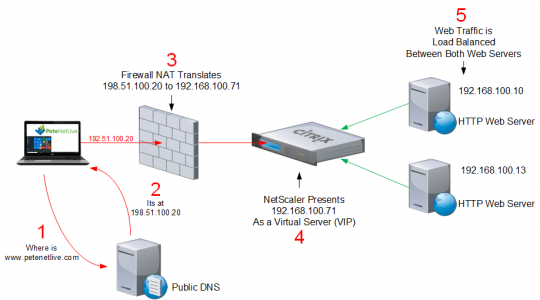
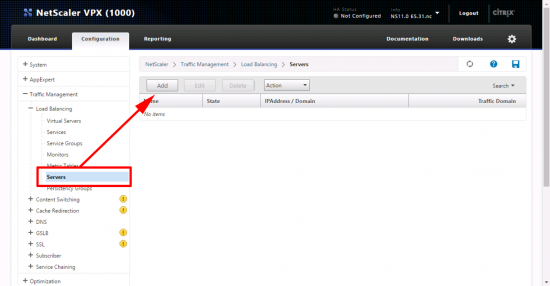
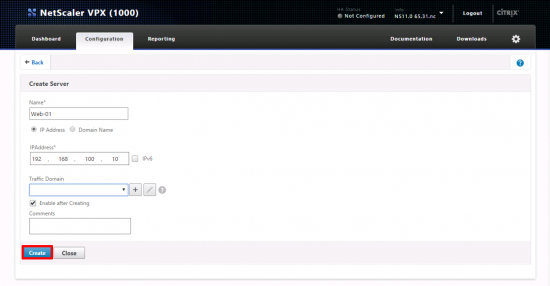

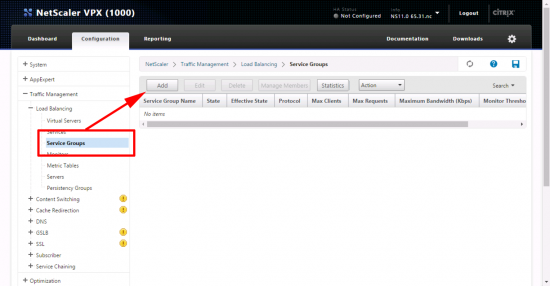
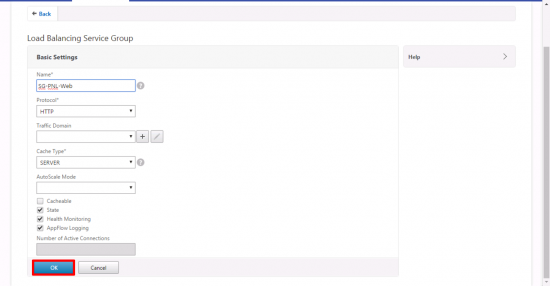
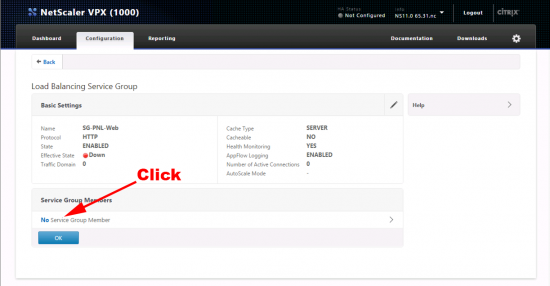
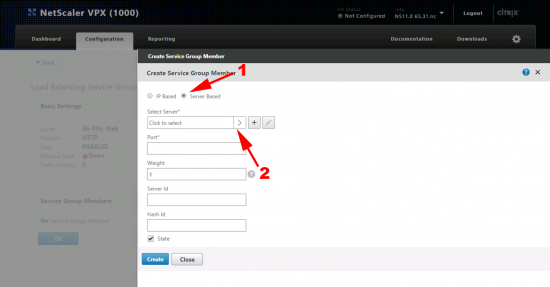
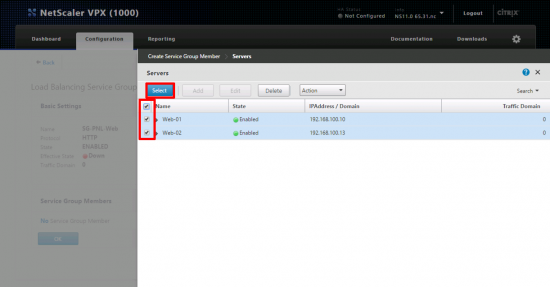
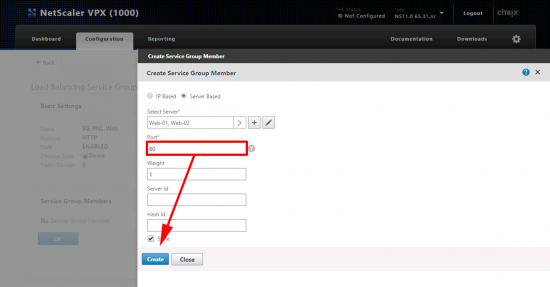
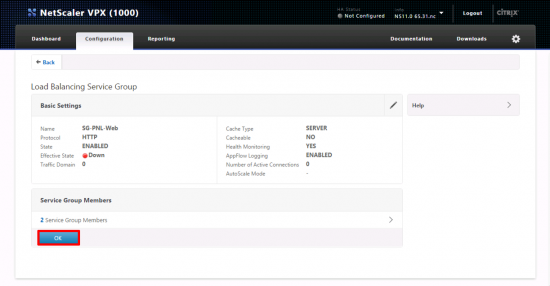
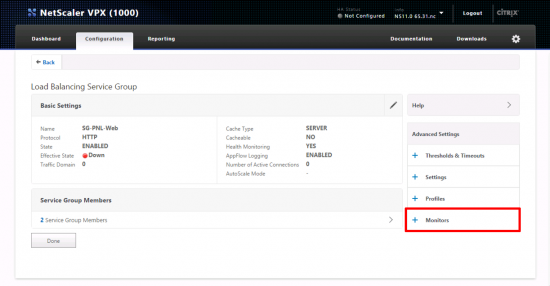
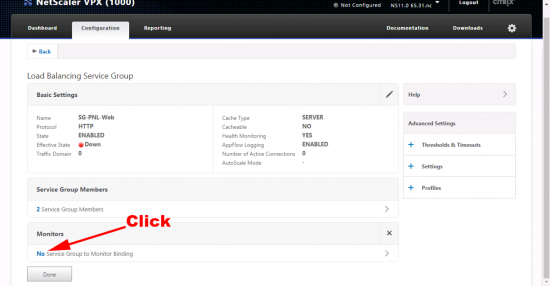
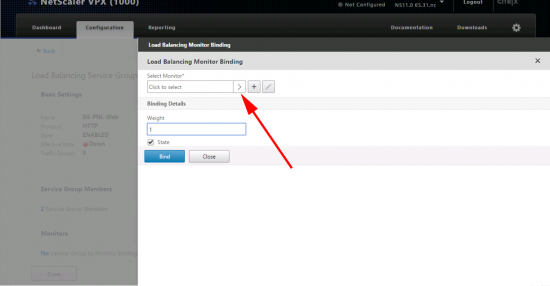
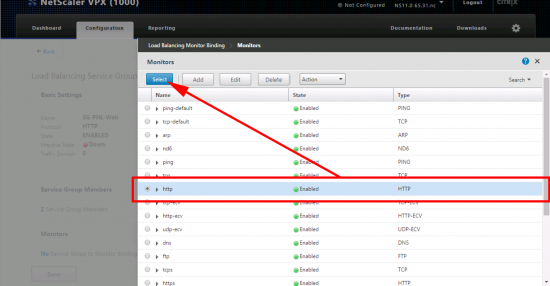
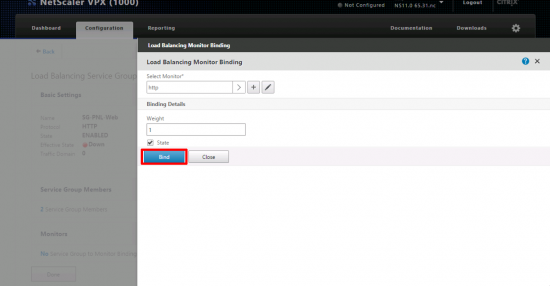
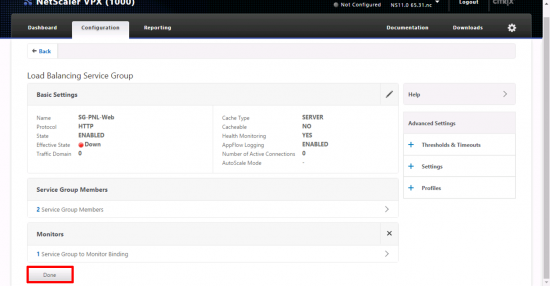

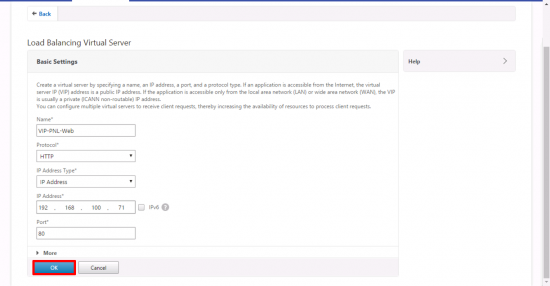

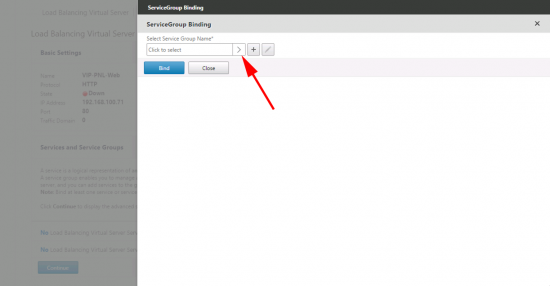
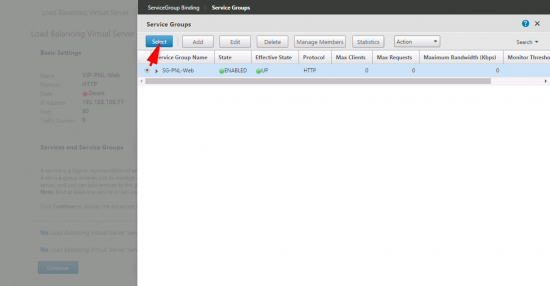
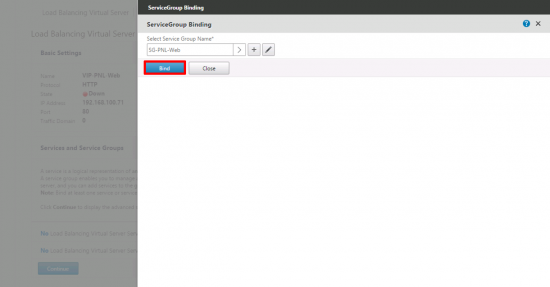
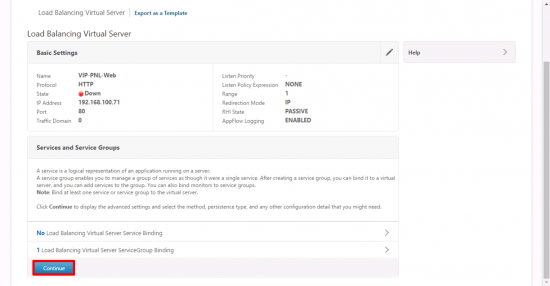
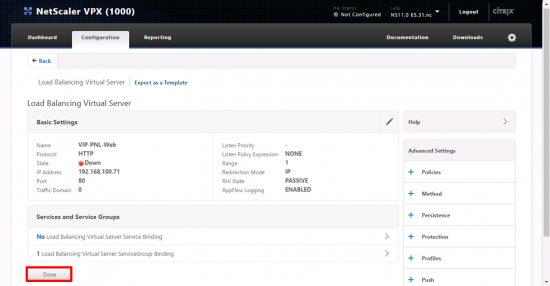
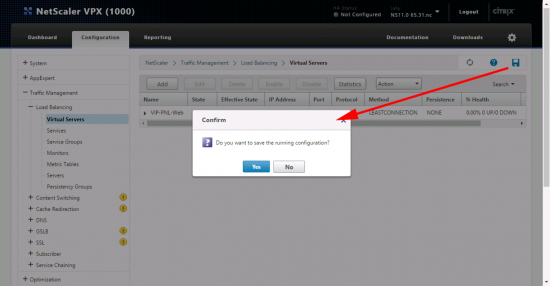
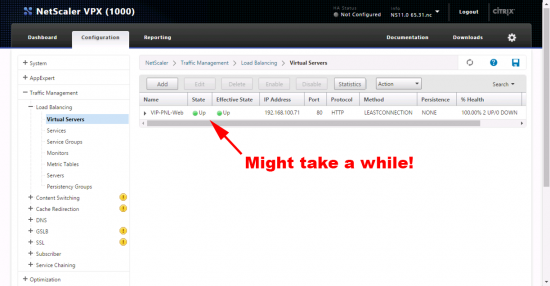
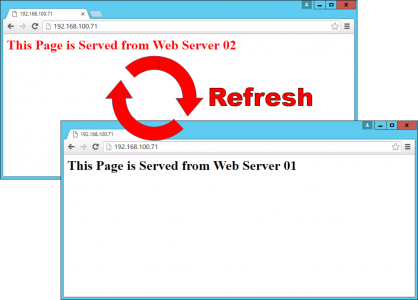
29/11/2017
very simple and explanatory