Enable Javascript KB ID 0001133
Problem
I had just built a Windows Server server, and needed to download some updates. When I went to Microsoft to get them This is what I got;
Javascript is disabled
Please enable javascript and refresh the page.
The message “JavaScript is disabled. Please enable JavaScript and refresh the page.” usually appears on websites that require JavaScript to function properly. Here’s how to enable JavaScript in common browsers:
Solution : Enable Javascript
Microsoft Edge :Enable Javascript
-
Click the three-dot menu (⋮) > Settings.
-
Navigate to Cookies and site permissions.
-
Under Site permissions, click All Persmissions > JavaScript.
-
Turn on Allowed (recommended).
Google Chrome :Enable Javascript
-
Click the three-dot menu (⋮) in the top-right corner.
-
Go to Settings > Privacy and security > Site settings.
-
Scroll down and click JavaScript.
-
Select Sites can use JavaScript.
Firefox : Enable Javascript
-
In the address bar, type:
about:configand press Enter. -
Accept the risk and continue.
-
Search for:
javascript.enabled. -
Make sure it’s set to
true. If not, click the toggle icon.
Safari (Mac) :Enable Javascript
-
Go to Safari > Settings.
-
Click the Security tab.
-
Check the box Enable JavaScript.

Related Articles, References, Credits, or External Links
Server 2012 – Disable IESC (IE Enhanced Security Configuration)

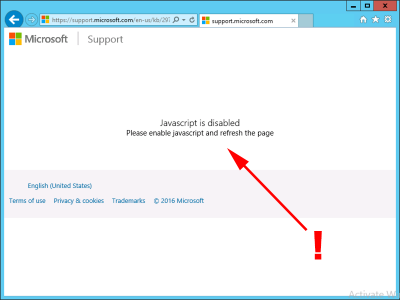
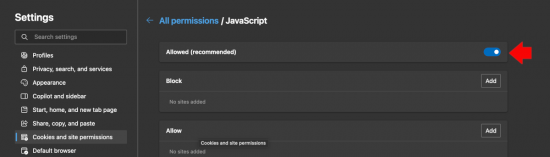
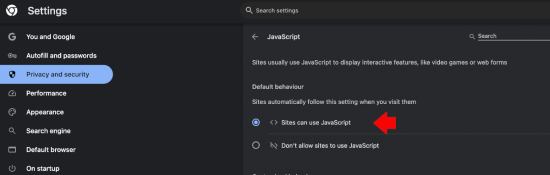
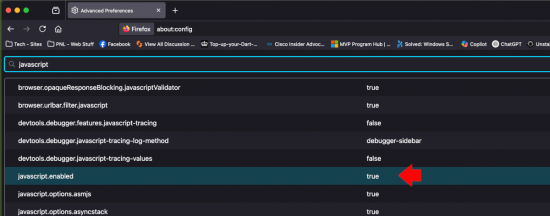
29/04/2025
email not opening
29/04/2025
Sorry what email? What browser are you using? Can you send me a screen-shot and explaination of the problem – this is an old article, what OS are you using?