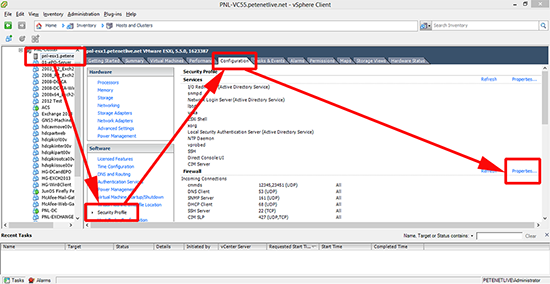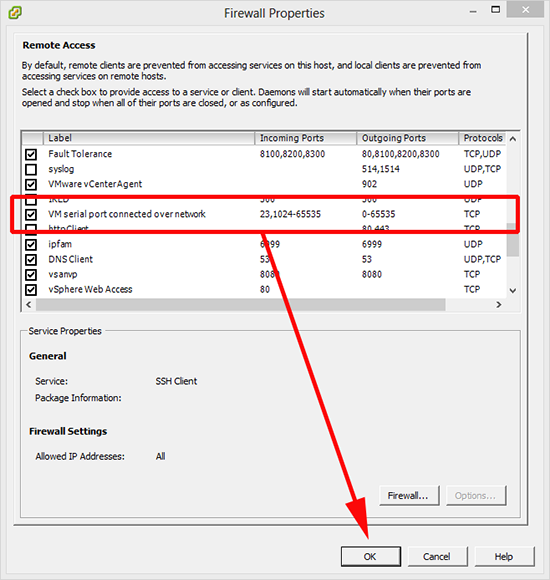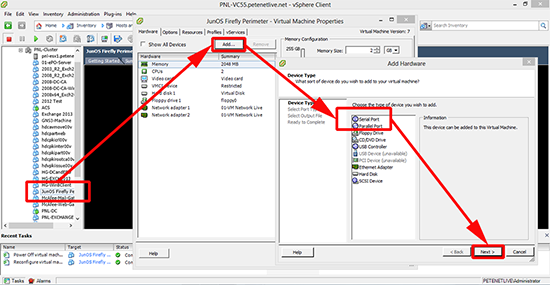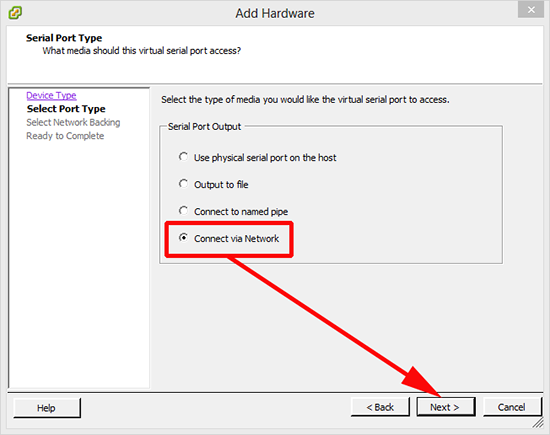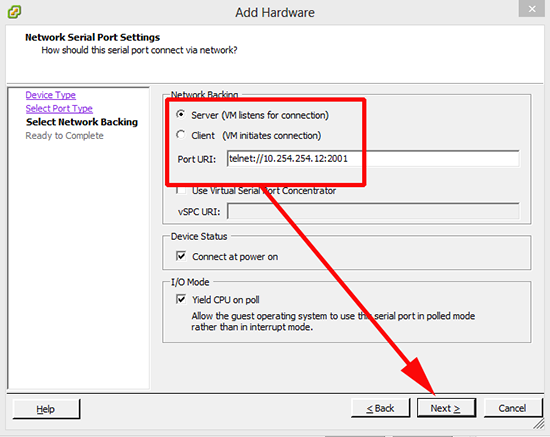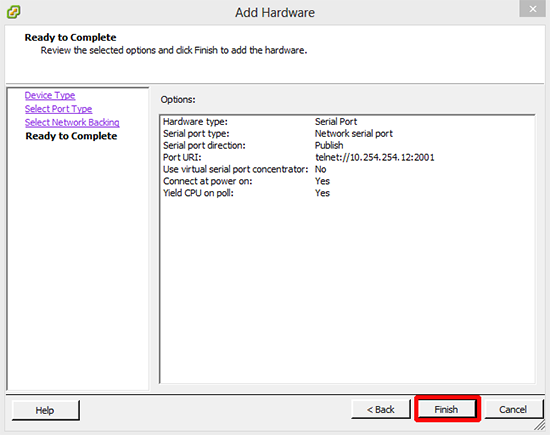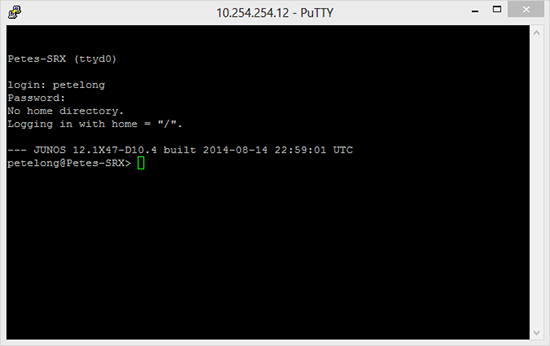KB ID 0001039
Problem
I wanted to perform command line access to a virtual firewall on my home ESXi server, (a Juniper Firefly vSRX) via a console session. To do that I needed to add a serial port to that VM.
Solution
1. From Within the VI client > Select the ESXi Host > Configuration > Security Profile > Firewall Section > Properties.
2. Locate and enable ‘VM serial port connected over network’ > OK.
3. From the actual VM‘s properties, (right click > Edit settings) > Add > Serial Port > Next.
4. Connect via Network > Next.
5. Select ‘Server (VM listens for connection)’ > In Port URI enter telnet://{IP-of the ESX-Server}:2001 > Next.
Note: That’s the IP of the ESX server NOT the VM, here I’m using port 2001, but you can use 23 (standard telnet), or a random port above 1024.
6. Review the settings > Finish.
7. Now on a machine that has network connectivity to the ESX server > launch a telnet session to the VM (remember to use port 2001 as telnet defaults to 23!).
Here I’m using PuTTY but you can run ‘telnet {ip-address} {port}’ from a Windows client, (providing you have telnet enabled).
8. I’m in and working.
Related Articles, References, Credits, or External Links
NA