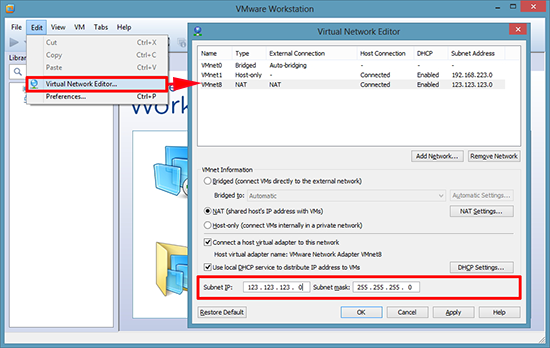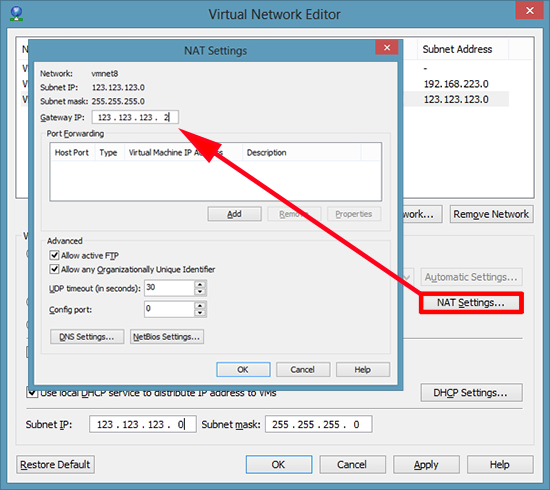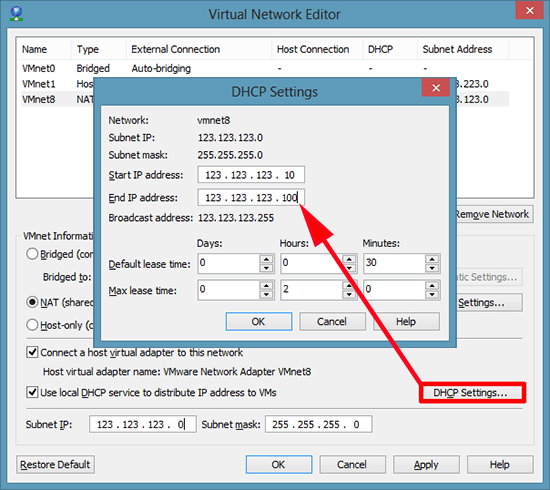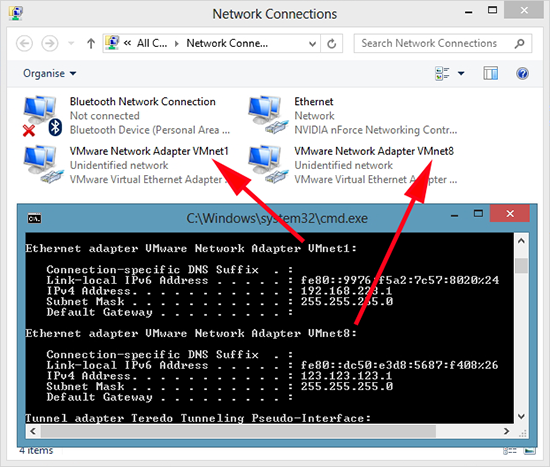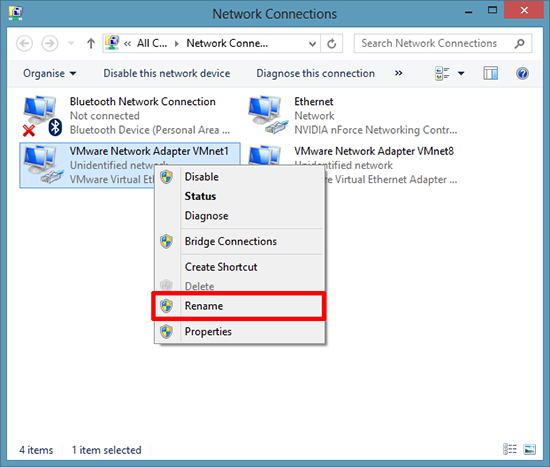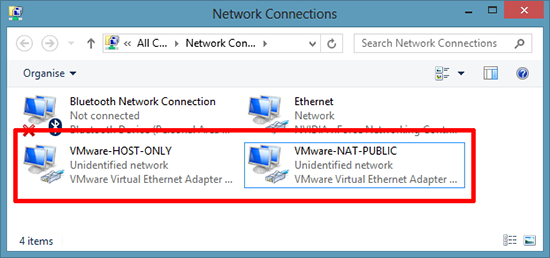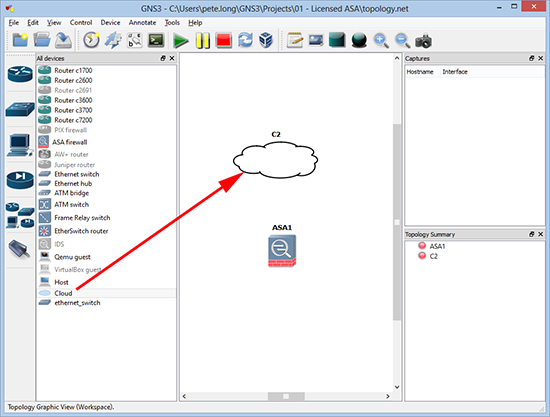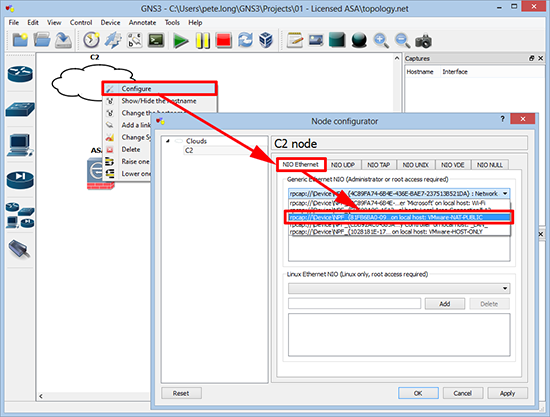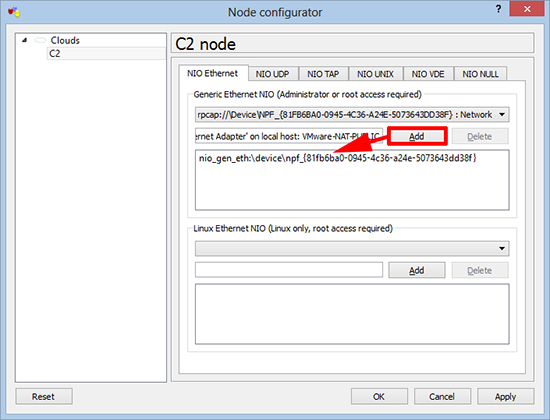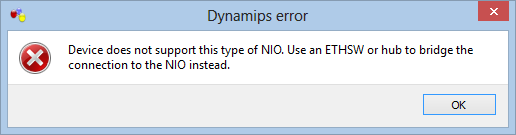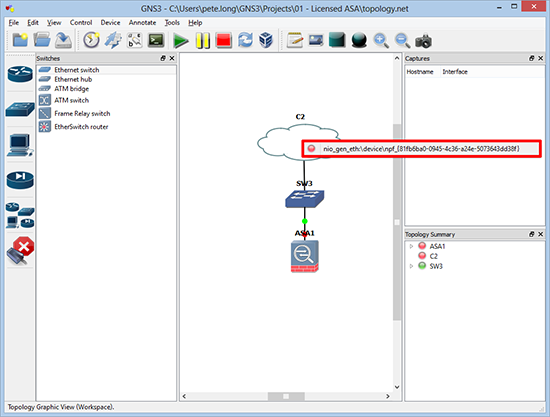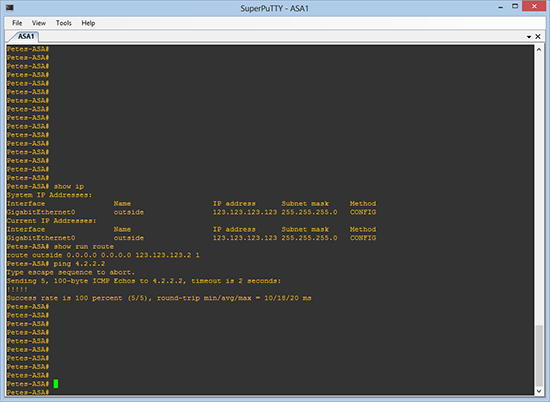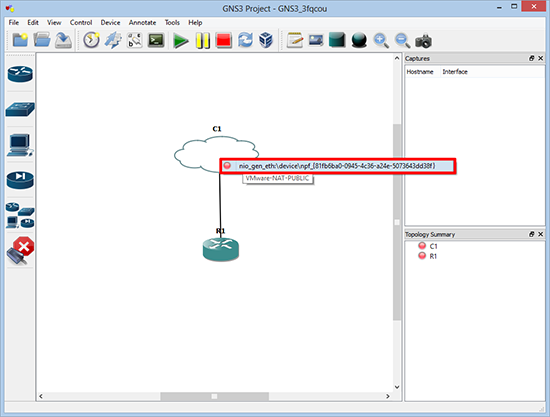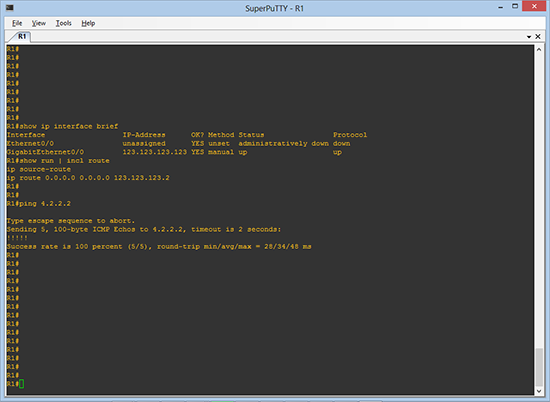GNS3 to VMware KB ID 0000996
Problem
A while back I got an email “Here is a suggestion for an article. ‘How to link GNS3 with VMware Workstation'”. Sorry it’s taken me so long to get round to it, here you go Daniel Newton.
Solution: GNS3 to VMware
Before we start I’m assuming you have installed VMware Workstation, and you’ve installed and configured GNS3.
1. Launch VMware Workstation > Edit > Virtual Network Editor > By default there will be three networks, the one we are concerned with is the ‘NAT‘ one. I change the default IP range, (in the example below to 123.123.123.123 255.255.255.0) > Apply > OK.
2. NAT Settings > Set the default gateway for the network (Tip: Don’t choose .1, I’ve had problems with that in the past) > OK.
3. DHCP Settings > Even if you’re not going to use DHCP, enter a range of IP addresses on your network > OK.
4. Windows Key + R > ncpa.cpl {Enter} > Notice there’s two new network connections, one for the NAT network, and one for the ‘Host only’ network.
5. To avoid confusion, I rename them.
6. So they are easily identifiable, (you will see why later).
7. In GNS3 drag a ‘Cloud’ onto your workspace.
8. Right click > Configure > NIO Ethernet > Select the Network drop-down box > Select your VMware NAT interface.
9. Add > Apply > OK.
10. Note: If you are working with Cisco ASA firewalls, you cannot simply connect it to the cloud, you need to put a hub/switch or router in between them, or you will see this error message;
Dynamips error
Device does not support this type of NIO. Use an ETHSW or
hub to bridge the connection to the NIO instead.
11. With a switch in between you can connect them together.
12. Now if you give the outside of the firewall an IP on the correct network range (you configure in step 1), and set its default route to point to the gateway address, (you configured in step 2). You will have public Internet access, (assuming the host computer has Internet access).
13 Working with routers (and switches) you can connect them directly to the cloud.
14. Again set the interface IP correctly, and the default route, and you will have public Internet access.