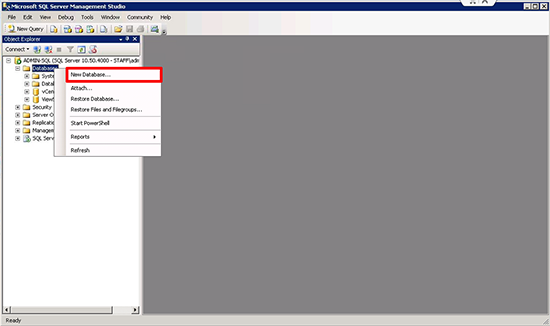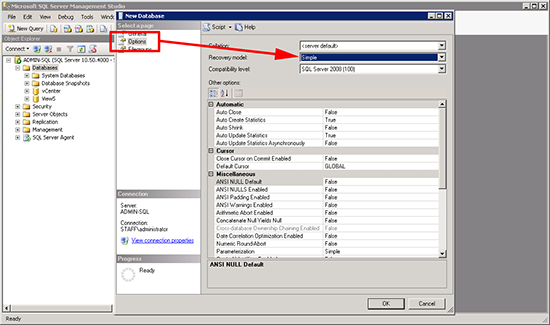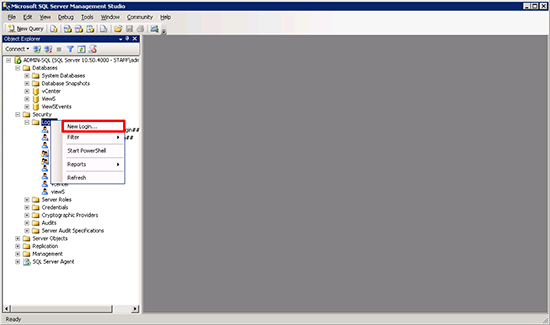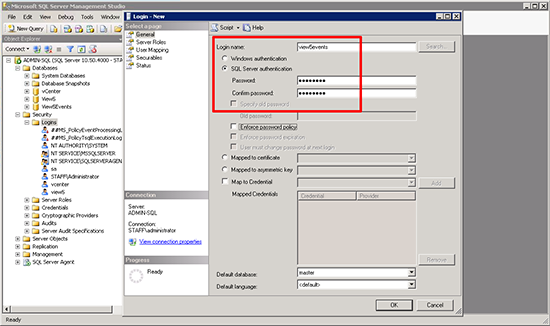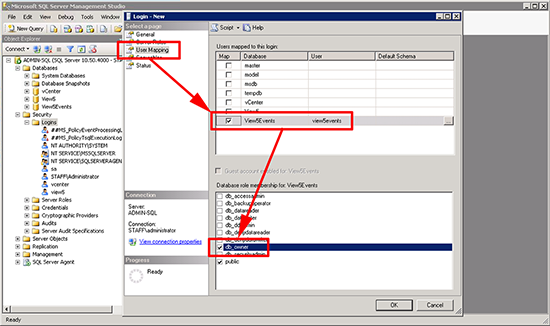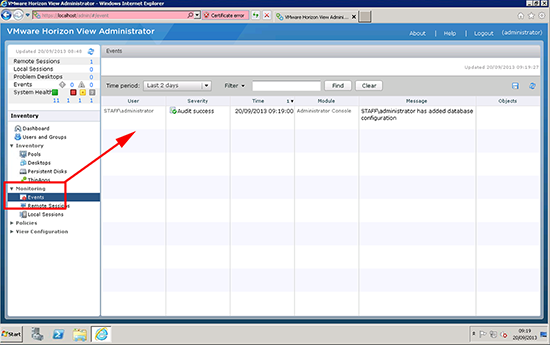KB ID 0000856
Problem
Below I’ll configure SQL 2008 R2, insofar as I will setup a new database for the View Events, create a user for that database, then finally connect the View 5 Horizon View Connection Server to that database.
Solution
1. Firstly, I’m assuming you have a SQL Server setup and ready to create database on, If you do not rather than reinvent the when follow my instructions in the article below.
Deploying VMware View 5 -Part 4 Installing and Configuring SQL 2008 R2
Note: Complete ONLY Steps 1 to 6 then return here.
2. Login to the SQL Management Studio > Databases > New Database.
3. Call it View5Events (Note: You can call it ‘Aunty Mary’s Canary’ if you want to).
4. Options section > change the recovery mode to ‘Simple’ > OK.
5. Expand Security > Logins > New Login.
6. Give the user a name i.e. view5events > Tick ‘SQL Authentication’ > Type and re-type a password > Untick ‘Enforce password policy’.
7. User Mapping tab > Tick the View5Events Database > Tick db_owner > OK > Close the SQL Management Studio.
8. Login to the Connection Server (Flash Required) > View Configuration > Event Configuration > Edit,
Database Server: The name of the Server Running SQL.
Port: 1433 (Standard SQL Port make sure it it NOT blocked by a firewall).
Database Name: View5Events
User name: view5events
Password: {You set above}
Table prefix: _vdi
9. To see if it is working > Monitoring > Events > (It may be empty for a while don’t panic).
Related Articles, References, Credits, or External Links
NA