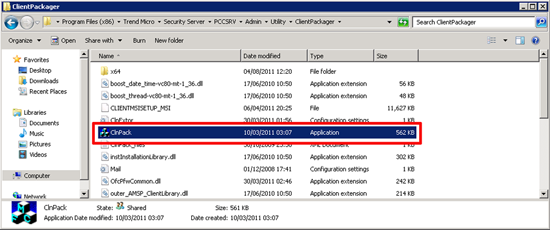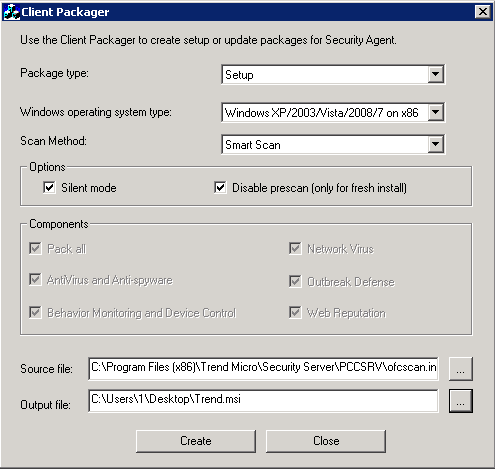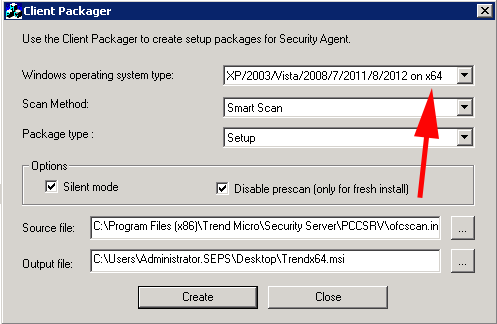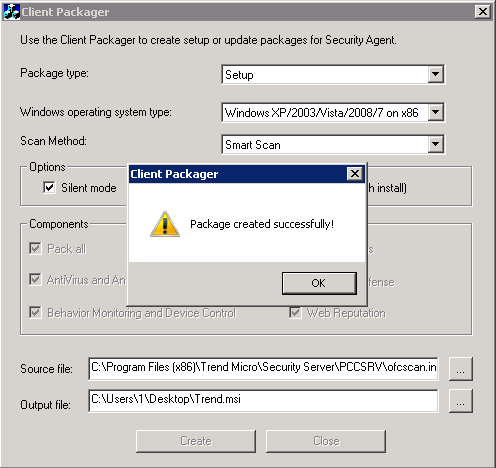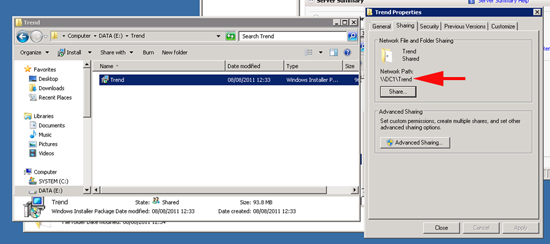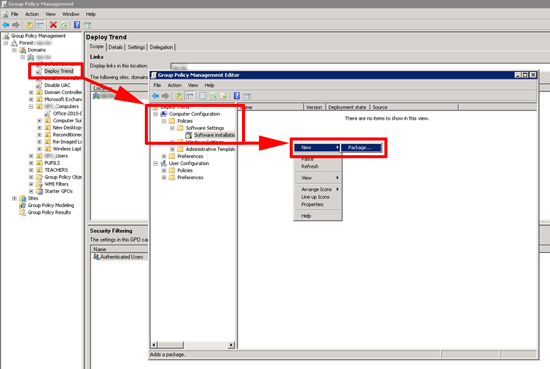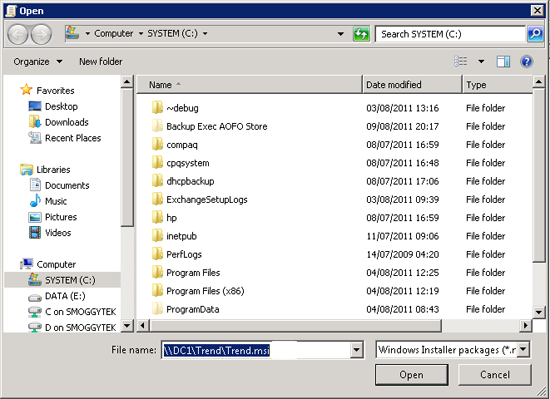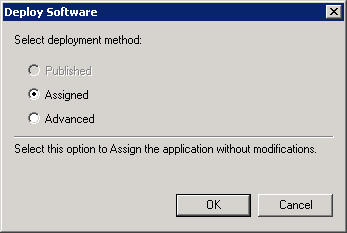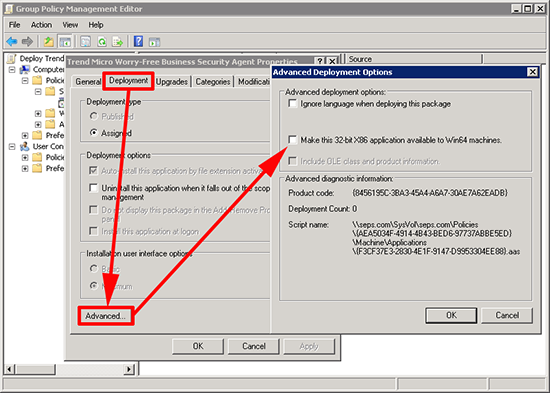KB ID 0000491
Problem
Trend Worry Free is a nice product, though to deploy the client software out to your machines, you need them to be switched on, have the firewalls off, and the remote registry service running. You can of course connect the clients to the web portal and install the client on a machine by machine basis, (default https://servername:4343), but if you are rolling out a lot of machines this can get tedious.
So you can either script the install or use Group Policies.
Solution
1. Firstly you need to create the install file, on the server that Worry Free is installed navigate to;
Worry Free Version 7 C:\Program Files (x86)\Trend Micro\Security Server\Admin Utility Client Packager Worry Free Version 8 C:\Program Files (x86)\Trend Micro\Security Server\PCCSRV\Admin Utility ClientPackager\
Locate the ClnPack.exe file and run it.
2. We want a setup package, select your platform, I want it to install silently and NOT to do a prescan. Save the output file somewhere you can find it and click “Create”.
3. Note: If have x64 bit clients that you are also going to deploy software to, you will need to repeat the process and create another package for x64 bit installations as well.
How to Tell if Windows is 32 or 64 bit
You can use a WMI filter to make sure the right policies apply to the right clients;
Using 32 and 64 Bit WMI Filters For Group Policy
4. After a while it should say it was successful, close down the client packager.
5. Create a network share and allow the “Everyone Group” read access to it, then copy the setup file you created above into this share.
6. On a domain controller, Start > Administrative tools > Group Policy Editor > Either edit an existing policy or create a new one. (Remember it’s a computer policy you need to link it to something with computers in it, if you link it to a users OU nothing will happen).
Navigate to:
And create a new package.
7. Browse to the UNC path of the setup file DO NOT browse to the local drive letter!
8. Set as “Assigned” > OK.
9. Make Sure: That if you have x64 bit clients, you open the advanced properties of this package, and remove the option to deploy this software to x64 bit clients.
10. Repeat the process for the x64 bit client if you also have x64 bit machines.
11. Close the policy and group policy editor window.
12. Then either reboot the clients, wait a couple of hours, or manually run “gpupdate /force” on them.
Related Articles, References, Credits, or External Links
Original article written 11/08/11