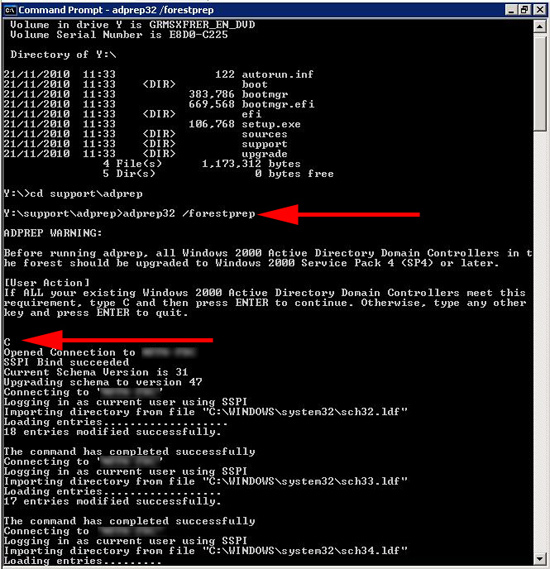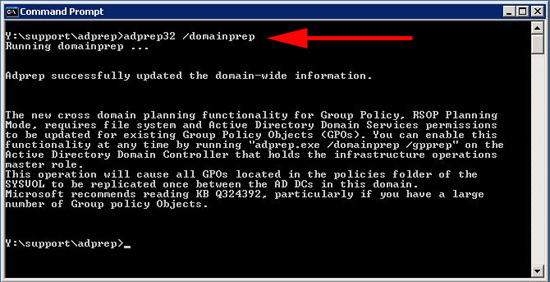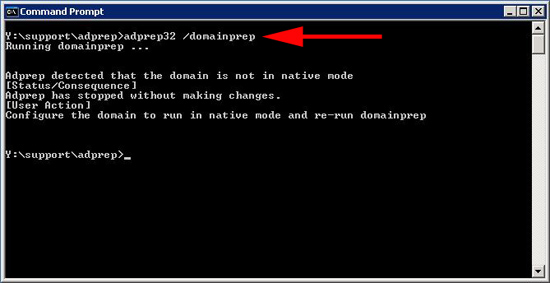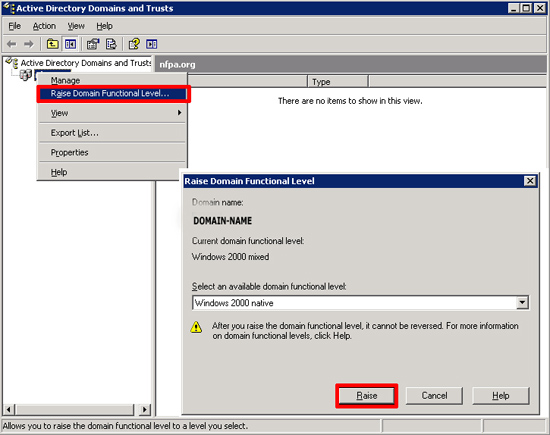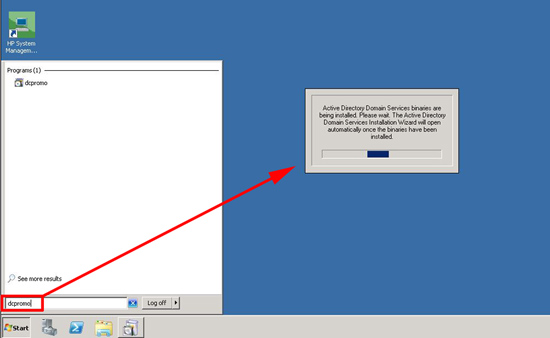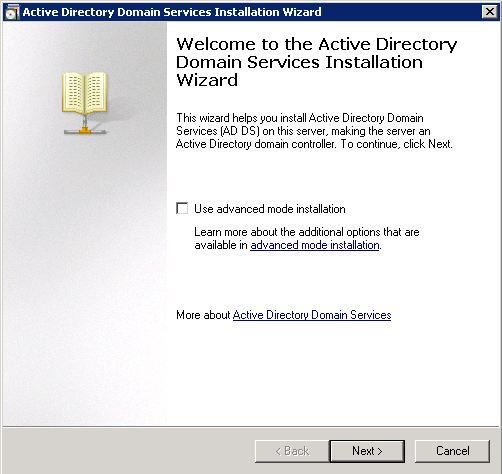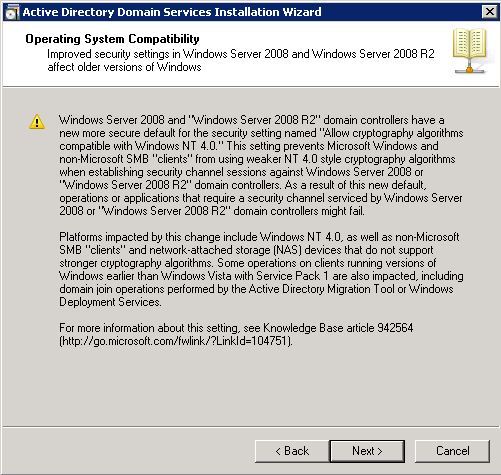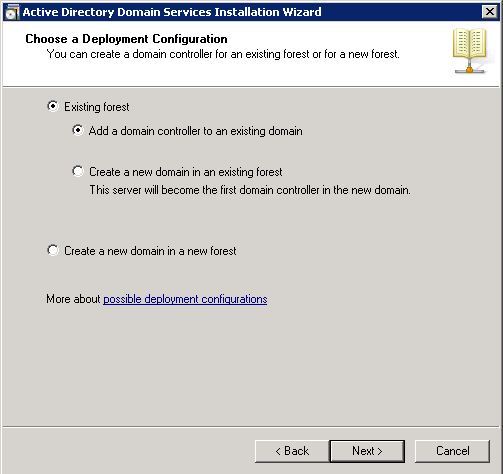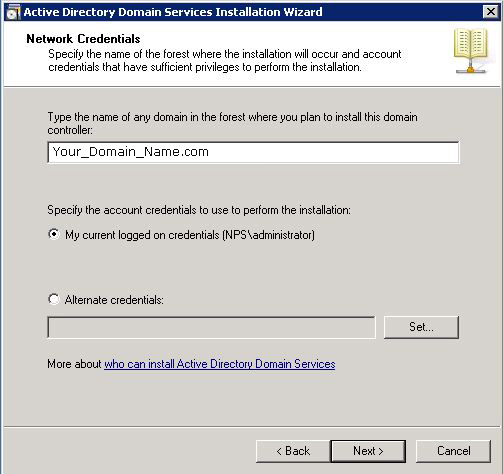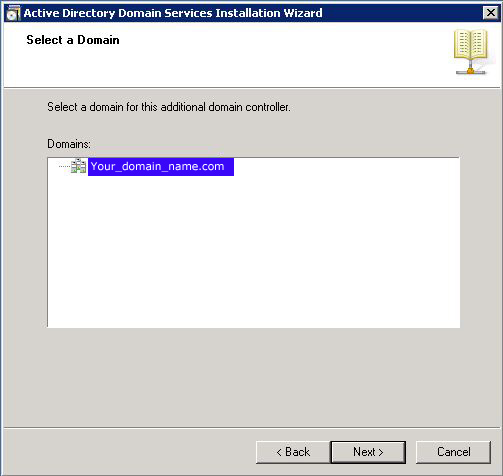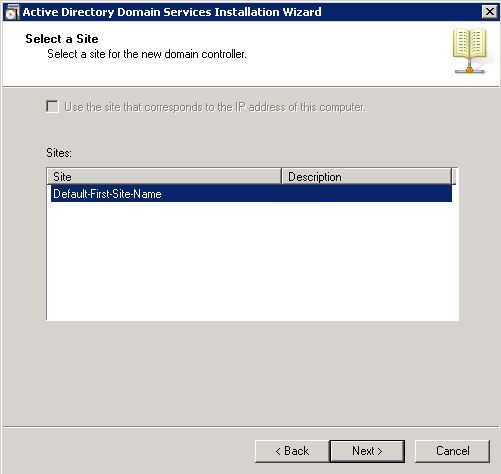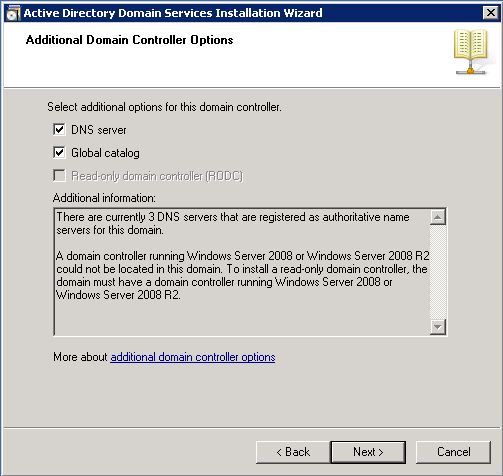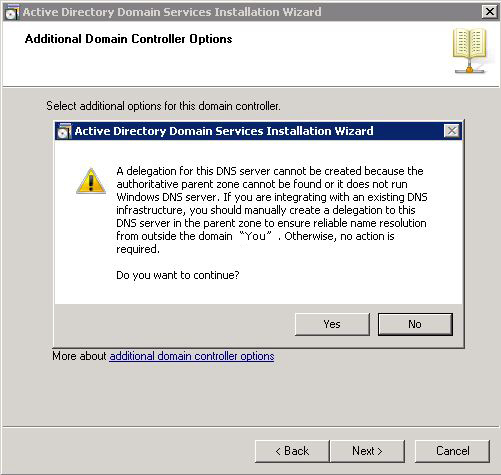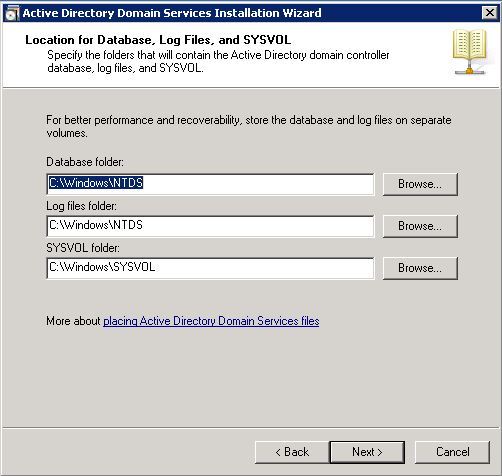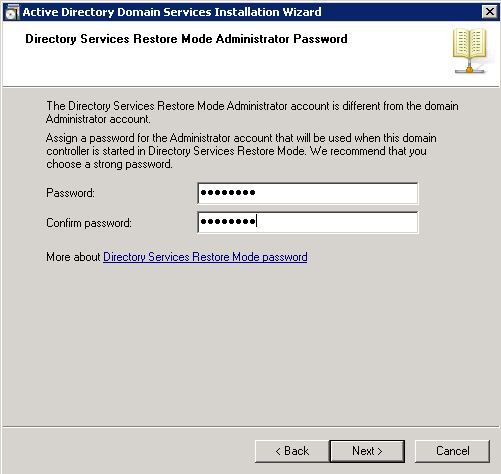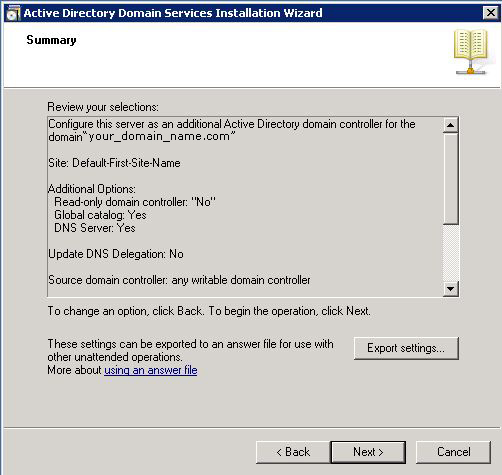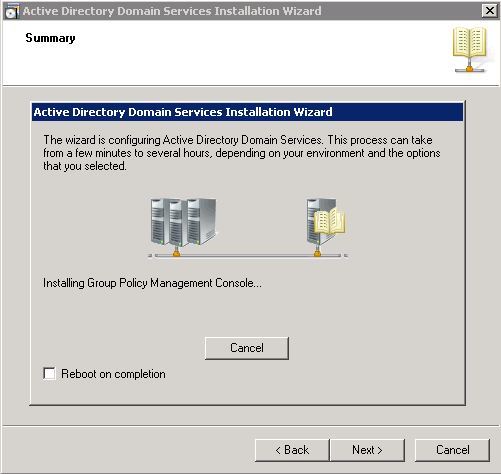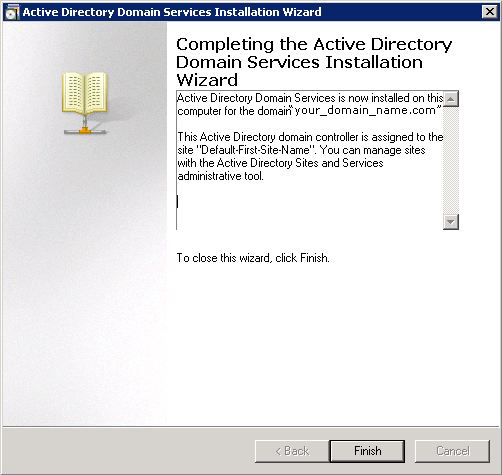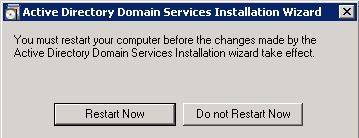KB ID 0000239
Problem
Before you can add a Windows Server 2008 Domain Controller to a Windows Server 2003 Domain you need to carry out some preparation, this can be done during working hours, as the process only has a slight performance hit no one will notice there is work going on.
Solution
Before you start, have a good look round your existing domain controllers, get the latest service packs and updates installed. Have a good look through the event logs on the domain controllers, and make sure you domain is happy and replicating, before introducing 2008.
1. First locate the server that holds the FSMO role “schema master”
Locate your FSMO Servers
netdom query /domain:YOURDOMAINNAME fsmo
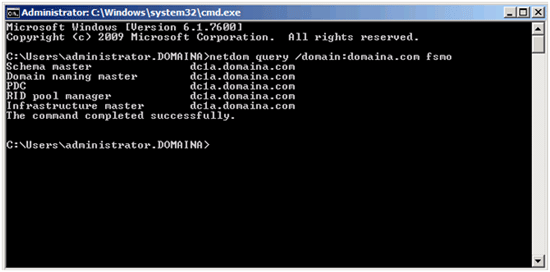
Note: this is a test network, so all my roles are on the same server – yours will probably be spread out more efficiently.
Prepare the Forest for 2008
2. Go to the schema master server and put in the Server 2008 Install DVD (if it does not have a DVD drive then share then copy the contents of the “support” folder to the schema master).
3. Change to the directory that contains adprep, and issue an “adprep /forestprep” command. (or adrep32 /forestprep on an x32 bit server see below).
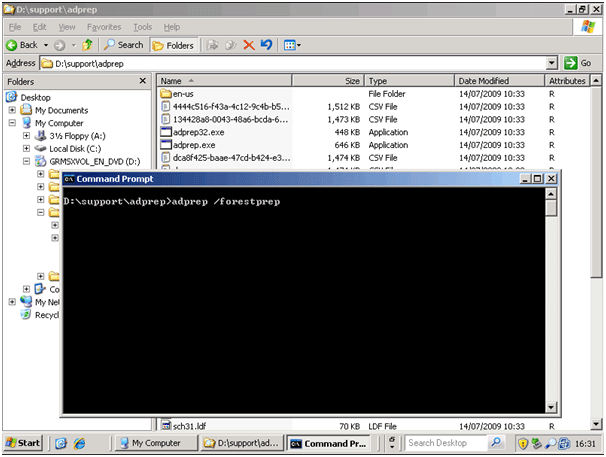
4. Read the warning! Make sure your domain controllers comply. Press C {enter} to continue.
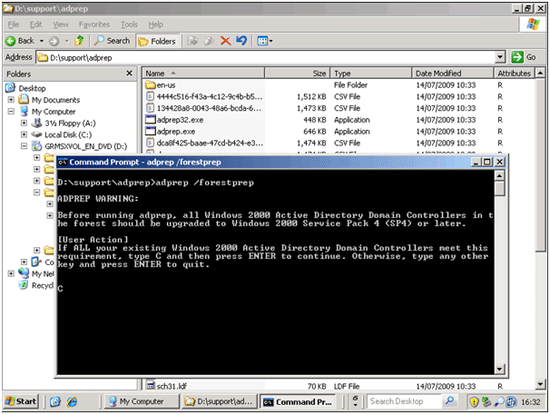
5. It will run for a few minutes (Coffee!). When it’s finished it should say that it was successful.
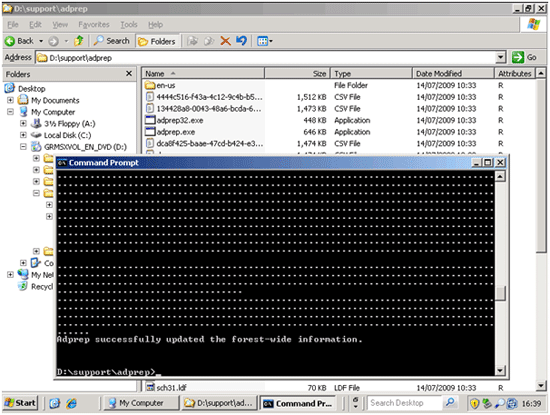
Prepare the Domain for 2008
1. You need to locate the FSMO server that’s holding your Infrastructure Master Role. CLICK HERE.
2. Go to the Infrastructure master server and put in the Server 2008 Install DVD (if it does not have a DVD drive then share then copy the contents of the “support” folder to the schema master).
3. Change to the directory that contains adprep, and issue an “adprep /domainprep” command. (or adrep32 /domainprep on an x32 bit server see below).
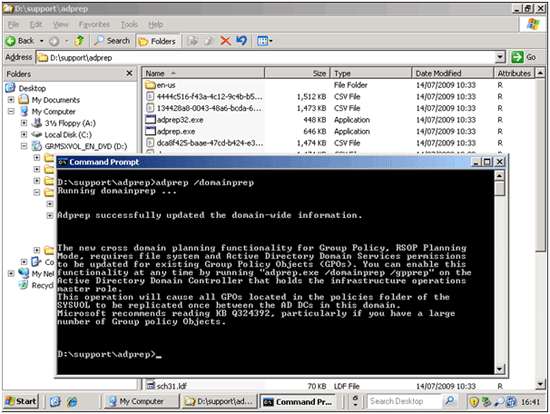
Note: This will fail if the domain is not in “Native Mode”
Note: You may also want to run “adprep /domainprep /gpprep” when the above had completed successfully.
Prepare the environment for a 2008 RODC (Read Only Domain Controller)
1. Only really a problem if you want to deploy an RODC. You need to locate the FSMO server that’s holding your Infrastructure Master Role. CLICK HERE.
2. Go to the Infrastructure Master server and put in the Server 2008 Install DVD (if it does not have a DVD drive then share then copy the contents of the “support” folder to the schema master).
3. Change to the directory that contains adprep, and issue an “adprep /rodc” command. (or adrep32 /domainprep on an x32 bit server).
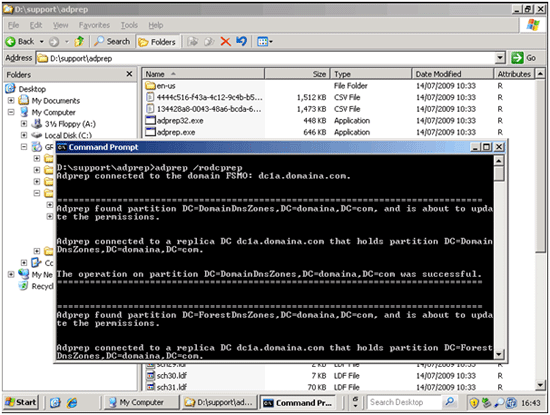
4. Skip to this step.
If you DONT Prepare for Server 2008 you will see the following errors
Seen when adding a 2008 domain controller to a domain with an earlier schema/domain version.
Error 1: To install a domain controller into this Active Directory forest you must first prepare the forest using “adprep /forestprep”. The Adprep utility is available on the Windows Server 2008 R2 installation media in the supportadprep folder.
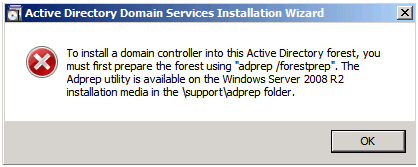
Error 2: To install a domain controller into this Active Directory domain, you must first prepare the domain using “adprep /domainprep”. The Adprep utility is available on the Windows Server 2008 R2 installation media in the supportadprep folder.
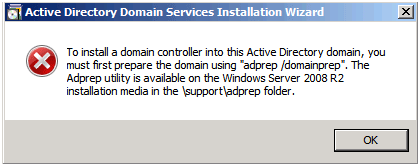
Error 3: You will not be able to install a read-only domain controller in this domain because the “adprep /rodcprep” was not yet run.
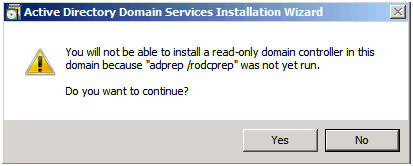
Install the New Windows Server 2008 Domain Controller
I’m assuming you have a new server built with Windows Server 2008 / 2008 R2 installed on it, and that you have applied all the necessary service packs and updates to it. It should also be joined to the domain (as a member server) and preferably have a static IP address.
1. Whilst logged on with administrative access > Start > In the Search/Run > type dcpromo {enter}
2. Next.
3. Read the warnings > Next.
4. We are adding a new DC in an existing domain > Next.
5. Confirm the domain name is correct > Next.
6. Check again > Next.
7. If your domain has multiple sites > Then select the site that this DC will be deployed into > Next.
8. The first 2008 Domain controller, should be a global catalog server, and the promotion will install and configure DNS as well > Next.
9. If you have a flat single domain with AD integrated DNS zones this is OK > Simply click Yes > Next.
10. Accept the defaults, (unless you want to host these in a different location) > Next.
11. Enter a recovery mode password. NEVER FORGET, or lose this password, you will need it, if you ever need to restore active directory by booting to directory restore mode.
12. Review the settings > Next.
13. Active directory will install, you can tick the box to reboot when finished if that,s OK (It will need a reboot anyway).
14. When completed simply click finish.
15. If you did not select reboot above then you will be asked to do so now.
Related Articles, References, Credits, or External Links
NA