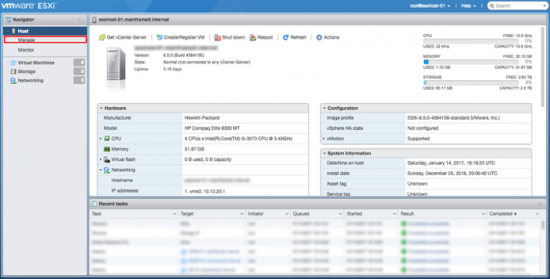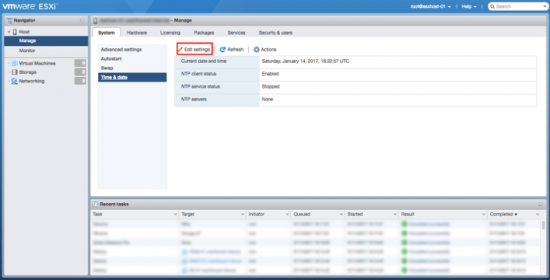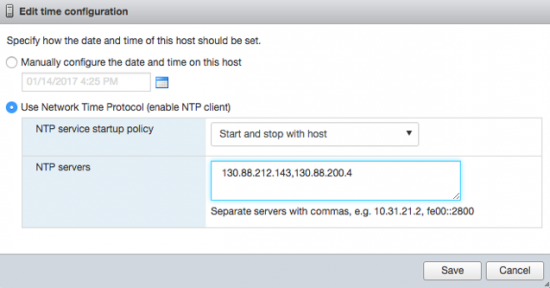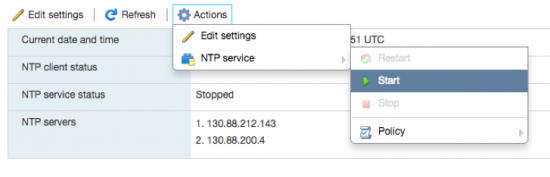KB ID 0001274
Another guest post from Daniel Newton
Problem
Now that we have the web console instead of the VI client, and don’t have a windows machine anymore, it would be better to use the web console.
Also, having your ESXi Server running the correct time/date is very important, before you follow this article I should suggest that by making sure the time is set in the ESX Servers BIOS, e.g. the internal clock is set correctly first!!! The amount of times that Windows Domains fail because the time had not been setup properly on the hosts and DC is more than you think! Last thing you want is a massive pain in the arse from your Boss!
Note: Due to the privacy of the customer, I have blurred out their information.
Solution
Note: For this to work the hosts need to be able to communicate with public time servers over NTP (UDP Port 123), ensure your firewall has this port open or time sync will fail.
Firstly, login into the ESX host itself and click on manage on the left-hand side.
Secondly, click on “Time and Date” and edit the settings.
Now, edit the boxes and dropdowns to look like the screenshot below (I am from the UK and typed in the NTP servers for my country, it will be different in other parts of the world) and then click save.
Now that we completed that, we have to start the service. So, go to Actions > NTP Service > Start.
After 30 seconds, you will have this message saying it has completed successfully.
Related Articles, References, Credits, or External Links
NA