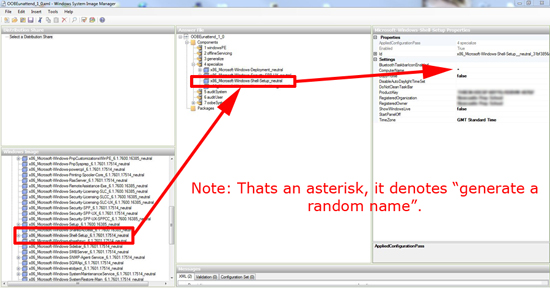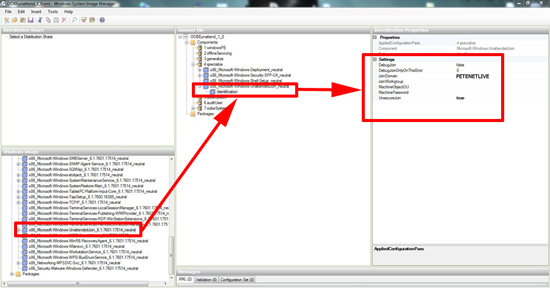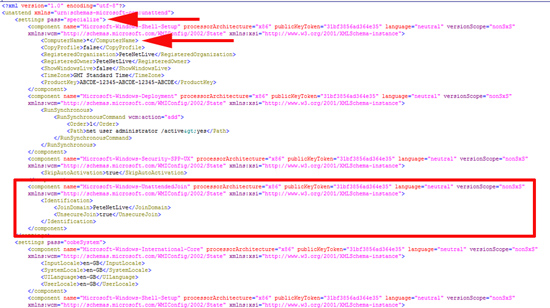KB ID 0000494
Problem
During a large rollout the more things you can automate the better, before you continue though be aware of one thing…
You can only automatically join a client to a domain if it has an auto generated random machine name!*
*Note: This is not 100% true, if you pre-stage the computer objects into Active Directory with the GUID of the machine (you can see this on the screen at pXe boot time, or get it from the BIOS) Then you can auto join the machines and they will come in with the correct name. However, if you have a large number of machines to build, this is more time consuming than simply renaming them after they have been imaged.
Solution
Before you begin make sure you are clued up on working with WDS unattended files, run through my instructions here.
The following procedure needs to be added to the images unattended file NOT the WDS Unattended file, (again run through KB0000180 if you are unsure.)
1. While editing your unattended answerfile you need to locate, “Microsoft-Windows-Shell-Setup_neutral”, add it to pass 4 (Specialize) and set the ComputerName entry to * (an asterisk).
Note: In this section you can also enter to windows product code, and owner details, as well as your time zone.
2. Then locate, “Microsoft-Windows-UnattendedJoin”, add it to pass 4 (Specialize). Set the JoinDomain entry to the name of your domain. Set UnsecureJoin to “true”.
4. This procedure will add the following to your unattended file.
Related Articles, References, Credits, or External Links
Windows Deployment Services (On Server 2008 R2) Deploying Windows 7
Windows Deployment Services (Server 2003) Deploying Windows XP