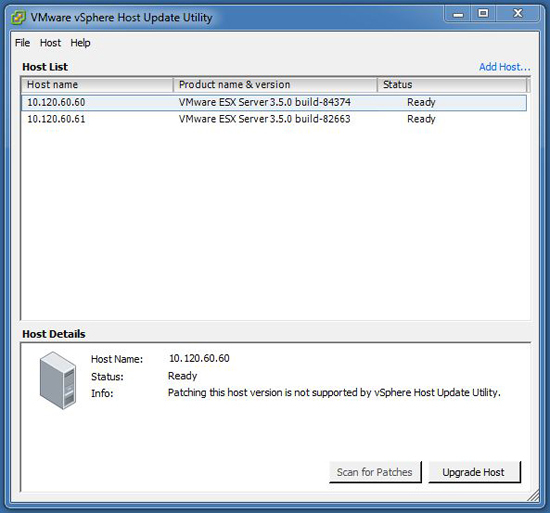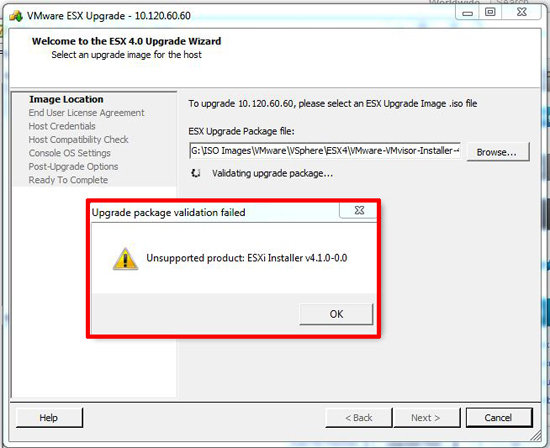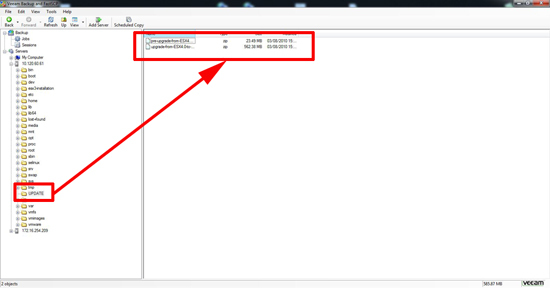KB ID 0000305
Problem
I had to upgrade some ESX hosts from ESX 3.5 the other day, as they are a long way away, and version 4.1 is hot off the presses (at time of writing) that’s what I wanted to upgrade them to.
Lessons Learned
1. At first I tried with the “Host Update Utility”.
2. But no matter what version I gave it, it gave me this error,
Unsupported ESX version: esx-4.0.0 X.X-XXXXXX-release or Unsupported product ESXi Installer vx.x.x-x-x
3. That points you HERE, and the fix is “Download the latest Version of Host Update Utility” DONT BOTHER YOU WILL NOT FIND IT.
Solution
1. First I got the hosts updated to version 4.0.0 Update 2 – To do that I used the VMware Update Manager (Install on your Virtual Center it’s on the VIM setup CD).
2. Then found out I couldn’t upgrade to version 4.1 using the same method.
3. You need to download TWO update patches,
a. pre-upgrade-from-ESX4.0-to-4.1.0-0.0.260247-release.zip b. upgrade-from-ESX4.0-to-4.1.0-0.0.260247-release.zip
4. Connect to your ESX box with an SCP client I prefer Veem Fast SCP because its free.
5. Create a folder on your ESX box and copy the two patches to this folder, with your SCP client.
6. Log onto the ESX console or connect via SSH.
7. Put the host into maintenance mode with the following command,
8. The folder I created was called UPDATE change into that folder with the following command,
9. Run the “Pre-Update” package first with the following command, (that’s one command if its gets text wrapped).
It’s pretty quick don’t go anywhere
10. When it’s completed, run the following command, (that’s one command if its gets text wrapped).
11. That command takes a while, go and have a coffee, when finished it will ask for a reboot you can reboot the ESX with the following command,
12 Post reboot you can either exit maintenance mode from the vi client or with the following command,
Related Articles, References, Credits, or External Links
VMware ESXi 5 – Applying Patches and Updates