KB ID 0001749
Problem
I see various posts in online forums, and the process is held up because a lot of techs can’t do basic troubleshooting on their Exchange deployments. So I thought I’d put together some basic ‘first steps’ for you to do when your ‘Exchange Stopped Working‘
This way you can at least get an error code to search for or a better idea of what’s going on.
Exchange Stopped Working – First Steps
Well it is Microsoft, reboot it, (yes turn it off and turn it on again.) I myself have lost time troubleshooting a problem that would have been cured with a simple reboot!
Disk Space: Look at you drives, if you are low on space, databases will fail to mount and bad things will happen, If you’re not backing up and logs are not getting flushed, then drives will fill up. It takes two seconds to check.
Services: Next culprit, look for all the Exchange services that are set to ‘Automatic‘ and manually start them (some may start and stop and that’s OK), but if you get an error, then screenshot that error, look in event viewer and get a copy of the error/warning then you are armed with good internet searching ammunition!
Use The Tool
For a long time, Microsoft have supplied a Remote Connectivity Analyzer. Run though the tests on here.
Exchange Stopped Working – Are you Accepting SMTP?
The simplest test is to see if Exchange is actually providing main services (on TCP Port 25 (SMTP)). You can do this by (on the Exchange server).
telnet localhost 25
And you should get a response (see below). If that fails, then the usual culprit, (if all the services are running), is AV software blocking port 25.
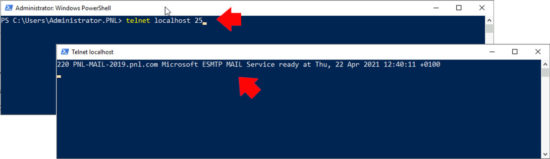
Exchange Stopped Working – Test Email from CLI (Telnet)
I consider this a basic Exchange Skill, (the ability to send an email from command line). You first need to Telnet to the server (as above) you can then send an email. WARNING if you make a mistake, or have a typo (even if you correct that typo, before hitting enter) it will error! If in doubt write all your commands in notepad and paste them in!
Commands to use;
ehlo {Enter}
This is an ‘Extended’ helo (yes that’s spelled correctly) it opens communications and the server should respond with a list of the services it offers.
Tech Note: Also a good way to see if TLS is supported (it should respond with 250-STARTTLS)
mail from: {email-address} {Enter}
This can be ‘any’ source email address, even one that does not exist.
rcpt to:{email-address} {Enter}
Needs to be an email address that this Exchange has a mailbox for (on a domain that it’s authoritative for).
data {Enter}
Then type some text, you can continue typing as much text as you like.
.{Enter}
That’s a full stop, (period for the US), followed by Enter.
Then, (assuming it was successful and said 250 2.6.0 mail queued for delivery). If not you have an error code to Google. Check the mail was received.
Exchange Stopped Working – Test ‘Inbound’ Mail flow.
If you got this far then internally things are looking healthy, you need to see if you can accept mail from ‘Outside’. Repeat the test you carried out above but for a machine on the public internet, telnet in to the public DNS name of your Exchange and send an email via command line.
This proves your DNS is correct*, your firewall is setup correctly, and your Exchange is receiving mail.
*Note: Assuming you connected to the DNS name, (if you connected to the public IP then your problem may be DNS!)
Exchange Stopped Working – Test ‘Outbound’ Mail flow.
This one is easy to troubleshoot, send an outbound mail.
Locate the Exchange Toolbox > Queue Viewer.
Look for mail ‘stuck‘ on the outbound queue, in production there will probably be hundreds of them, but what you are looking for is an error message. In the example below that’s 451 4.4.397 (Which I forced to happen by blocking outbound traffic from the Exchange server on the firewall). If you see this make sure the Exchange has TCP port 25 open outbound.
Now you have enough information to either get on the forums and search, or open a new question if your stuck (AND TRY SEARCHING THIS WEBSITE FOR THE ERROR (TOP RIGHT)). I’ve fixed a few!
Related Articles, References, Credits, or External Links
NA


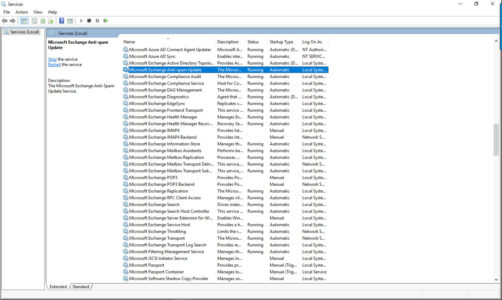
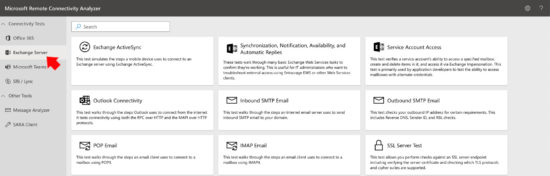
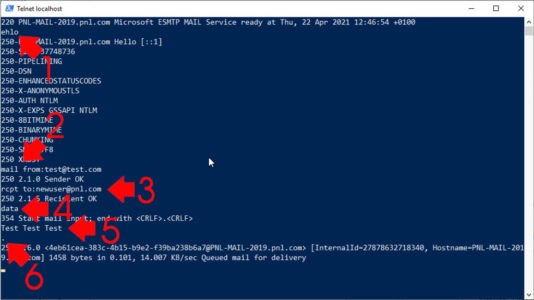
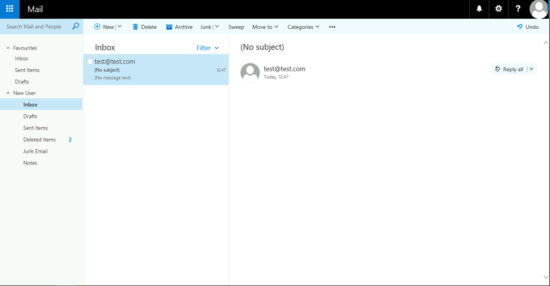
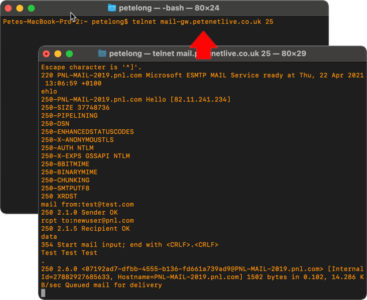
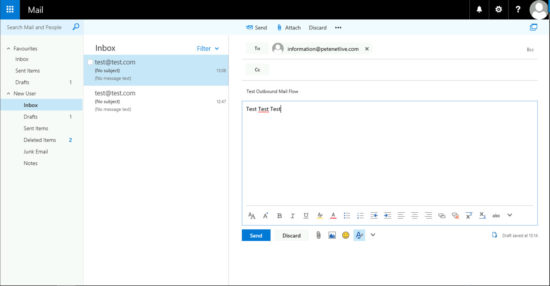
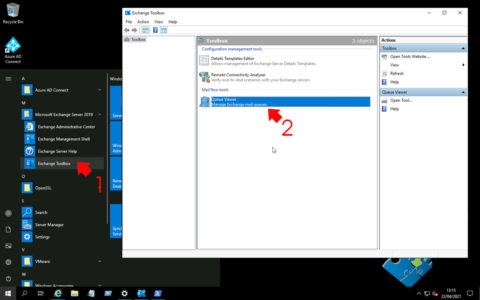
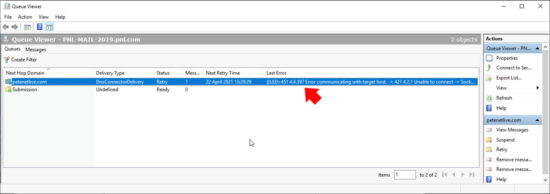
30/04/2021
Excellent Article Brother