KB ID 0001646
Problem
While attempting to connect to a clients AnyConnect, this happened;
The VPN client was unable to successfully verify the IP forwarding table modifications. A VPN connection will not be established.
Or on older clients, you may see;
The VPN client was unable to modify the IP forwarding table. A VPN connection will not be established. Please restart your computer or device, then try again.
Solution
I was trying to connect from my house, I’d used this connection before from work and it was fine. I worked my way round the problem got my work finished, then re-looked at it the next time I was working from home.
The problem is actually quite simple, take a look at the IP I was using in my house.
Then take a look at the VPN Pool addresses that get allocated to the remote VPN clients (they overlap);
show run | incl pool
Note: This assumes you are using an ‘IP Pool’, If you are using an external DHCP server at the ‘Head end’ then you will need to check/change the scope there.
AnyConnect – Using a Windows DHCP Server to Lease IP Addresses to the Remote Clients
I fixed the problem by simply changing the ‘pool’ so it didn’t overlap.
WARNING: If you have any routing going on behind your firewall (i.e you have layer 3 switches internally, routing between networks or VLANS) you may need to change them to route the ‘new’ AnyConnect subnet back to the firewall.
Update: Solution Windows 10
If you are experiencing this problem on Windows 10, and the above solution is not applicable, consider deleting the following two files;
C:\ProgramData\Cisco\Cisco AnyConnect Secure Mobility Client\routechangesv4.bin
C:\ProgramData\Cisco\Cisco AnyConnect Secure Mobility Client\routechangesv6.bin
Related Articles, References, Credits, or External Links
NA

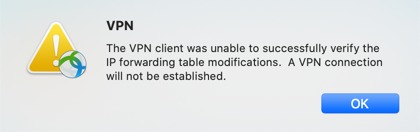
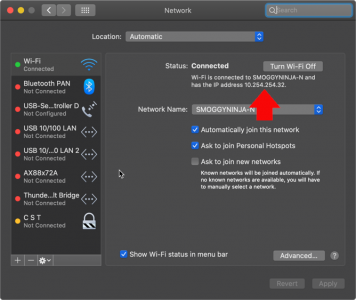

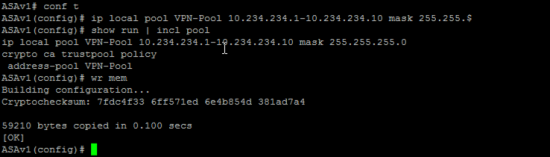
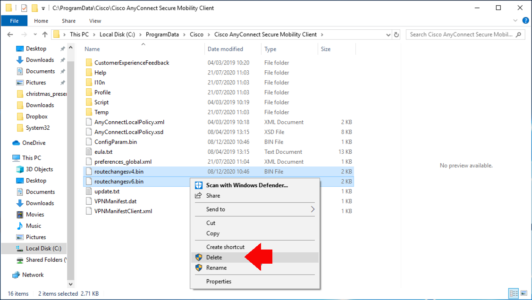
06/04/2020
Hi PeteLong,
I’m facing the same problem but I’m pretty sure that the network that laptop connected to does not overlap with the VPN subnet and I tried 2 laptop, 1 failed, 1 succeeded while both connect with the same AP and have the same IP range.
Do you have any idea?
07/04/2020
Check all the NICs (wireless and wired), and make sure it doesn’t have VMware workstation or something similar with a virtual NIC also.
P
01/09/2020
Please help!! I have been working from home fine. Suddenly I get the error message as above. I am not great with tech so cannot work through your solution……😔
15/04/2020
I get the following error when I try to run the command “show run | incl pool”
Errot I get = -sh: show: command not found
-sh: incl: command not found
Please advise
16/04/2020
Are you in enable mode? does the prompt and in a hash #
17/04/2020
Please show me enter enable mode
20/04/2020
Type the command ‘enable’
17/04/2020
NeuwaMacBookPro:/ neuwa$ show run | incl pool
-sh: show: command not found
-sh: incl: command not found
NeuwaMacBookPro:/ neuwa$ en..
-sh: en..: command not found
NeuwaMacBookPro:/ neuwa$ en
-sh: en: command not found
NeuwaMacBookPro:/ neuwa$
This is me trying to run those commands. But I am not able to enter enable made
20/04/2020
You run those commands on the firewall not your MacBook?
21/04/2020
I ran the commands on my macbook
21/04/2020
yeah I saw that, you run them on the firewall.
14/12/2020
:”’D
20/05/2022
This happened to me when I had both Wi-Fi and Ethernet on at the same time for some reason. When I turned off Wi-Fi, I still had the Wi-Fi assigned IP address. What worked for me is just renewing the DHCP lease (from Network settings, click advanced, then ‘renew DHCP lease’).
09/12/2020
I would have this problem from time to time with clients. They would hookup to their home network and get a private IP and get this error when connecting. I would tell them to reboot and whatever conflict was resolved.
02/05/2024
the dhcp renew worked for me as well. Thanks a lot