Error Code 8344 KB ID 0001636
Problem
With Azure AD Replication, you may notice that you have the following error when you take a look at your connector status;
Error: permission-issue
Connected data source error code: 8344
Connected data source error: Insufficient access rights to perform this operation.
Solution: Error Code 8344
Firstly ensure that the user you are running AAD sync under, has the following permissions on the ‘root’ of your local AD domain.
- Replicating Directory Changes: Allow
- Replicating Directory Changes All: Allow
If the problem persists it’s usually because the account that is running the AAD sync does not have the appropriate rights to the mS-DS-ConsitencyGuid attribute for the affected users in the local Active Directory. The following commands will add the appropriate rights you ALL your local users;
$accountName = "Domain-Name\User-Name" $ForestDN = "DC=Domain-Name,DC=Domain-Extension" $cmd = "dsacls '$ForestDN' /I:S /G '`"$accountName`":WP;ms-ds-consistencyGuid;user'" Invoke-Expression $cmd
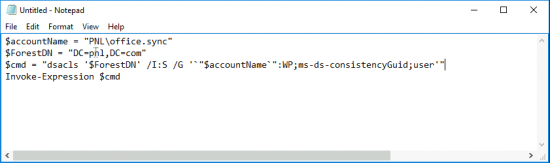
Lastly, if you have this problem on some ‘sporadic’ users, check to ensure that their individual user objects and inheritance enabled on their user object, before retrying.
If the problem persists use the AD Connect Troubleshooter.
Fix Error Code 8344 with AD Connect Troubleshooter
Open Azure AD Connect > Configure.
Troubleshoot > Next > Troubleshooting > Launch.
Option 4 > Note: At this point you may or may not be asked to install the RTSAT tools, if so enter Y {Enter} > Option 12 > Y {Enter} > E {Enter} > Type in the name of the connector (in the example below that’s pnl.com).
You will be prompted to authenticate with an administrative account > You will then have to accept each change, by typing A {Enter} You will need to do this SEVEN TIMES.
When complete force a full initial replication.
Start-ADSyncCycle -PolicyType Initial
At this point go an have a cup of coffee, then come back and check Synchronisation Service Manager. You should now be error free.
Related Articles, References, Credits, or External Links
NA

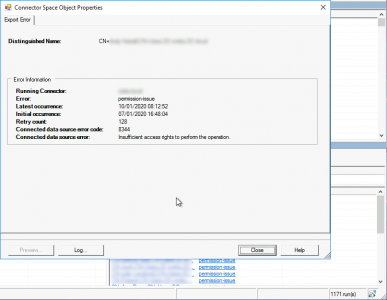

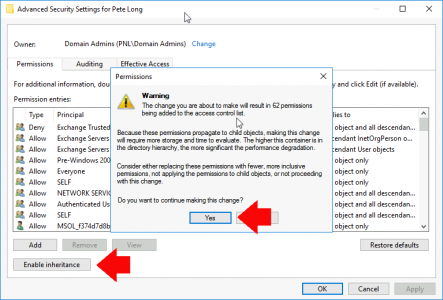
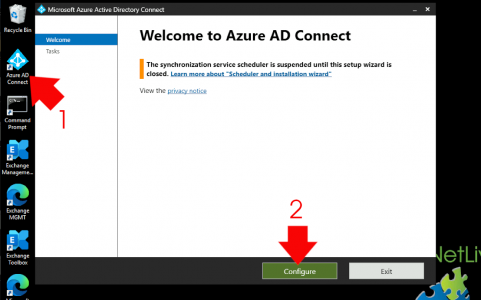
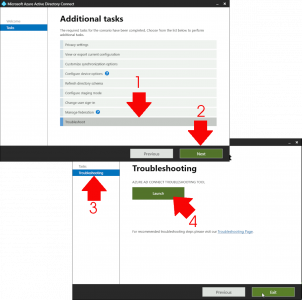
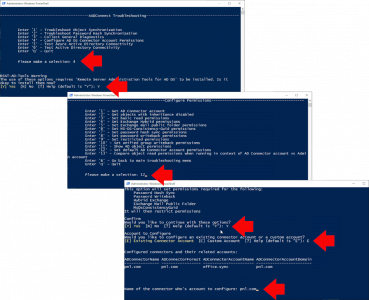
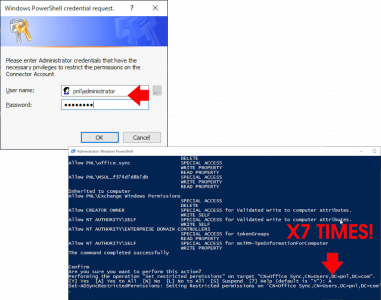
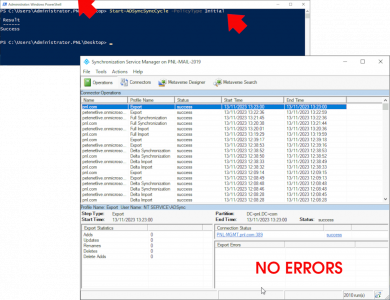
17/02/2021
enable inheritance worked for me, spot on once again!
16/11/2023
This fixed it for us. Good job!
Lastly, if you have this problem on some ‘sporadic’ users, check to ensure that their individual user objects and inheritance enabled on their user object, before retrying.
09/08/2021
Hello Sir ..
I am facing same issue …I want to enable 2 attributes ,Replicating Directory Changes and
Replicating Directory Changes Al.
question is for which user I shall enabled these attributes ?
A) Service account B) User which are showed up in error
{Firstly ensure that the user u are running AAD sync under, has the following permissions on the ‘root’ of your local AD domain.”}
Thanks in advanced
03/11/2022
A) Service account
23/02/2023
Yup, enable inheritance fixed it for me too.
I had to enabled features to see the security tab.
Thanks 🙂