KB ID 0001600
Problem
I like to learn the keyboard shortcuts for these sort of things, (because developers will change the way things are done in the GUI). So in the good old days I simply ran msconfig, and located the offending software on the startup list and disabled it. Then that got removed and put in ‘Task Manager’, then that got removed. So I’m pulling a frowny face at Microsoft Developers for their lack of continuity 🙁 (It’s not just them Cisco and VMware are just as bad!)
I’ve got an administration server I use, (Server 2016,) and it’s got a load of software on there that usually would not be on a server, Skype Client, Citrix Client etc. So how do I stop them autoloading?
Solution
Well I could start digging around in the registry manually, but a much simpler option is to download and run AutoRuns;
Either untick the offender or right click and go to the source and manually disable it yourself.
Related Articles, References, Credits, or External Links
Massive thanks to Syinternals and Mark Russinovich, who has been bailing me out of the mire for many years!

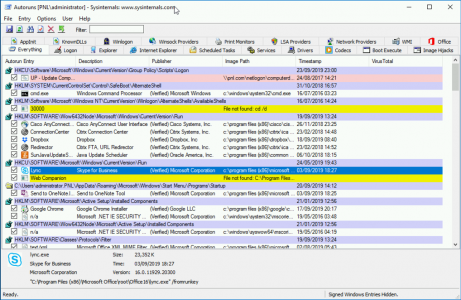
20/04/2020
Autoruns is fine using on yourlocal PC/Laptop under your profile but on a RDP server it doesnt find a lot of the running apps which is running under other users profile.
20/04/2020
For RDS and Citrix use Process Explorer