KB ID 0001594
Problem
When attempting to install the VMware Horizon client you see ‘Install Failed’;
Well that’s very descriptive and helpful?
Horizon Client ‘Install Failed’
Firstly make sure you are NOT trying to install the client software on a Horizon Connection Server, or a Horizon Security Server! If you are not, then the easiest way to get it to install, is to ‘extract’ the .msi installation files, and manually run them.
In PowerShell navigate to the folder that you download the client .exe file to, and extract its contents with the following command;
.\VMware-Horizon-Client-{version-and-build-number}.exe /x
It looks like nothing has happened, but the files get put in the ‘Temp‘ folder in YOUR user profile, Navigate to C:\Users\{Your-Username}\AppData\Local\Temp
In this location you will find a folder containing the individual install files you require.
From here you can launch the one you want, In my case (VMware Horizon View Client (x64).msi).
Still Not working ‘Install Failed’?
- Install the latest C++ VisualRuntime Library
- Ensure you have disabled your AV Software, especially if you’re running WebRoot, or Symantec Endpoint Protection, (or at least ensure your AV is not stopping access to c:\windows\system32\drivers\etc\hosts
- Grant ‘Full control’ to the c:\windows\system32\drivers\etc\hosts file
Related Articles, References, Credits, or External Links
NA

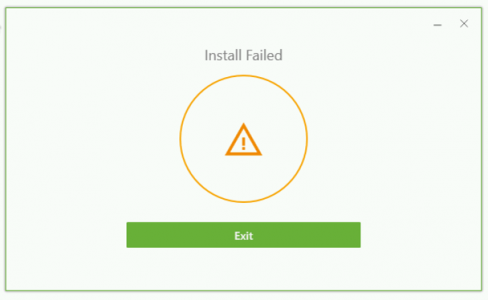
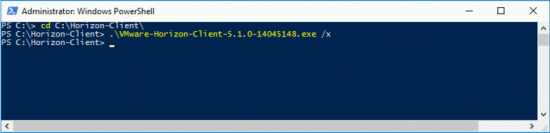
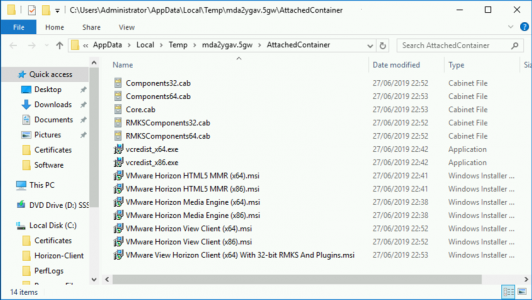
21/03/2020
GUI installer gets to the very end then fails.
Tried unpacking as recommended and running the single MSI.
Tried the default installation. Installation proceeds, then it says “rolling back installation no changes made” and fails
Tried selecting options.
Tried the default installation. Installation proceeds, then it says “rolling back installation no changes made” and fails
I noticed it said FIPS142 encryption not available on this machine, not sure why
01/04/2020
Hi All,
I have the same exact experience as Robert.
PS C:\Users\Strahinov\Downloads> [System.Environment]::OSVersion.Version
Major Minor Build Revision
—– —– —– ——–
10 0 18363 0
Please advise,
Yordan Strahinov
08/04/2020
Hello @ll,
I tried EVERY tipp, from here to eternity, and still get this f…..g yellow triangle on my hostcomputer, WIN 10 1909.
On my laptop with WIN 10 1903 the installation was absolutely no problem and the client runs fine.
(I can´t go back to 1903 on my host ´coz the update ran more than 10 days ago.)
Now, before setting up WIN 10 new, what I want to avoid actually, maybe someone has the final, golden idea to solve this issue.
THAT WOULD BE GREAT!
Have anice day and stay healthy
Stefan
16/04/2020
Got the same issue was previous comments. Running Win 10 Pro Version 10.0.18363.778.
Starting “VMware Horizon View Client (x64).msi” goes through the motion and then say “VMware Horizon Clietn Setup Ziward ended prematurely”. A log is being created in the temp directory, with a filename VMware_Horizon_Client_YYYYMMDDHHMMSS.log but the only information it provides about the failure is:
[1E94:2E00][2020-04-16T13:31:52]e000: Error 0x80070643: Failed to install MSI package.
No explanation as of why…
21/04/2020
Failed for me. [Version 10.0.18362.778]
Tried x64, x86
The installer window indicates the setup Wizard ended prematurely.
So frustrating
06/08/2020
This one was weird. I’ve heard some people contend that disabling their host file write protections allowed the installer to finish its task. For me, what seemed to work was running in compatibility mode.
15/08/2020
We use Webroot antivirus. The last step in the install is modifying the local hosts file. Webroot blocked this. So the install failed and it would roll back changes. I had to allow the application to run and modify what it needed.
Check antivirus. Make sure that it is not blocking changes to c:\windows\system32\drivers\etc\hosts.
05/10/2020
Disabling Webroot AV, installing Horizon Client, then re-enabling Webroot was the ticket! Thank you, Geoff!
26/07/2022
You were a Good send. I have Webroot
Tada!!!!!! I got it. BIG thing is 1st turn off all antiviruses and firewalls etc I also have for antivirus “Webroot”. I had to right click “Webroot” > click “Shut Down Protection” > downloaded Horizon Client > tada went right through 😊Websites work. Reinstated Webroot again.
26/08/2020
I can’t extract the contents of the exe-file; the parameter /x is not accepted (‘unexpected token “x”):
“(…)\VMWare\Horizon-Client\VMware-Horizon-Client-5.4.3-16346110-2.exe” /x
Unerwartetes Token “x” in Ausdruck oder Anweisung.
+ CategoryInfo : ParserError: (:) [], ParentContainsErrorRecordException
+ FullyQualifiedErrorId : ExpectedValueExpression
But when running the exe itself as administrator I seem to have the same problems as some mentioned above when using the msi (rollback after some time).
I am using Windows 10 x64 pro v2004.
Regards
Bernd
26/08/2020
Parameter does not work with PowerShell under Win 10 x64 v2004 (PS 6) but in the old commandline.
29/08/2020
I used the tip to disable Webroot (security software), and installation went from stopping with “Failed” to completed and installed. Thank you!
01/10/2020
Same for Symantec Endpoint Protection. Disabled, and boom install succeeded!
06/10/2020
Solution:
Go to c:\windows\system32\drivers\etc\hosts
temporary change the security privileges for applications packages to full control and voila.
09/10/2020
Solution for using Webroot:
Go to Advanced -> Protection.
Un-check the option “Prevent application’s changing HOST file”.
Simply disabling webroot didn’t work for me.
06/01/2021
THank you for this solution. I have been trying all day to figure this out. Uncheckin the option finally gave me a success.
23/08/2021
even after disabling Webroot, you must still Uncheck the option “Prevent Applications changing HOST file”.
Thank you for Roy for the advice.
2 days of wasted time on a brand new PC to get this simple fix.
02/02/2021
I came across this website while suffering with this problem on my wife’s computer. Took about 4 hours of tinkering and internet reading to sort my issue. For me it was just failing – I tried disabling all protection, I played with HOSTS file, I tried running separately – nothing just kept failing. I found a post that suggested what worked for me.. I installed the latest Visual C++ run time library and… it installed… hope this helps others – thanks for everyones suggestions.
05/02/2021
Thanks Neil
06/02/2021
This tip right here needs to published as a fix along with turning off Anti-Virus and Firewalls. I spent several hours trying to figure this out, and this was the fix. Thank you so much.
10/02/2021
Agreed, updated above thanks Justin
09/02/2021
Neil…you’re the MAN!!!
08/02/2021
My solution the problem was also (same as above) latest Visual C++ run time library instalation. problem resolved. Thanks Neil!
17/02/2021
i’ve tried everything mentioned above but i am still getting the error saying installed failed…
04/03/2021
Resolved by installing vc_redist.x64.exe
24/06/2021
thanks a lot, We Disabled Webroot AV, installed Horizon Client, then re-enabling Webroot, was the solution!
02/07/2021
If you use BlueLife Hosts Editor it set the read-only flag on hosts file, sigh …
Un select the read-only flag on file properties of hosts file and the installation will be fine.
30/07/2021
Filippo Bottega… You are a GOD among men! THANK YOU SO MUCH!!! I tried everything else and if it wasn’t for you, I’d be screwed.
Thanks Man!
02/12/2021
I have been looking for an answer to my Windows 11 install – this was my fix. Thank you good sir.
08/10/2021
My hosts file (c:\windows\system32\drivers\etc\hosts) was set to read only. Unchecked the ‘read only’ box in properties window, and installation worked. Stupid. Thanks VMWare for wasting my time.
27/10/2021
Thank you so much
10/05/2022
Thank you!That finally did it for me.
12/10/2021
Thank you very much, remove the hosts file read-only and the installation is successful, excellent
30/10/2021
hosts file read-only for me too
16/11/2021
In my case, I had Zone Alarm and AVG installed. Even if I disabled them, I’d still get the error. I had to fully uninstall them both before the installation would work for me. I doubt it was both of them, but one of the two were the culprit in my case.
I noticed that the host file was updated with a new entry, which is likely what ZA or AVG was preventing from happening.
Hope this helps someone else out here. I spent 2 hours trying different things out.
02/03/2022
I followed all the advice here and it still wouldn’t install. Finally what got it to work was right-clicking on the VMware Horizon View Client (x64).msi file and choosing the “Trouble compatibility” option. It made a change then I clicked on the option to test the program and this time it installed ok.