KB ID 0001518
Problem
If you want to get hold of the actual drivers from VMware tools, e.g. to have them in a machine that you will be deploying into VMware ESX/Workstation etc, then this is how to do it.
Solution
I’m using WinSCP to connect to one of my ESXi servers, (it’s free, and just works!) From the root directory locate vminages and open that.
Tools-isoimages, (this might seem long-winded, but if you keep an eye on the path, you will see we are actually going to a Linux symlink directory).
Here’s the VMtools ISO files, I want the Windows one. (Note: theres a Windows (pre-vista) one, for older versions of Windows and a Linux one also). Simply use WinSCP to download it.
I’ve opened the ISO with 7-Zip, (again free and it just works!) You can simply mount the ISO and copy the files out if you wish.
Run the following commands, (if running from command line, you wont need the dot slash!);
cd {Your-Directory}
./Setup64.exe /a /p {Your-Directory}When prompted select your directory, (again!)
Navigate to {Your-Directory}\VMware\VMware Tools\VMware\Drivers, here are all the divers extracted.
Related Articles, References, Credits, or External Links
Manually ‘Installing’ Microsoft Integration Services Drivers

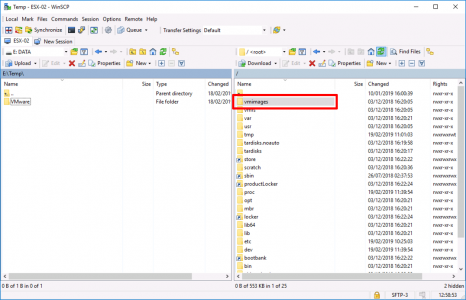
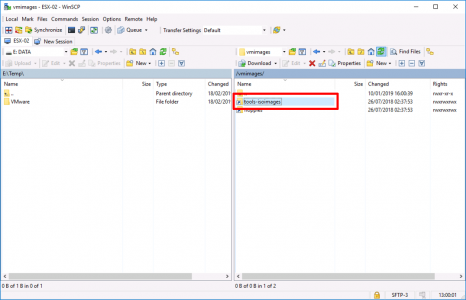

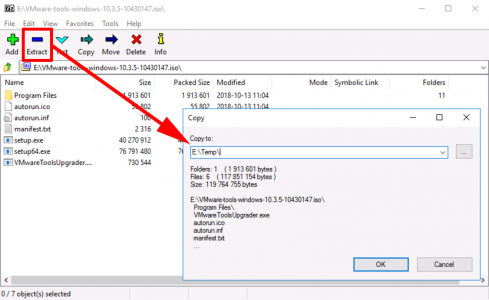
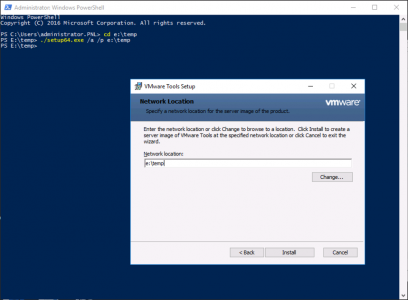
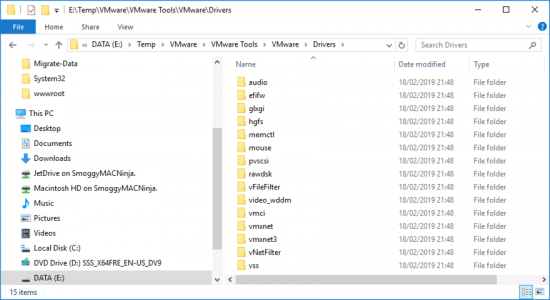
06/07/2020
ne bit of information nobody else seemed to, the actual driver folder location
07/07/2020
Installing a bunch of drivers https://www.petenetlive.com/KB/Article/0001512
P
08/11/2021
I believe the setup.exe/setup64.exe syntax has changed in version Tools 11.3.x.
New installer framework.