DHCP Failover KB ID 0001488
Problem
Applicable to: Server 2012/2016/2019/2022
Even though we have had this functionality for a while, I’m still seeing people deploy DHCP scopes (split 80/20) across two servers?
You can deploy multiple DHCP servers to serve the SAME DHCP scopes, in either load balanced, or hot standby deployment.
Solution: DHCP Failover
I’m assuming you already have one DHCP server setup and, with a working DHCP scope. On the new server, install the DHCP server role;
You normally have to go to Server Manager and run the configuration wizard, but as were are already in PowerShell lets do that here 🙂 (That’s three commands if the last one wraps!)
netsh dhcp add securitygroups
Add-DhcpServerInDC -DnsName pnl-mgmt.pnl.com -IPAddress 192.168.100.3
Set-ItemProperty –Path registry::HKEY_LOCAL_MACHINE\SOFTWARE\Microsoft\ServerManager\Roles\12 –Name ConfigurationState –Value 2
On the original, (already working,) DHCP server, right click the scope you want to replicate > Configure Failover. Note: If you have multiple scopes you can right click at the IPv4 or IPv6 level, and run the same wizard to replicate multiple scopes at once).
Next.
Browse to, and select the target (new DHCP server) > Next.
Select Load Balancing or Hot Standby (as required) > Enter a shared secret password > Next.
Review the Settings and click Finish.
Hopefully you should see the following.
Configure DHCP Failover via PowerShell
To do the same from PowerShell.
PowerShell DHCP Load Balancing
Note: Where DC-01 is the source DHCP server and PNL-MGMT is the new one.
PowerShell DHCP Hot Standby
Note: Where DC-01 is the source DHCP server and PNL-MGMT is the new one.
Related Articles, References, Credits, or External Links
NA

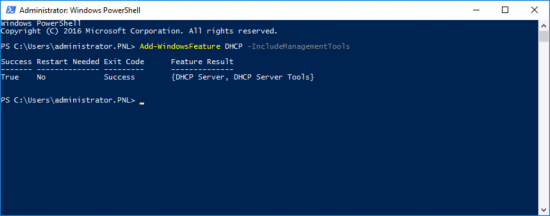

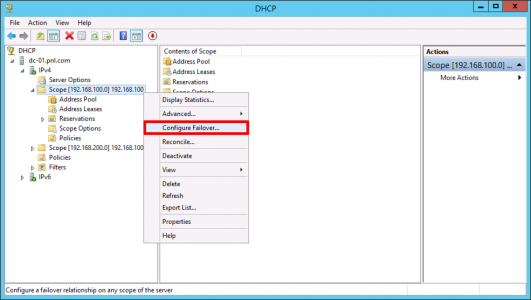
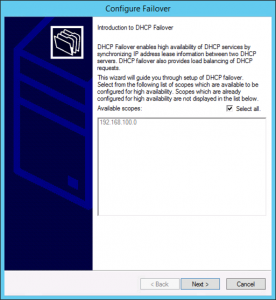


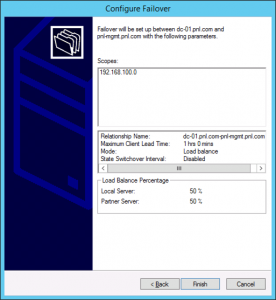
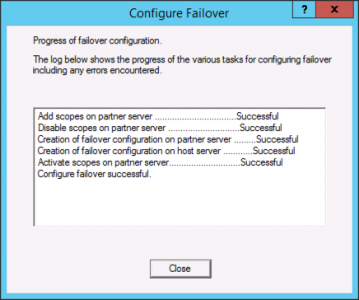

17/02/2019
This feature is not supported in server 2008 and server 2008 r2, it can be done but by using the clustered method.
https://docs.microsoft.com/en-us/previous-versions/windows/it-pro/windows-server-2008-R2-and-2008/ee405263(v=ws.10)
10/07/2019
Hello Adi. Can MS DHCP active active load-balancing be done on DHCP servers across different datacenters. ie each DHCP server are on different subnet? If not are you aware of any third-party DHCP solution that would allow this?
07/02/2020
Javeed,
This can be done out of the box. I have setup two geographically disparate servers with different subnet without issue
10/08/2020
Hi. you have “Set-ItemProperty –Path” written twice
11/08/2020
Thank. you -updated.
19/11/2020
Hello, another typo: “Select Log Balancing” -> Select Load Balancing
Thanks for your guides, again.
19/11/2020
José – Thank you! Updated.
25/01/2023
If one dhcp server is 2012 R2 and I want to add a 2022 server to eventually replace 2012 R2, can I run both with load balancing?
02/02/2023
TBH – I’ve never tried it – I would be going to the test bench to test it first if I were you.
P