KB ID 0001297
Problem
On EE this morning someone asked this question and I realised I’ve never written it up. So If you want to add a new domain to an already working Exchange deployment how do you do it?
Solution
Firstly, you need to have purchased the new domain name, and have the DNS records setup properly for the new domain name. See the following article;
Setting up the Correct DNS Records for your Web or Mail Server
Add the New Domain Into Exchange 2016 / 2013
Log into Exchange Admin Center > Mail Flow > Accepted Domains > Add.
Add a sensible name > Enter the new domain name > Select Authoritative > Save.
Create a User Mailbox For the New Domain
If you only have a few users to setup you can do them manually within the Exchange Admin Center > Recipients > Mailboxes > Add.
On the properties of the new recipient you can edit the email addresses associated with it.
Change and add accordingly.
Remember for individual users to untick the ‘Automatically update email addresses based on the email address policy applied to this recipient’ > then change the Clients ‘Reply address’ > OK > Save.
Create an Email Address Policy And Apply It to an OU
The procedure above does not scale well if you have a lot of users to allocate a new domain to, so you can write a new email address policy, and apply it to a particular OU, then create/import your new users into this OU, mail enable them, and they will all get the correct Email addresses.
Mail flow > Email Address polices > Add.
Add a new policy with the email format you require;
Repeat to add multiple email address formats > Save.
Scroll down to where you want to apply the policy to and select ‘recipient container’, (because OU would have been to simple).
Select the OU with your users in > OK.
Note: You don’t have to use OU’s you can use other things like ‘department’ which will get read from the users AD object.
OK
With the policy selected > Apply.
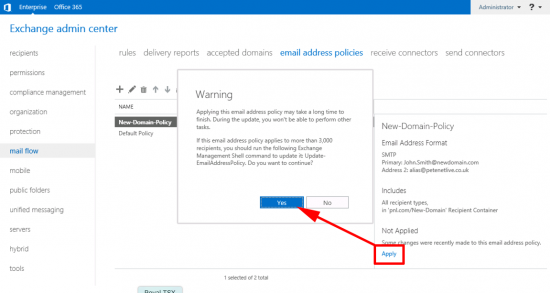 Now go and have a few cups of coffee, and your users will get the new policy.
Now go and have a few cups of coffee, and your users will get the new policy.
Related Articles, References, Credits, or External Links
NA

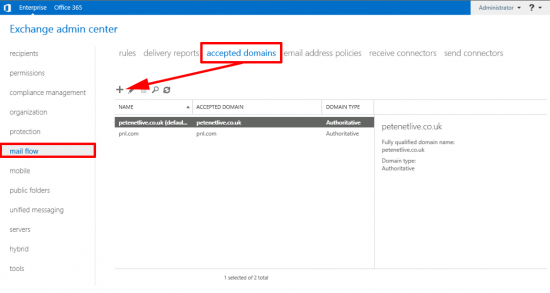
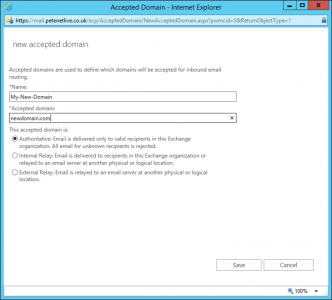
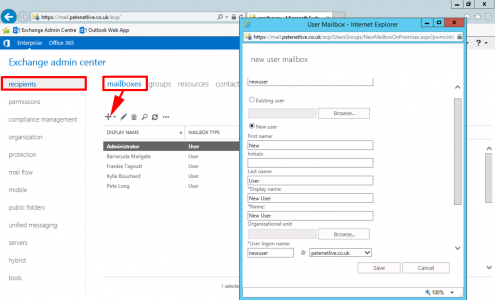
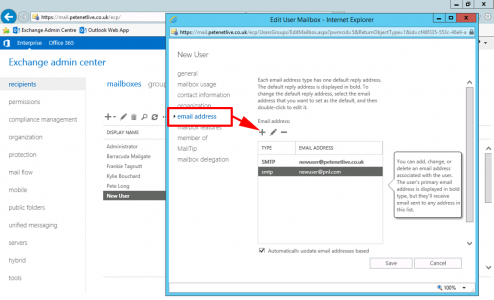
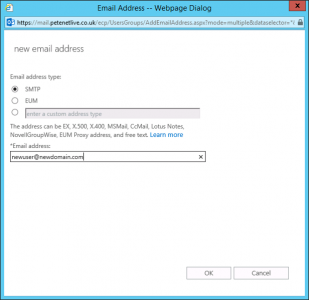
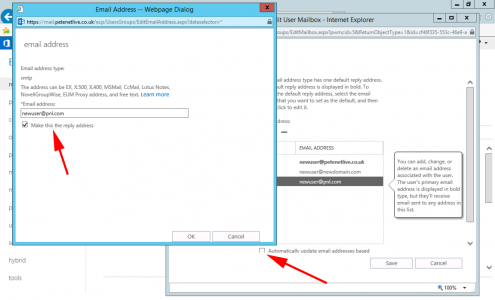
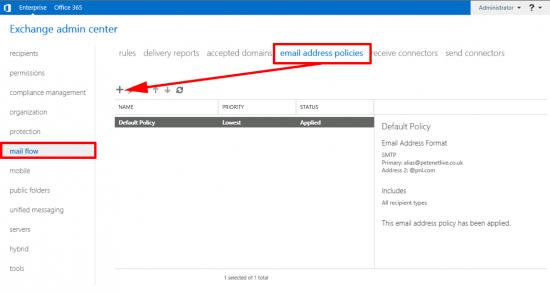
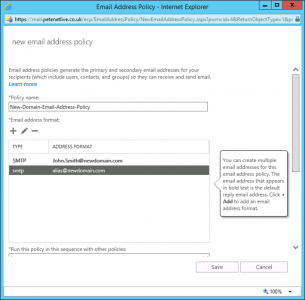
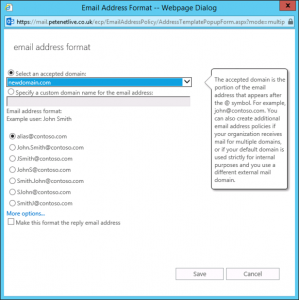

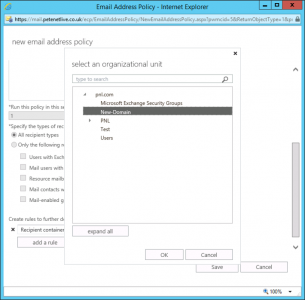
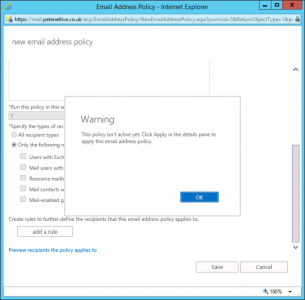

05/09/2018
Great article!
I am in process of doing this exact procedure. One question I do have however, is once the new rule is configured, I know the users will see they will be sending from the new domain. But in Outlook, how do I get the displayed email address to update that is above the folders list?
06/09/2018
In outlook you only usually see your Primary address in the ‘From” section you can add any other email address (you have the rights to Send-As) by enabling the ‘From’ button. If you mean the name that shown on the NAV bar in Outlook I don’t think that will ever update until you create a new profile?
01/08/2020
when the user connects from outlook or a phone there seems to be certificate errors since the exchange cert does not match the domain name how do you set up multiple certs to solve this issue?
03/08/2020
Each domain. will need its own auto discover record, then they can all point to ONE server (even if that server is in a different domain).
15/02/2021
can we fully migrate to new domain, so we can remove the old domain? how about the certificate?
16/02/2021
You mean a windows domain? If so then you need to do a cross forest migration (use the search function above)
P
21/09/2021
Hello Pete, and thank you for all your guides. It helped me several times.
Can you plz explain how to have a full “link”with owa. Let me explain:
I want to have https://mail.contoso1.com linked to my first domain and with its ssl certificate.
Another https://mail.contoso2.com also linked with its ssl certificate.
Both domains are on a single server, like posted above.
Hoping to have been clear.. 😉
Regards
21/09/2021
You would simply need either a multi domain certificate or have both Subject Alternative Names on a single certificate.