KB ID 0001118
Problem
One annoying thing about the vSphere web client is the fact it throws you out after a period of inactivity. Now I know there are straight forward security reasons for this, and on a production environment thats fine. But on my test network theres just me, sighing every few minutes and logging back in again.
As the ‘Flash’ client is getting depreciated I’ll concentrate on the HTML5 client, but I’ll mention how to alter the flash client also. (If your version of VCSA still supports it!_
vSphere Disable Timeout
vCenter Appliance (VCSA) vSphere Disable Timeout
Connect directly to the console or via SSH. to launch a BASH type ‘shell‘, then execute the following commands
cd /etc/vmware/ ls
You will see a folder for vsphere-ui (the HTML5 client)
Note: For older versions of the VCSA, you will also see vsphere-client (the legacy Flash client).
Change directory to the client you want to alter the settings for, then edit the web client-properties file.
cd vsphere-ui vi webclient.properties
Locate the ‘session.timeout = 120′ value and change it to zero ‘0’ to disable, (or a new figure in minutes).
Note: Navigate with the arrow keys > press ‘I’ to insert > change the text > press ‘Esc’ > type ‘:wq’ to save and exit.
Then restart the HTML5 client with the following commands’
service-control --stop vsphere-ui service-control --start vsphere-ui
vCenter on Windows Web Client vSphere Disable Timeout
First you need to edit the config file for the web client > Windows Key + R > “%ALLUSERSPROFILE%\VMware\vSphere Web Client”
Locate the session.timeout value and change it to 0 (zero) > Save and exit the file.
Finally restart the service. Windows Key +R > services.msc > Locate and restart the VMware vSphere Web Client service.
Related Articles, References, Credits, or External Links
NA

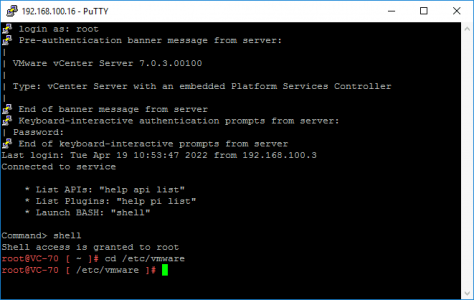
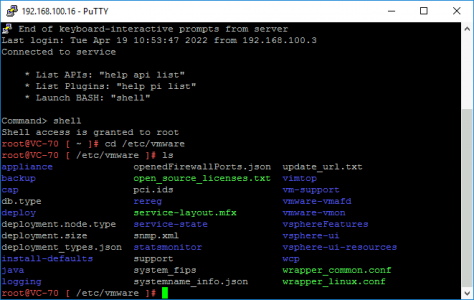
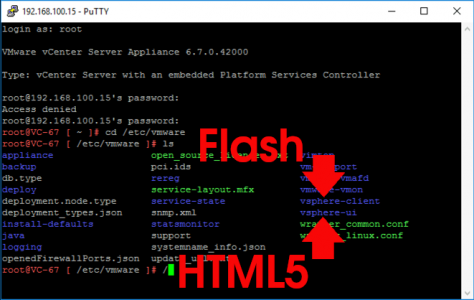
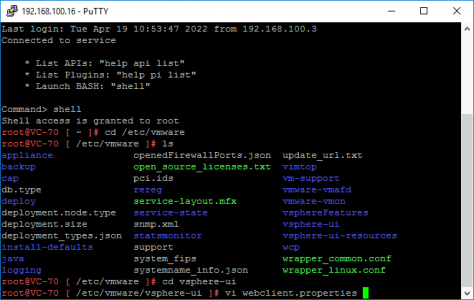

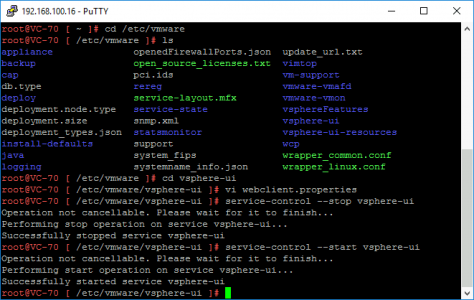
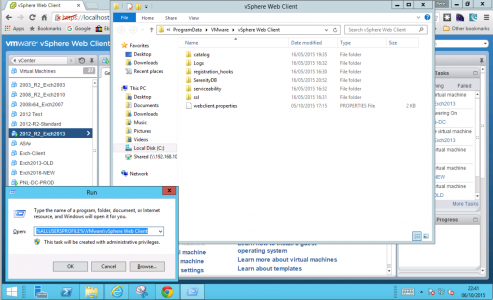
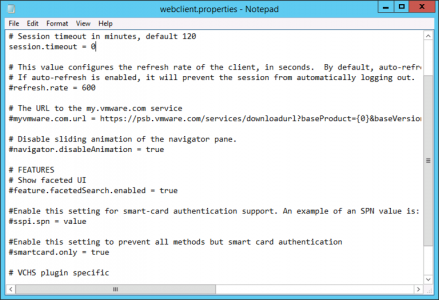
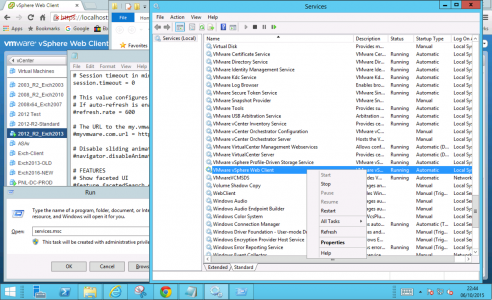
04/04/2018
“sighing every few minutes and logging back in again”
So. painfully. true. thank you.
28/12/2018
Awesome!
Just an FYI VMWare recommends to restart the service for the Appliance also
•In vCenter Server Appliance 6.x:
•To restart Flash-based Web Client service, run these commands:
service-control –stop vsphere-client
service-control –start vsphere-client
•To restart HTML5 vSphere Client service in vSphere 6.5, run these commands:
service-control –stop vsphere-ui
service-control –start vsphere-ui