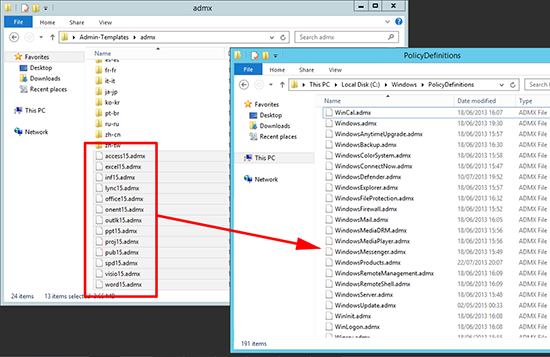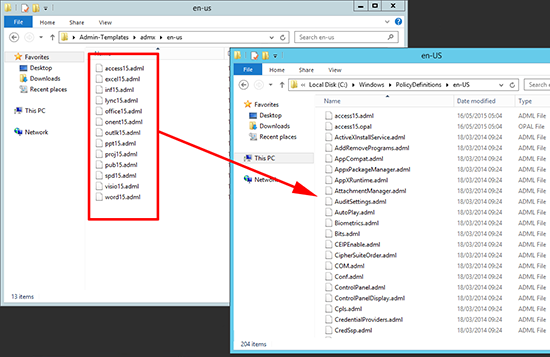KB ID 0001095
Problem
I deployed a Remote Desktop Services server today, and when I logged on with my test users I fired up Office, and got the welcome movie.
Thats going to annoy my client so I need to stop that happening. Yes I know its pretty straight forward but I’m not a 64 year old typist called Marjorie.
Solution
Note: This ia a ‘User’ Policy so you may need to enable ‘loopback processing’.
1. I’m going to use Group Policy to do this, Server does not come withe the Office 2013 administrative templates so you need to download them (links below.) Copy all the .admx files to %systemroot%PolicyDefinitions
Office 2013 Templates Download
Office 2016 Templates Download
2. Copy all the .adml files to %systemroot%PolicyDefinitionsen-US, (or your own locale folder if your not English).
Now you can create a new group policy, (or edit an existing one).
- Disable First Run Movie
- Disable Office First Run on application boot
Related Articles, References, Credits, or External Links
NA