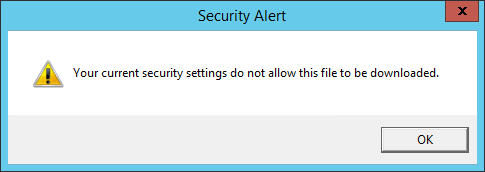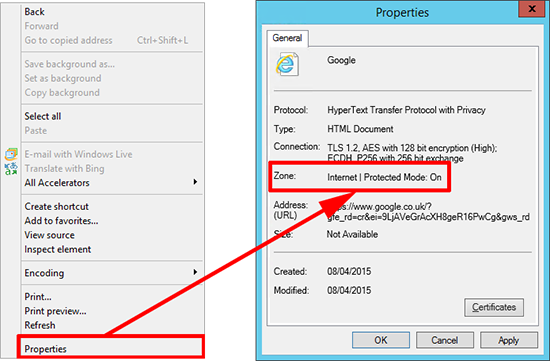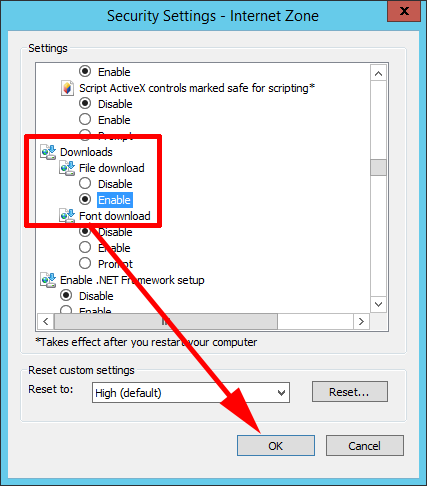KB ID 0001089
Problem
After spinning up a new Windows 2012 R2 Server this week, I needed to get some hot-fixes and updates, and I was greeted by this annoying IE ‘Security Alert’.
I appreciate that normally you would not be downloading files on a server, but a lot of us do need to download and install software and unless you have Internet access elsewhere you will be stuck.
Solution
1. Chances are you will be on a URL that is in the ‘Internet Zone’, (though that’s not always the case), right click on any area of the web page you are trying to download from and select properties > and check the Zone you are in it will say Internet, Local Intranet, Trusted or Restricted Sites. Make a note!
Note: If it says ‘Restricted Sites’ make sure you are trying to download something legitimate and not something potentially nasty!
2. From within IE > Open the tools Menu (the little cog icon) > Internet Options > Select the appropriate Zone, (you noted earlier) > Custom Level.
3. Scroll all the way down to ‘Downloads’ > File Downloads > Enable > OK.
4. Restart the browser and try again.
Related Articles, References, Credits, or External Links
NA