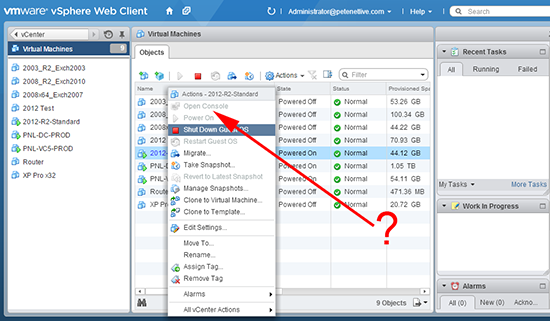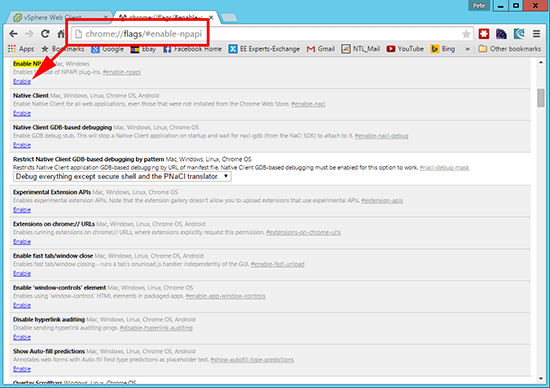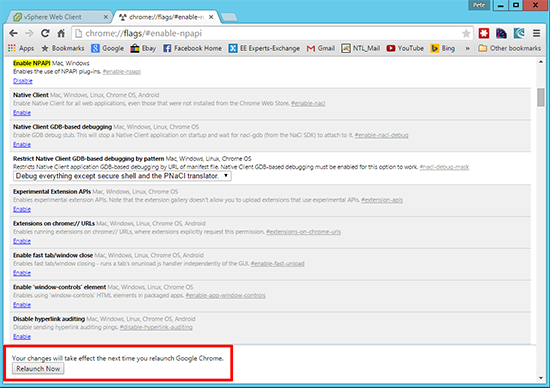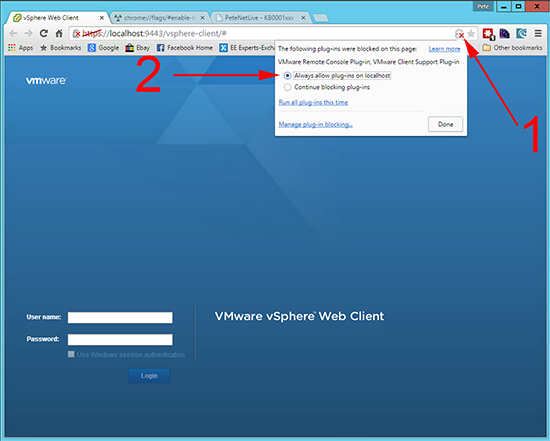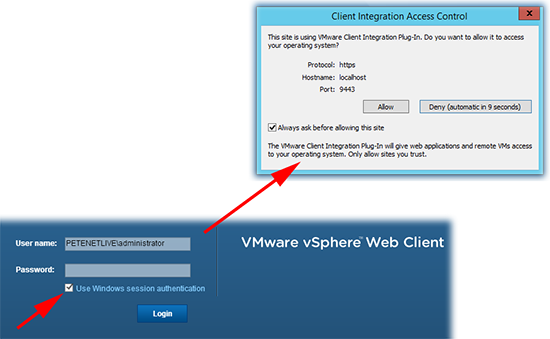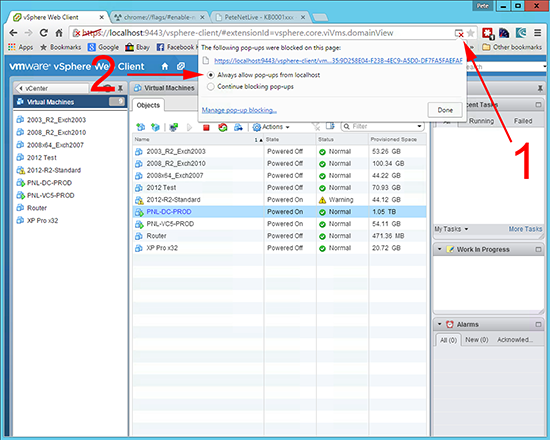KB ID 0001064
Problem
While working on the vSphere Web Client in Google Chrome, I was unable to ‘Open Console’, the option was on the right click menu, but disappeared and was then greyed out after a second or so.
Essentially this happens because the plug-in has either not been installed, (from the login page) or a pop-up blocker is stopping the plug-in working.
Solution
1. With Chrome there’s an extra hoop to jump though, the plug-in uses NPAPI, and Chrome disabled that beginning with version 42. To enable it open a new tab and navigate to;
In the NPAPI section select ‘Enable’.
2. Click ‘Relaunch Now’.
3. At this point you will be able to install the Client Integration Plug-in.
4. Now you need to make sure the plug-in will run, click the plug-in warning and select ‘Always allow plug-ins on localhost’, refresh the page.
5. You can now tick the box to login with Windows session authentication.
6. The first time you try and launch something the pop-up blocker will suppress it you will need to disable the pop-up blocker for this site.
7. The vSphere Web Client should now perform correctly in Google Chrome.
Related Articles, References, Credits, or External Links
NA