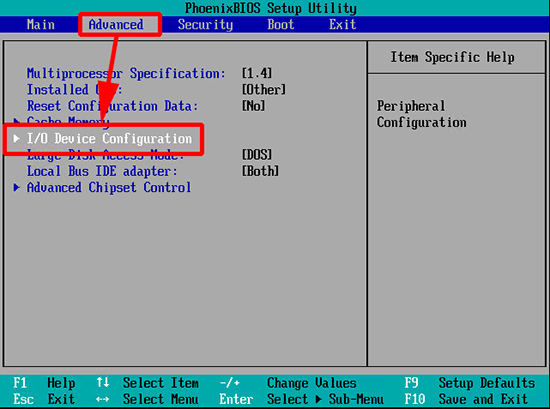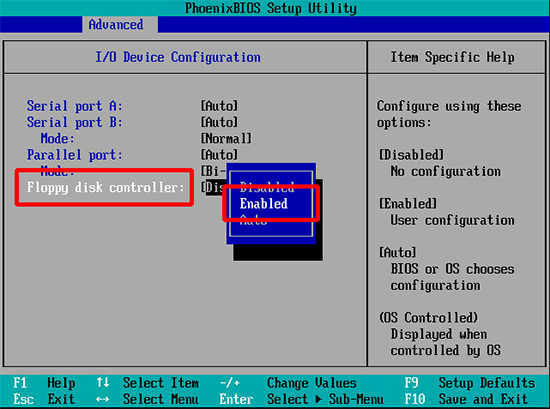KB ID 0001020
Problem
“It’s 2015 why are you messing around with floppy drives?” I hear you ask! Well for importing certificate requests, and issued certificates from an offline root CA server, it’s still considered best practice to use a virtual floppy drive rather than connect the offline root server to the production network.
So today while deploying a PKI infrastructure, I needed to present a floppy drive to a Windows Server 2012 R2 Issuing (subordinate CA). Despite me adding the hardware, presenting a floppy image and ticking ‘connected’ the floppy drive refused to ‘appear’ in Windows.
Solution
The problem was the client had a ‘Pre-hardened’ Server 2012 R2 template, that I had used to deploy the server, and in the BIOS of the template the floppy drive was disabled.
1. Set the VM to boot into BIOS next time it starts (you can reboot and keep pressing F2).
2. Main > Legacy Diskette A: > Set to [1.44/1.25 MB 3 1/2].
3. At this point I hit F10 (Save and Exit), booted up the VM, and it was still missing!
4. Turns out (after some more BIOS digging) that the controller was also disabled! Advanced > I/O Device Configuration.
5. Set Floppy disk controller to ‘Enabled’ > F10 > Boot the VM. Problem solved!
Related Articles, References, Credits, or External Links
NA