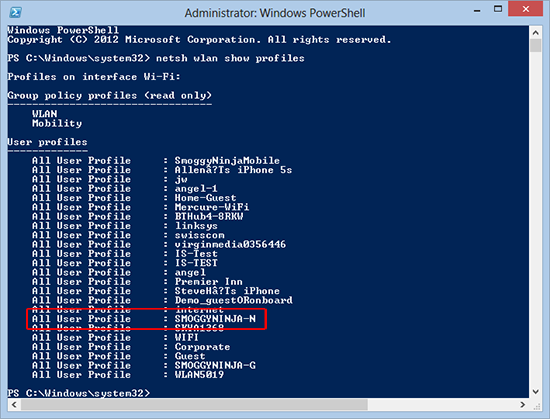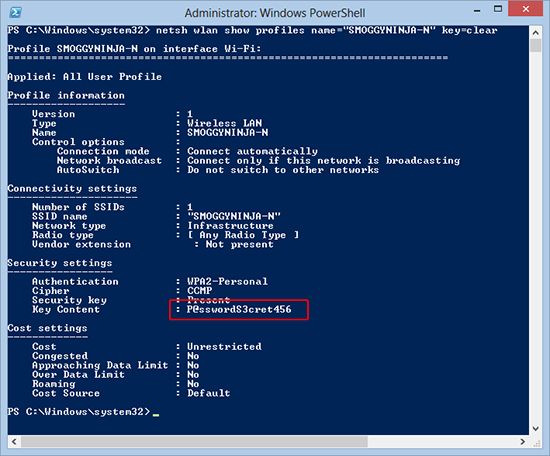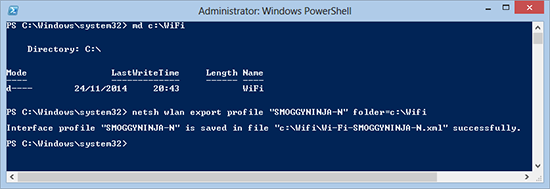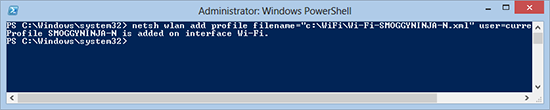KB ID 0001015
Problem
If you need to connect to your wireless network with a new machine and have forgotten the key, you can view the WEP or WPA key in cleartext using the following procedure on a machine that has connected before.
Solution
1. First launch PowerShell, ensure you ‘Run as administrator‘.
2. To show all the wireless profiles stored on this machine, issue the following command;
netsh wlan show profiles
3. From the output above, the wireless profile I want the key for, is called SMOGGYNINJA-N. Note: This is the same as the Wireless networks SSID. To view the wireless key in clear text use the following command;
You can also export the profile from one PC to another one, (so you don’t have to enter the key on the new PC), with the following two commands.
To Export a Wireless Profile
To Import a Wireless Profile
Copy the WiFi folder you created in the step above, to the new PC/Laptop. Then execute the following command. Note: Change the section in red to match the path to your XML file.
Related Articles, References, Credits, or External Links
Hacking Wireless WEP Keys with BackTrack and Aircrack-ng