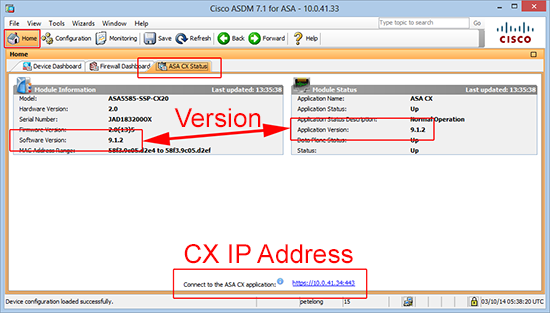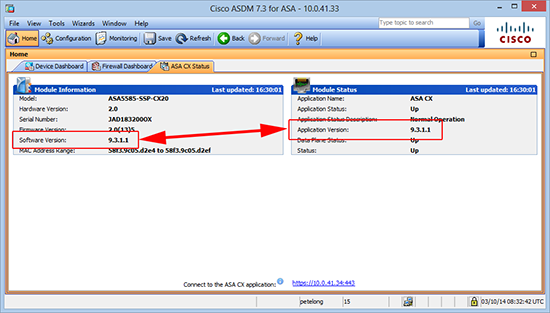KB ID 0001005
Problem
Every piece of documentation I found on upgrading CX SSP modules was for doing so on models other than the ASA5585-X. The (current) latest CLI guide says;
“For the ASA 5585-X hardware module, you must install or upgrade your image from within the ASA CX module. See the ASA CX module documentation for more information.”
Yeah good luck finding that!
Solution
Before I saw the information above I tried to upgrade the CX module from the ASA and this is the error you get when you try;
Then, I tried the update from within the CX module, and got the following error;
111 Upgrade aborted.
Note: If you have not already found out, the default username is admin and the default password is Admin123.
Turns out that was an error in 3CDaemon that I use as an FTP server, once I fixed that, I was cooking on gas.
Upgrade the ASA 5585-X CX SSP Module
1. Connect to the CX modules console port, and you can view the version.
You can access the Web UI from your browser using the following URL(s): https://192.168.8.8/
asacx login:
2. Now the CX module has its default IP of 192.168.8.8, I need to change this, I’ll do that from command line on the ASA like so.
Syntax
session 1 do setup host ip {IP Address}/{Subnet Mask},{Default Gateway}
3. At this point make sure that Management port 1/0 on the CX module is connected to the network.
4. You can simply ping the new IP, or view it in the ASDM. (Note: here you can also view the CX software version).
5. Now the CX module and your FTP server are on the same network, and you have downloaded the CX software from Cisco, you can perform the upgrade, (from the console session on the CX module).
Note: Don’t press any keys (unless asked to), while this is going on, or it has a habit of aborting!
NOTE: If this device is being managed by a PRSM server, you must also apply the same upgrade package to the PRSM server or you will not be able to deploy configurations from the PRSM server to this device.
Do you want to continue with upgrade? [y]:y
Doing so might leave system in unusable state.
Upgrading Starting upgrade process …[ 459.563380] kjournald starting. Commit interval 5 seconds [ 459.648202] EXT3 FS on sde3, internal journal [ 459.700274] EXT3-fs: mounted filesystem with ordered data mode.
Populating new system image Copying over new application components Cleaning up old application components
Reboot is required to complete the upgrade. Press ‘Enter’ to reboot the system. {Enter}
Broadcast message from root (console) (Fri Oct 3 08:20:59 2014):
The system is going down for reboot NOW!
6. Post reboot you can see the new version from the console connection.
You can access the Web UI from your browser using the following URL(s): https://10.0.41.34/ https://[fe80::5af3:9cff:fe05:d2e4]/
asacx login:
You can also check the version has updated from within the ASDM.
Related Articles, References, Credits, or External Links
NA