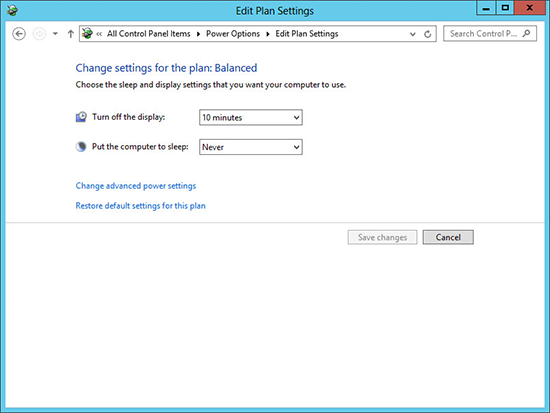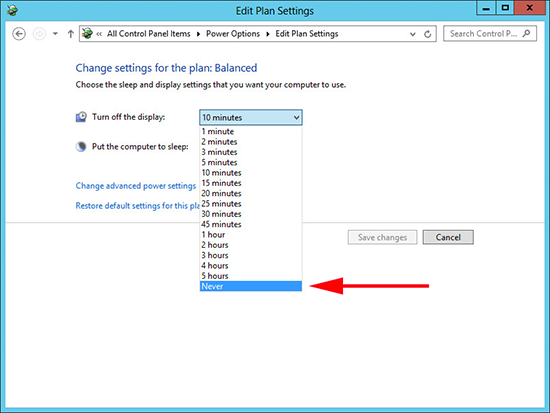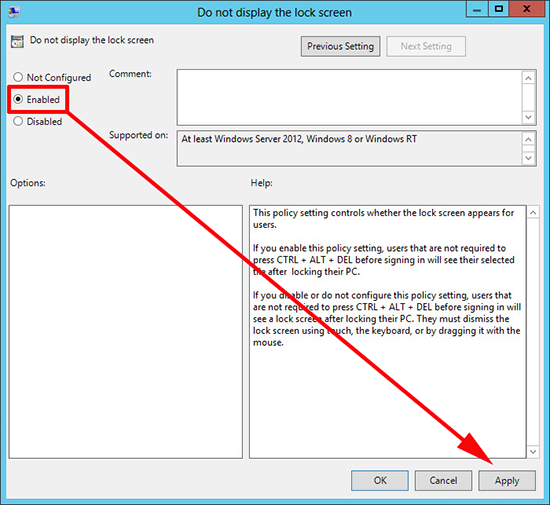KB ID 0000965
Problem
Note: This is for older versions of Windows Server, you may want to go to the following article.
Windows – Disable the ‘Lock Screen’
Firstly, the lock screen is there for a valid security reason, so I would not advocate doing this on a production network. But on my test network when I’m jumping between multiple servers all the time, it’s annoying to have to press CTRL+ALT+DELETE and tap the password in, each time I change console sessions.
Solution
In older versions of Windows you could simply go to the following registry key;
And change the value of the ‘Attributes’ value. But that does not work on Server 2012 R2.
Disable Lock Screen on a Single 2012 R2 Server
1. Windows Key+X > Control Panel > Power Options (switch to small icons if you can’t see it) > Edit your Power Plan > Turn off the display.
2. Change the value to ‘Never’ > Save Changes.
Disable Server 2012 Lock Screen via Group Policy
1. The policy is located at;
2. Edit and enable the policy.
3. Close the Policy editor, then either reboot the clients, wait a couple of hours, or manually run “gpupdate /force” on them.
Related Articles, References, Credits, or External Links
NA