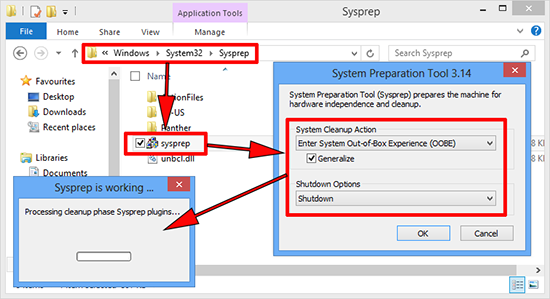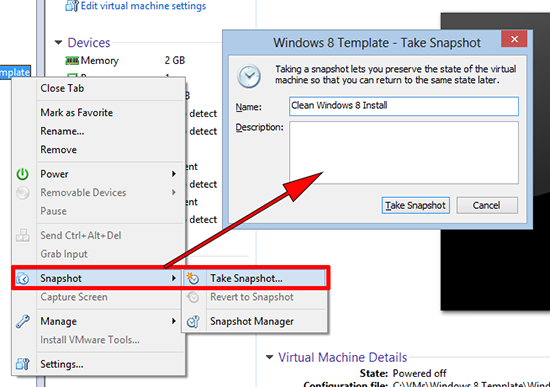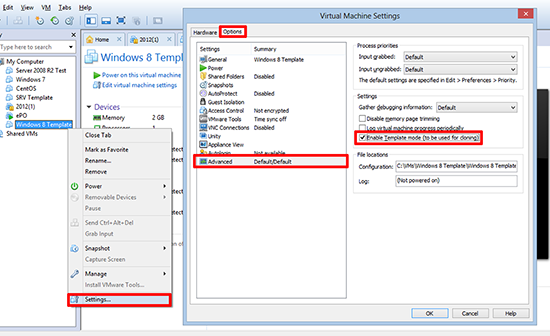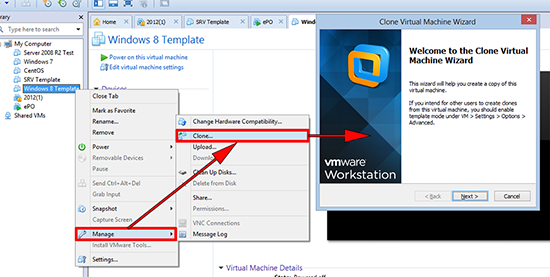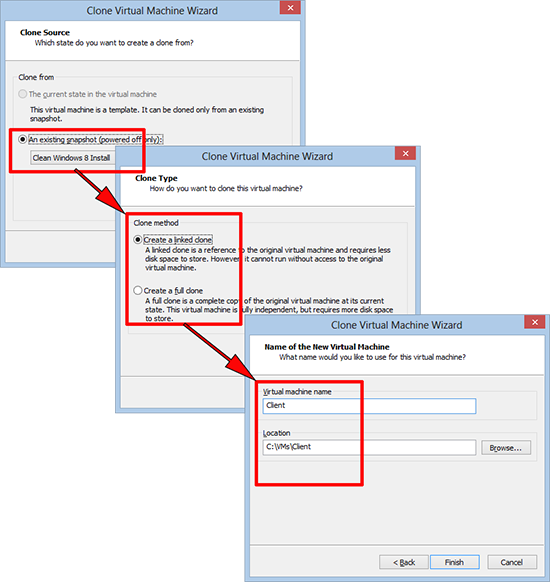Linked Clones KB ID 0000953
Problem
VMware Workstation, is a great test tool, if i need to take a look at some new software, or plan how I’m going to do a job, and I don’t have access to the ESX server, or test bench, it’s a great tool to have on my laptop.
If you build machines form scratch, every time you need one it can take a while. To address that you can create a template and deploy machines from that. To make things even more efficient you can make then ‘linked clones’. If you use VDI you will probably be aware of linked clones, they use the hard drive of the machine they were created from, and maintain a ‘delta disk’ that holds the differences, this make them very efficient at using hard drive space, (which is good if you are running on a laptop!)
Solution : Linked Clones
1. This process works for just about any modern version of Windows. Build the machine that will be the template, and install all the latest updates. Locate sysprep.exe uisually in C:\Windows\Syste32\Sysprep, and run it. Ensure the ‘Generalize’ option is selected, and the shutdown option is set to ‘Shutdown’.
2. Once finished the machine will shutdown, in VMware Workstation right click the VM > Snapshot > Take Snapshot > Give the snapshot a sensible name > Take Snapshot.
3. Once complete > Right Click the VM again > Settings > Options Tab > Advanced > Select ‘Enable Template mode (to be used for cloning) > OK.
4. Now every time you want a new VM simply right click the template > Manage > Clone > When the wizard starts > Next.
5. Choose the snapshot name you picked in step 2 > Next > Linked Clone (if you choose full clone it creates a complete new machine and will take a LOT of system resources) > Next > Give it a name > Finish.
6. Power on your new machine and it will run the mini windows setup, and behave like a completely new VM.