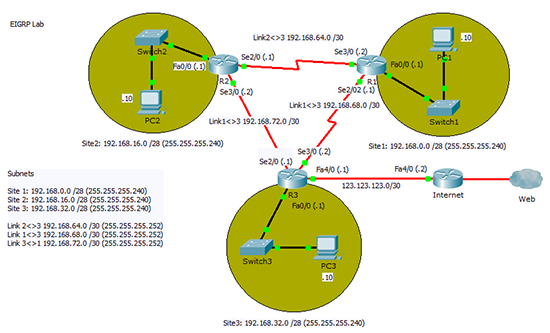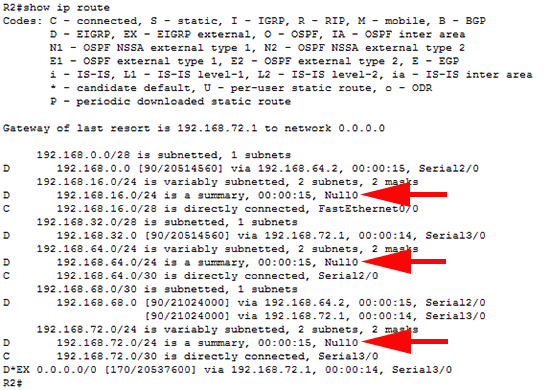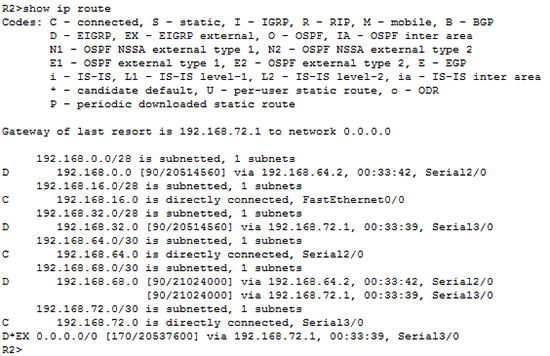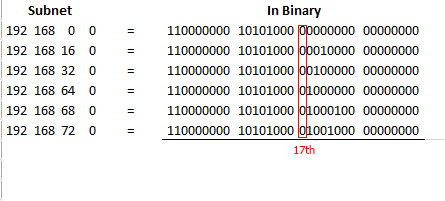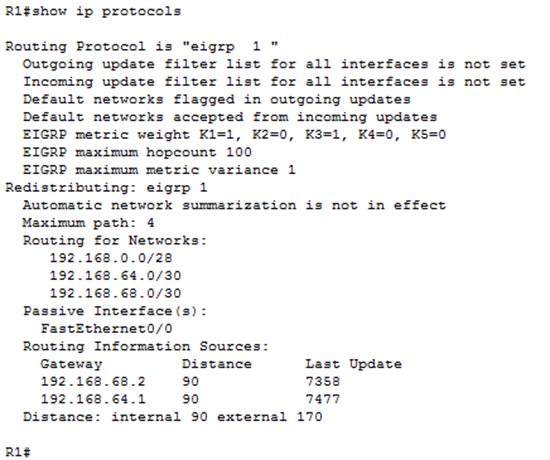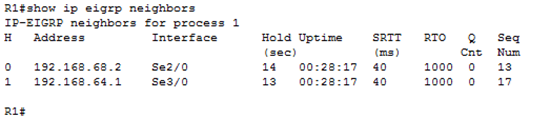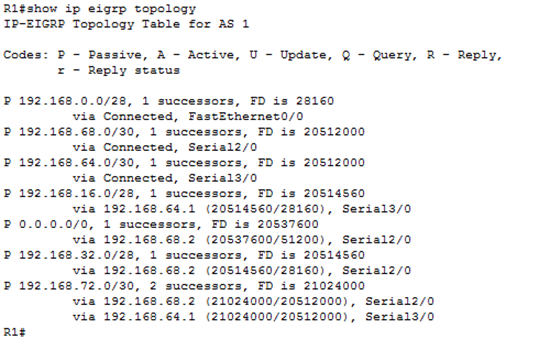KB ID 0000929
Problem
For the first time in about ten years I had to deal with EIGRP last week, so I thought I would run it up in a lab. Normally I would use GNS3 but for this procedure I’ll use Cisco Packet Tracer.</p<
In fact I’ll include the files so you can download and use the lab yourself, (if you have a copy of Packet Tracer). And I’ll also include the configs for all the routers.
In the lab I’ve got three sites connected via serial connections, and one of those sites has the Internet connection.
As you can see I’ve used VLSM to split up the 192.168.0.0/24 subnet to create the six networks I need, (three on the sites, and three for the links).
Solution
1. I will start at the beginning with Router R1 in site 1. As you can see I’m going to give the FastEthernet 0/0 interface to the inside network (192.168.0.1/28). I will use Serial 3/0 to connect to Site 2 (192.168.64.2/30), and Serial 2/0 to connect to Site 1 (192.168.68.1/30). I will mirror these three settings around the network (going clockwise) and I will configure all the Serial 2/0 interfaces to set the clock speed for the serial links.
R1>enable R1#configure terminal R1(config)#interface FastEthernet0/0 R1(config-if)#ip address 192.168.0.1 255.255.255.240 R1(config-if)#no shutdown R1(config-if)#interface Serial2/0 R1(config-if)#ip address 192.168.68.1 255.255.255.252 R1(config-if)#clock rate 64000 R1(config-if)#no shutdown R1(config-if)#interface Serial3/0 R1(config-if)#ip address 192.168.64.2 255.255.255.252 R1(config-if)#no shutdown R1(config-if)#end R1#
2. I will replicate those settings on the Routers R2, an R3 (Note: At this point I will not configure the Internet link, I’ll do that later).
Router 2 R2>enable R2#configure terminal R2(config)#interface FastEthernet0/0 R2(config-if)#ip address 192.168.16.1 255.255.255.240 R2(config-if)#no shutdown R2(config-if)#interface Serial2/0 R2(config-if)#ip address 192.168.64.1 255.255.255.252 R2(config-if)#clock rate 64000 R2(config-if)#no shutdown R2(config-if)#interface Serial3/0 R2(config-if)#ip address 192.168.72.2 255.255.255.252 R2(config-if)#no shutdown R2(config-if)#end R2# Router 3 R3>enable R3#configure terminal R3(config)#interface FastEthernet0/0 R3(config-if)#ip address 192.168.32.1 255.255.255.240 R3(config-if)#no shutdown R3(config-if)#interface Serial2/0 R3(config-if)#ip address 192.168.72.1 255.255.255.252 R3(config-if)#clock rate 64000 R3(config-if)#no shutdown R3(config-if)#interface Serial3/0 R3(config-if)#ip address 192.168.68.2 255.255.255.252 R3(config-if)#no shutdown R3(config-if)#end R3#
4. Configuring EIGRP:
Now I need to enable EIGRP, with an
href=”http://www.petenetlive.com/KB/Article/TechTerms#AS”>AS
number of 1, then I am adding all the networks that I want this router to advertise (don’t forget to add the subnet that connects each router to its neighbour). When enabled EIGRP will send routing updates onto each of these networks. As you can see from the diagram, this would mean that the router would send routing information onto the LAN. While this wont cause any problems, it does generate traffic that does not need to be on the LAN, so I’ve disabled that by using a passive-interface* command.
*Note: If you have a lot of interfaces you want to be passive, you can ‘swap the logic’ by using passive-interface default and then setting all the interfaces you want to advertise networks out of, as no passive-interface.
I’ve also disabled auto-summary of networks, I’ve seen other pages and blogs that incorrectly say this makes the EIGRP routing protocol classless. EIGRP is classless out of the box! At a basic level network-summary is the process of advertising one route for many networks. This works best for contiguous networks (i.e. 192.168.1.x, 192.168.2.x, etc). But if you let EIGRP auto-summarise for you, then this happens,
Above you can see it has added three more routes to networks that (at the moment) don’t exist, which is fine, but then you can NOT use those subnets in the future. If you did and this router saw that traffic it would send it to Null0 (i.e. drop the traffic). With auto-summary disabled, the routers routing table is a lot cleaner (see below).
The last thing you will notice is that the subnet masks are a little strange, you need to use wildcard masks, these are easy to work out, just subtract each octet of the subnet mask from 255 like so;
R1#configure terminal Enter configuration commands, one per line. End with CNTL/Z. R1(config)#router eigrp 1 R1(config-router)#passive-interface FastEthernet0/0 R1(config-router)#network 192.168.0.0 0.0.0.15 R1(config-router)#network 192.168.64.0 0.0.0.3 R1(config-router)#network 192.168.68.0 0.0.0.3 R1(config-router)#no auto-summary R1(config-router)#end R1#
5. Repeat the process for routers R2 an R3.
Router 2 R2#configure terminal Enter configuration commands, one per line. End with CNTL/Z. R2(config)#router eigrp 1 R2(config-router)#passive-interface FastEthernet0/0 R2(config-router)#network 192.168.16.0 0.0.0.15 R2(config-router)#network 192.168.64.0 0.0.0.3 R2(config-router)#network 192.168.72.0 0.0.0.3 R2(config-router)#no auto-summary R2(config-router)#end R2# Router 3 R3#configure terminal Enter configuration commands, one per line. End with CNTL/Z. R3(config)#router eigrp 1 R3(config-router)#passive-interface FastEthernet0/0 R3(config-router)#network 192.168.32.0 0.0.0.15 R3(config-router)#network 192.168.72.0 0.0.0.3 R3(config-router)#network 192.168.68.0 0.0.0.3 R3(config-router)#no auto-summary R3(config-router)#end R3#
6. EIGRP Adding a Route to the Internet
To add in the networks ‘route out’, I need to bring up and configure another interface on router R3 (FastEthernet4/0). Then I will configure that as the default route (GOLR) for that router, and add that new network into the advertised routes.
To get all the other routers to use the static route I’ve just configured on this router, I use the redistribute static command (while in config-router mode).
R3#configure terminal Enter configuration commands, one per line. End with CNTL/Z. R3(config)#interface FastEthernet4/0 R3(config-if)#ip address 123.123.123.1 255.255.255.252 R3(config-if)#no shutdown R3(config-if)#ip route 0.0.0.0 0.0.0.0 123.123.123.2 R3(config)#router eigrp 1 R3(config-router)#network 123.123.123.120 0.0.0.3 R3(config-router)#redistribute static R3(config-router)#end R3#
7. Then I will add the ISP (Internet Router). I will also add this to the EIGRP AS group (though I could just use static routing.)
Note: In the lab I don’t have a link to the Internet so I’ll simply use the Loopback interface on the Internet router and give that the 4.2.2.2 IP address.
As a final ‘belt and braces’ approach, I will add a summary route back to the LAN. If you are unsure how to calculate a summary route, simply write your subnets out in binary, and the mask will be the the length from the first to the last bit, that all the subnets have in common, like so;
Summarisation for these networks will be 192.168.0.0/17 (255.255.128.0)
Internet>enable Internet#configure terminal Internet(config)#interface FastEthernet4/0 Internet(config-if)#ip address 123.123.123.2 255.255.255.252 Internet(config-if)#no shutdown Internet(config-if)#Loopback0 Internet(config-if)#ip address 4.2.2.2 255.255.255.0 Internet(config-if)#no shutdown Internet(config-if)#router eigrp 1 Internet(config-router)#passive-interface Loopback0 Internet(config-router)#network 123.123.123.0 0.0.0.3 Internet(config-router)#no auto-summary Internet(config-router)#ip route 0.0.0.0 0.0.0.0 Loopback0 Internet(config)#ip route 192.168.0.0 255.255.128.0 FastEthernet4/0 Internet(config)#
Troubleshooting EIGRP
To perform basic troubleshooting use the following commands;
show ip protocols
show ip route
show ip eigrp neighbours
show eigrp ip topology