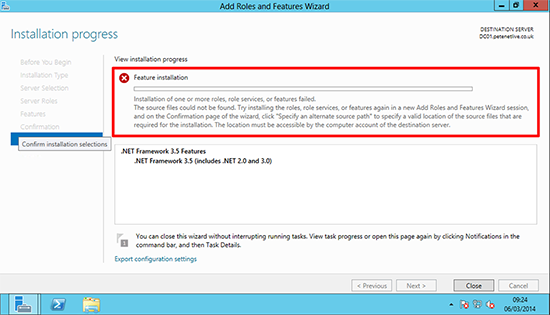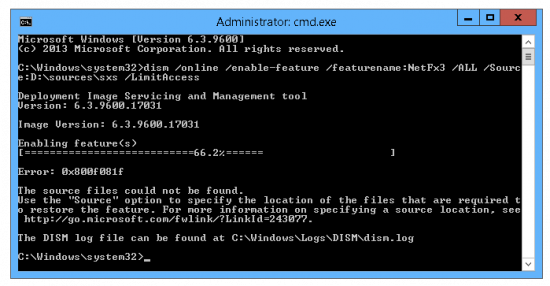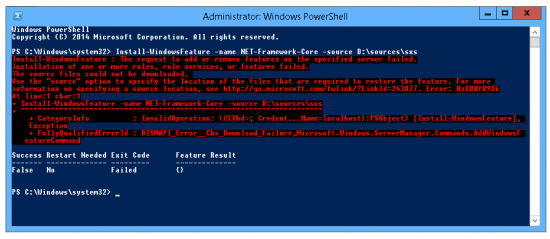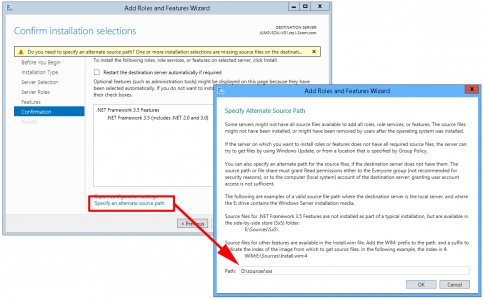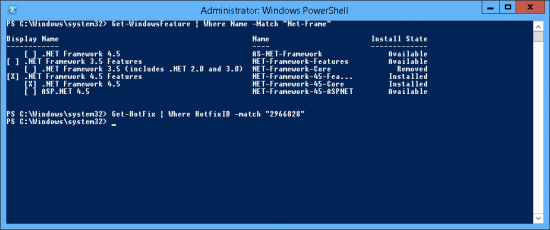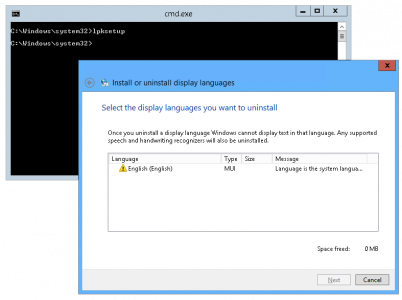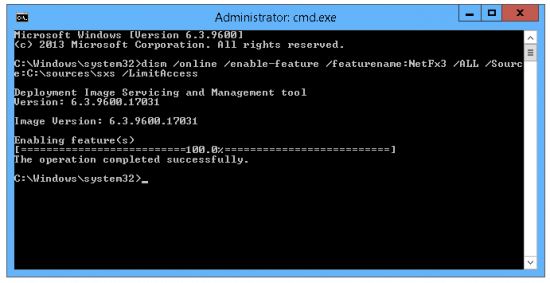KB ID 0000924
Problem
I needed to add .Net 3.5 to a Windows Server for an application install, but when I added it as a ‘feature’ it failed.
Server 2016

The request to add or remove features on the specified server failed.
The source files could not be found.
Use the “Source” option to specify the location of the files that are required to restore the feature. For more information on specifying a source location, see http://go.microsoft.com/fwlink/?LinkId=243077. Error: 0x800f08081f
Server 2012
Installation of one or more roles, role services, or features failed.
The source files cannot be found. Try installing the roles, role services, or features again in a new Add Roles and Features Wizard session, and on the Confirmation page of the wizard, click “Specify an alternate source path” to specify a valid location of the source files that are required for the installation. The location must be accessible by the computer account of the destination server.
Solution
1. Open an Administrative Command Window.
2. Insert the Server 2012 Install DVD (or present the .ISO if its a virtual machine) >Execute the following command;
Dism /online /enable-feature /featurename:NetFx3 /All /Source:D:\sources\sxs /LimitAccess Where D: is the DVD Drive Letter
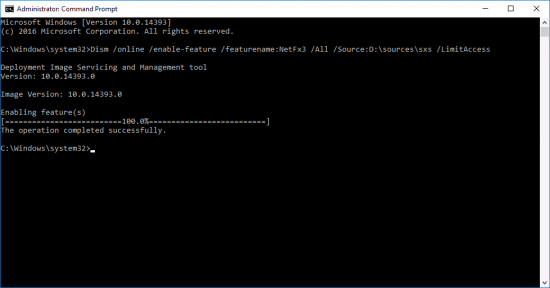
That Didn’t Work?
I had this problem again this week at a clients site. They were running Server 2012 R2 and needed .Net 2.0 for an application they used. However, when I tried to install it (as above) this happened;
Microsoft Windows [Version 6.3.9600] (c) 2013 Microsoft Corporation. All rights reserved. C:\Windows\system32>dism /online /enable-feature /featurename:NetFx3 /ALL /Source:D:\sources\sxs /LimitAccess Deployment Image Servicing and Management tool Version: 6.3.9600.17031 Image Version: 6.3.9600.17031 Enabling feature(s) [===========================66.2%====== ] Error: 0x800f081f The source files could not be found. Use the "Source" option to specify the location of the files that are required to restore the feature. For more information on specifying a source location, see http://go.microsoft.com/fwlink/?LinkId=243077. The DISM log file can be found at C:\Windows\Logs\DISM\dism.log C:\Windows\system32>
Error: 0x800f081f
So I tried via PowerShell and got this;
Windows PowerShell
Copyright (C) 2014 Microsoft Corporation. All rights reserved.
PS C:\Windows\system32> Install-WindowsFeature -name NET-Framework-Core -source D:\sources\sxs
Install-WindowsFeature : The request to add or remove features on the specified server failed.
Installation of one or more roles, role services, or features failed.
The source files could not be downloaded.
Use the "source" option to specify the location of the files that are required to restore the feature. For more
information on specifying a source location, see http://go.microsoft.com/fwlink/?LinkId=243077. Error: 0x800f0906
At line:1 char:1
+ Install-WindowsFeature -name NET-Framework-Core -source D:\sources\sxs
+ ~~~~~~~~~~~~~~~~~~~~~~~~~~~~~~~~~~~~~~~~~~~~~~~~~~~~~~~~~~~~~~~~~~~~~~
+ CategoryInfo : InvalidOperation: (@{Vhd=; Credent...Name=localhost}:PSObject) [Install-WindowsFeature],
Exception
+ FullyQualifiedErrorId : DISMAPI_Error__Cbs_Download_Failure,Microsoft.Windows.ServerManager.Commands.AddWindowsF
eatureCommand
Success Restart Needed Exit Code Feature Result
------- -------------- --------- --------------
False No Failed {}
PS C:\Windows\system32>Error: 0x800f0906
If you are having similar problems, try running the install from Server Manager > Manage > Add/Remote Roles and features, then specify a different source;
Or you can try using the Microsoft .Net Framework Repair Tool;
There is a ‘known problem’ That is caused by Window update 2966828.
To see if you have it installed, run the following command;
Get-Hotfix | Where HotfixID -match "2966828"
Above you can see I DON’T have it installed, if you do, then remove it.
Another ‘known problem’ is, if your server has multiple language packs installed, run ‘lpksetup’ and remove any other language packs, (you can add them back afterwards.) So it looks like this;
None of the above worked for me, what I did was download a new ISO image for Server 2012 R2, then I copied the ‘sources’ directory from the ISO to the servers C: drive, then ran the following command;
dism /online /enable-feature /featurename:NetFx3 /ALL /Source:C:\sources\sxs /LimitAccess
Related Articles, References, Credits, or External Links
Server 2012 Instaling .Net with PowerShell