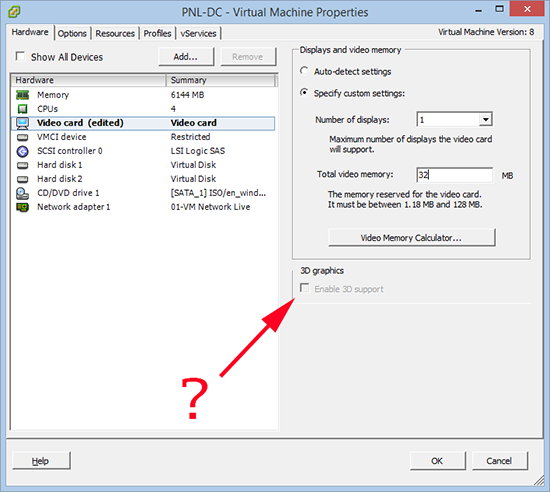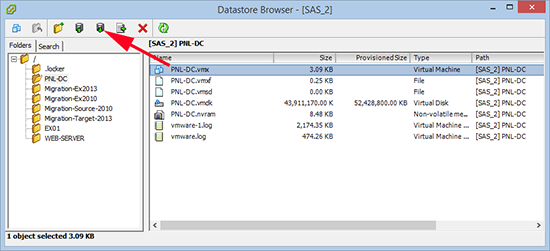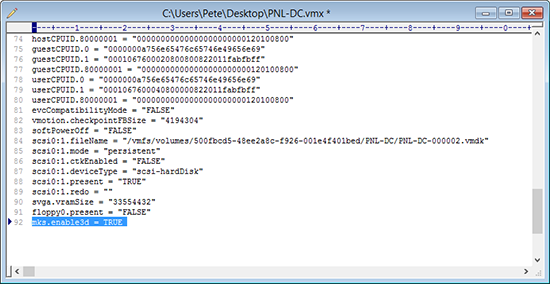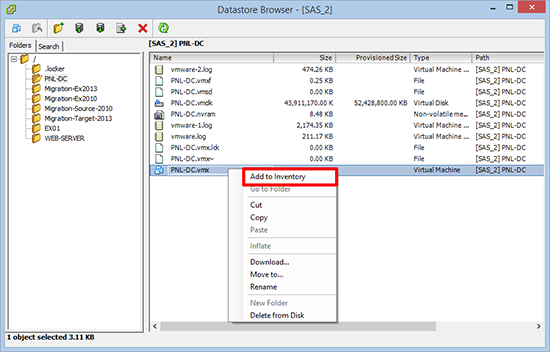KB ID 0000909
Problem
Whilst attempting to add 3D graphic support to a Windows Server 2012 guest VM, the option was greyed out.
Solution
1. Locate the .vmx file for this virtual machine and download it so you can edit it (Select a Host > Configuration > Storage > {Storage the guest is on} > Right Click > Browse Data Store > {Guest VM Name}) > Download.
2. Edit the file, and add the following to the end of the vmx file;
mks.enable3d = TRUE
3. Upload the file back to your storage, at this point I checked and it was still greyed out. I had to remove the VM from the inventory* then add it back to the inventory.
*WARNING: Remove it from the inventory by right clicking the VM in the VI Client. DO NOT Delete it from Disk!
Related Articles, References, Credits, or External Links
NA