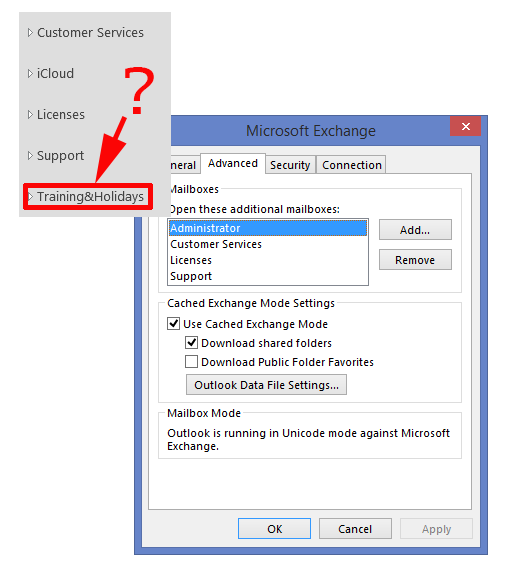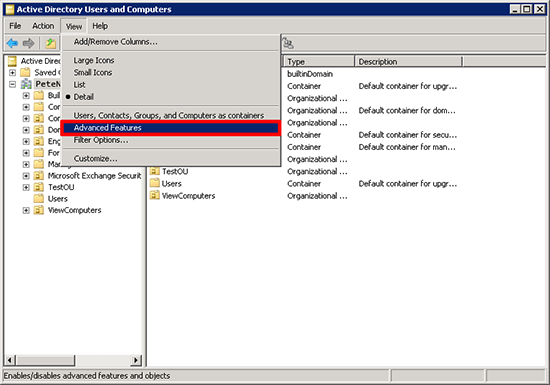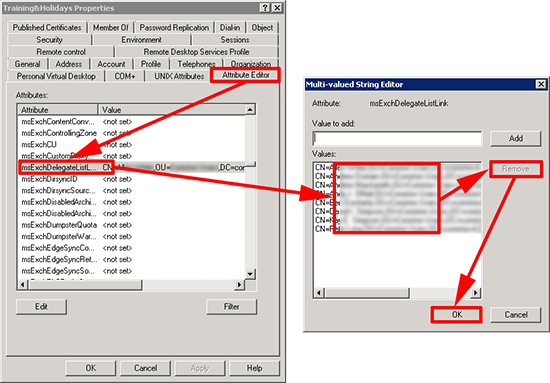KB ID 0000905
Problem
I’ve seen this happen on both Outlook 2010 and Outlook 2013. You can open additional Exchange mailboxes from your accounts ‘Advanced’ section, but these mailboxes were not listed there.
Solution
Above, you can see that the offending mailbox here is called Training&Holidays.
1. On a DC, (or your Exchange server) > Windows Key + R > dsa.msc {Enter} > When Active Directory Users and Computers loads > View > Advanced Features.
2. Locate the user that has the offending mailbox > Properties > Attribute Editor > Locate the msExchDelegateListLink value > Edit > Remove the affected user(s) > OK > Apply.
3. Let the users restart Outlook. (Note: It may take a few minutes after Outlook is restarted for the mailbox to disappear).
Remove All Mailbox Mappings for All Users
WARNING: Use with caution, some users may be using this feature to automatically connect to mailboxes.
Use the following PowerShell;
Related Articles, References, Credits, or External Links
NA