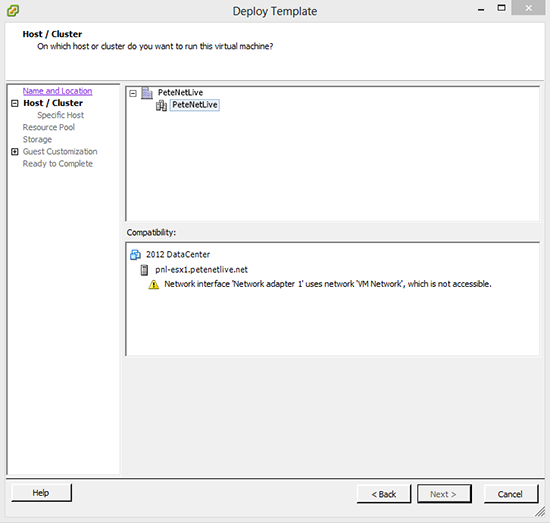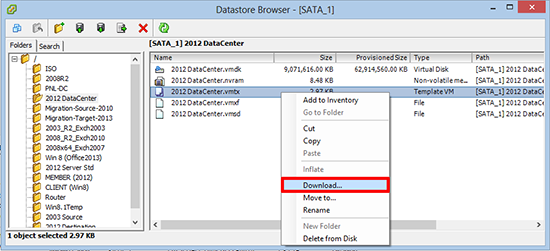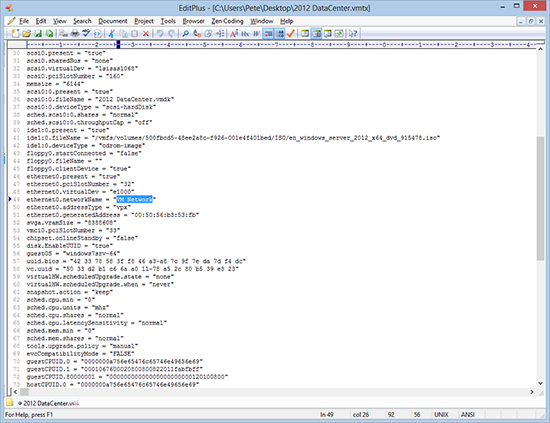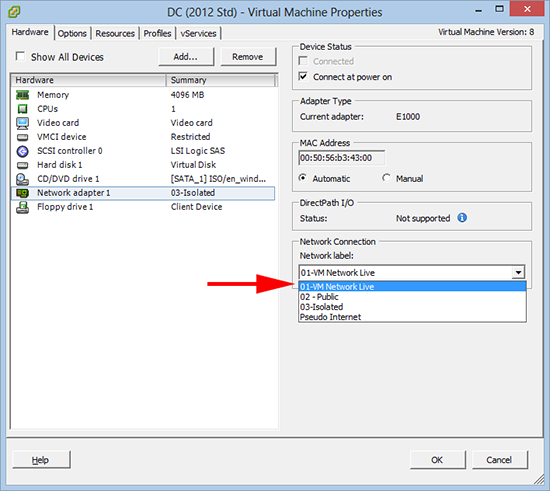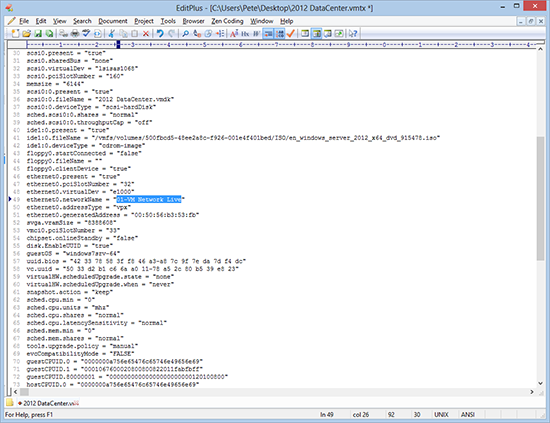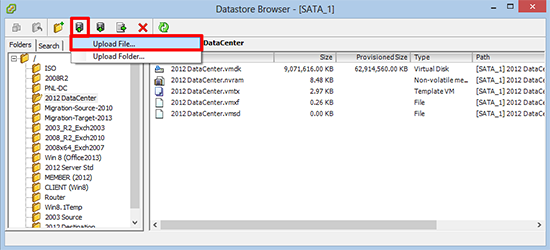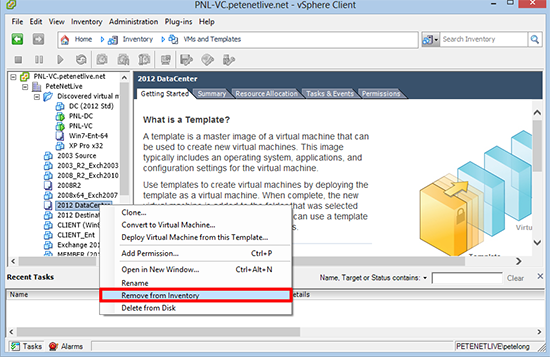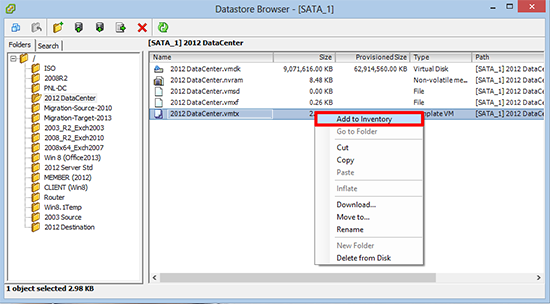KB ID 0000846
Problem
I tried to deploy a VM Template today and was greeted with this error, I had renamed all the networks in this environment since I created this template, so I know why I was getting this error.
But there seems to be no way to edit the template itself to change the value to the correct network.
Solution
In the procedure below I will be jumping backwards and forwards between Hosts and Clusters view and VMs and Templates view. I’m assuming you know the difference between them, and how to switch between. Note: If you can’t see the templates then switch to VMs and Templates If you can’t see the storage then switch to Hosts and Clusters.
1. Browse your datastore(s), and locate the filename.vmtx that is associated with your ‘problem’ template, and download it to your PC/Laptop.
2. Open the vmtx file with a text editor, and locate the entry that refers to the ‘old network’.
3. Get the correct name of the new network from an existing working VM like so.
4. Change the entry in the vmtx file to the new name, then save the changes.
5. Now upload the edited file, to over-write the one in your datastore.
At this point you would thing that’s all you need to do. However before the change is recognised by Virtual Center, you need to remove then re-register it again.
6. Locate the template and remove it from the inventory.
7. Then right click your edited vmtx file and add it back to the inventory.
8. Now your template should deploy correctly.
Related Articles, References, Credits, or External Links
NA