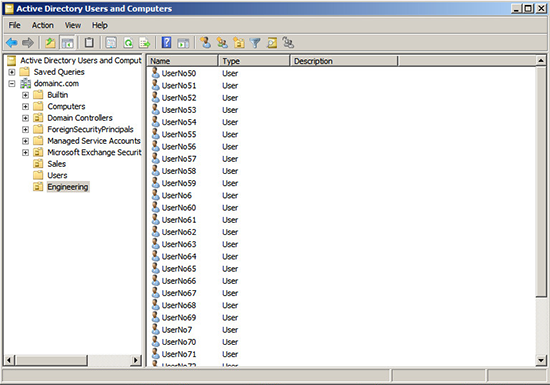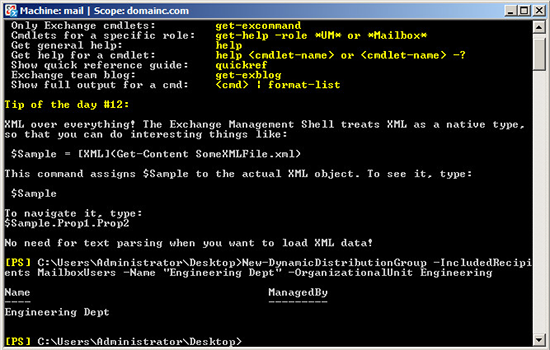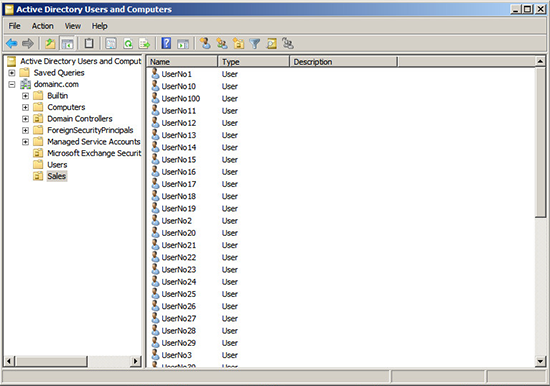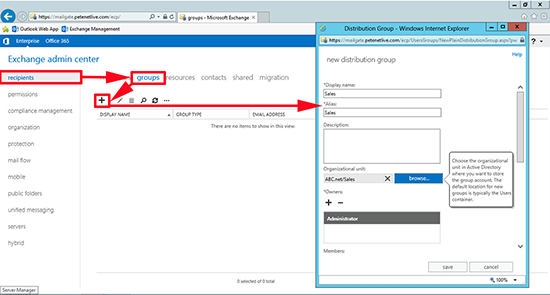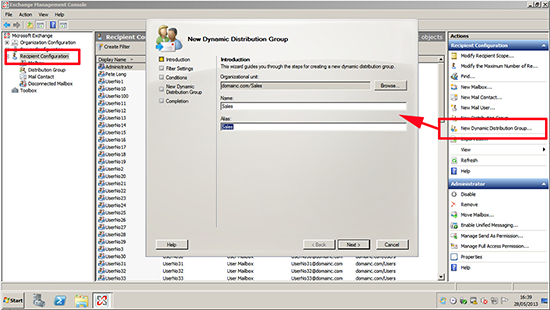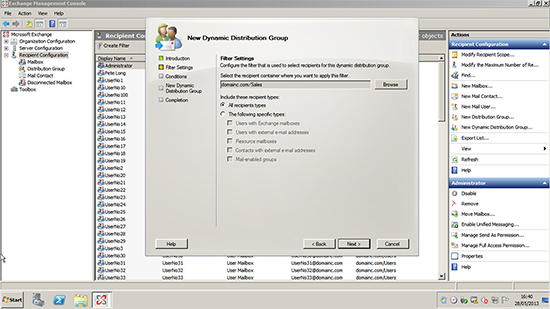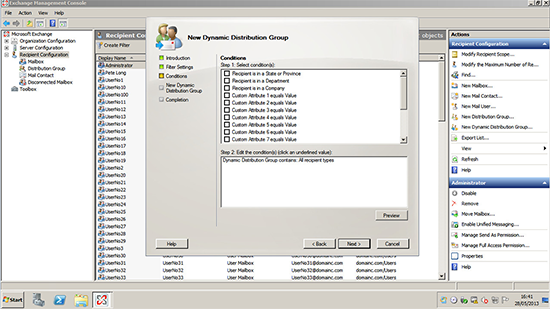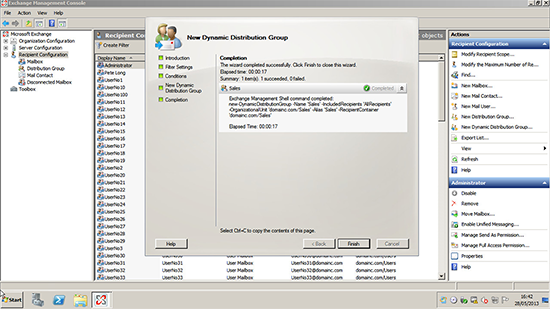KB ID 0000820
Problem
A Dynamic Distribution list, (as the name implies), maintains its membership for you. Unlike a normal static distribution list that you need to add/remove mailboxes manually.
Solution
Use PowerShell/Exchange Management Shell
1. I’m assuming you already have an OU populated with mail enabled users, in this example called Engineering.
2. Launch the Exchange Management Shell, Execute the following command, (change the values in red to match your own);
Note: In this example the ‘Alias’ can’t be created with a space in it, so it would be EngineeringDept@domainc.com.
Exchange 2013 Use the Exchange Admin Center
1. I’m assuming you already have an OU populated with mail enabled users, in this example called Sales.
2. Launch the Exchange Admin Center > recipients > Groups > Add > Specify a Name and Alias > Browse to the OU > Save.
Exchange 2007 / 2010 Use the Exchange Management Console
1. I’m assuming you already have an OU populated with mail enabled users, in this example called Sales.
2. From within the Exchange Management Console > Recipient Configuration > New Dynamic Distribution Group > Browse > Select your OU > Specify a Name and Alias > Next.
3. Specify the recipient types or click next to select All.
4. Specify any conditions > or leave blank to select none > Next > New.
5. Finish.
Related Articles, References, Credits, or External Links
NA