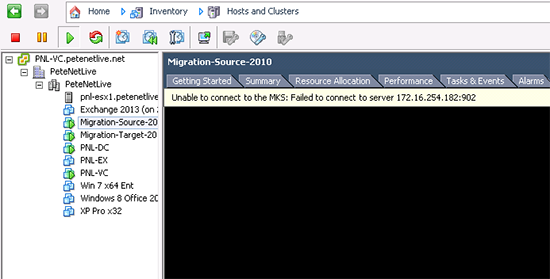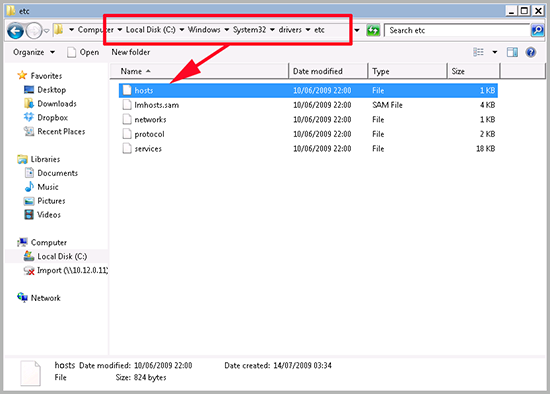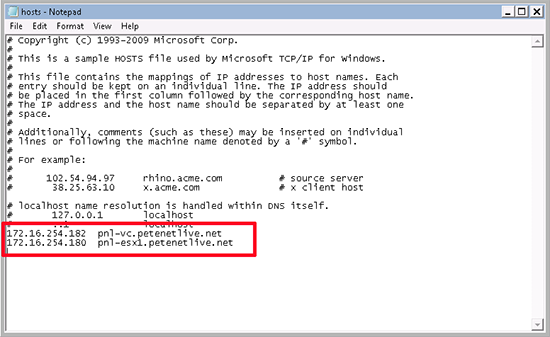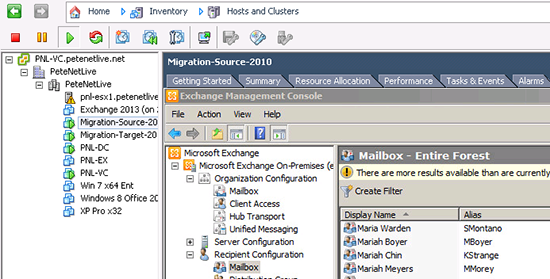KB ID 0000815
Problem
Seen when connected to the VMware VI client software, and attempting to open a console session with a virtual machine.
Solution
This is a pretty generic error, for whatever reason the client software cannot connect to the KMS (Keyboard, Mouse, and Screen).
In NEARLY every case this is a communication issue, either the machine running the client software cannot resolve the name of the ESX host that is hosting the virtual machines, or TCP Port 902 is being blocked by a firewall.
1. If you can’t simply pop the correct name in your DNS, then add the name and IP to the machines, (the one running the VI client software) host file. You will locate this in;
2. Open it with Notepad, and add the IP and name of your ESX host(s), Note: I’m also putting the name and IP of my Virtual Center server as well. Save the file and try again.
3. You should now be able to connect.
It’s NOT DNS!
If you can happily resolve the name and are sure that the port is not being blocked, then have you made any IP changes? Is the default gateway on the ESX Server set correctly? And finally restart the management agents on the host, either from the console, or by running ‘/sbin/services.sh restart’.
I’ve also fixed this error by shutting down the machine > removing it from the inventory > then browsing the storage, to locate the .vmx file > then simply import it back again.
Related Articles, References, Credits, or External Links
NA