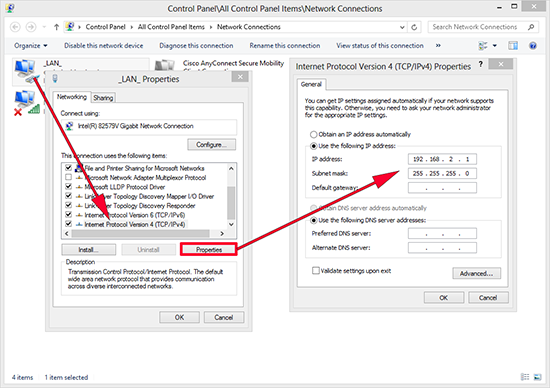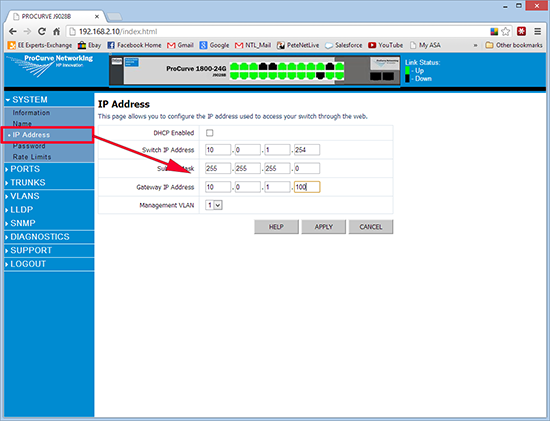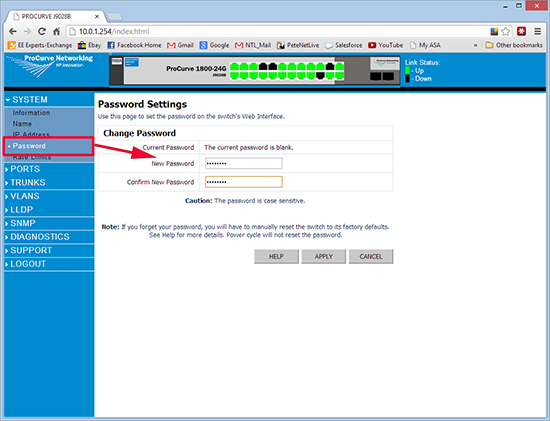KB ID 0000800
Problem
Essentially you can unbox this switch, plug it in and it will do what you want (unless you have VLANS, or trunks (port-channels)). Which is what my client had done, but I needed to get on the web console and have a look at what was going on, and there is NO CONSOLE socket on this unit at all.
Solution
1. Don’t bother looking in DHCP, it’s NOT set to DHCP by default. From the factory the switch will have the following IP address; 192.168.2.10 (255.255.255.0). So put yourself on the same network segment and connect to the switch via a normal network cable.
Note: Start > Run > ncpa.cpl will get you there.
2. Now open a browser window and connect to https://192.168.2.10 by default the password will be blank.
3. To change the IP address, navigate to System > IP Address > Set accordingly > Apply.
Note: Obviously this will kick you off, and you will need to change your IP address again to reconnect.
4. To change the password navigate to System > Password > change accordingly > Apply.
Related Articles, References, Credits, or External Links
NA