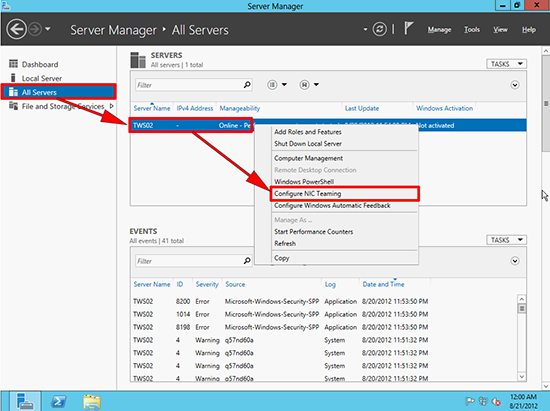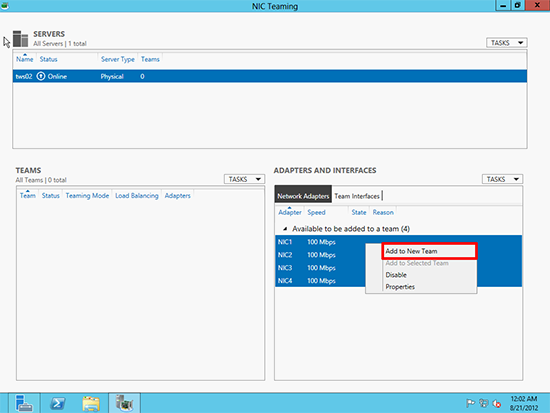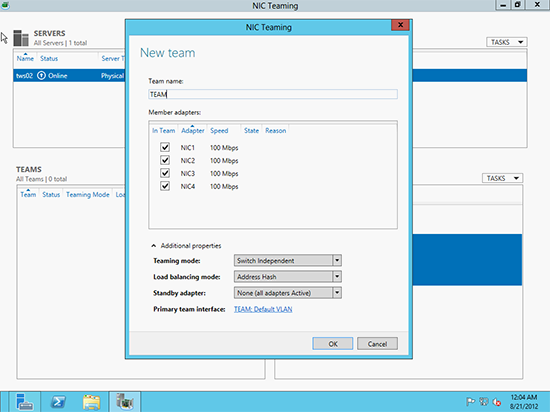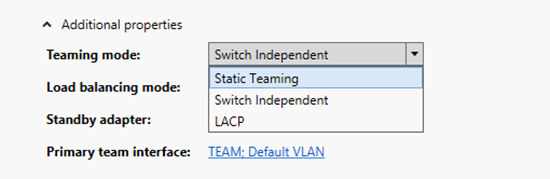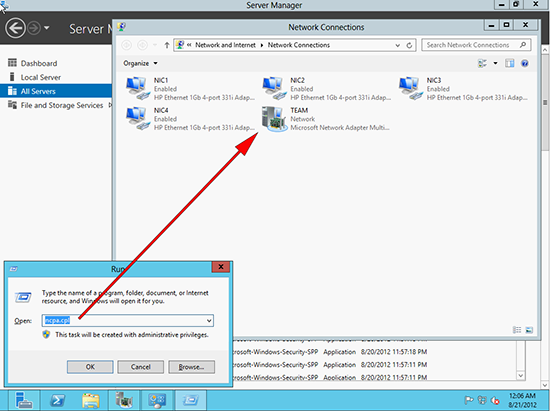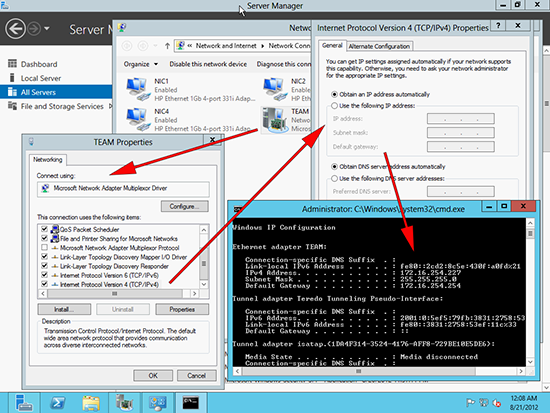KB ID 0000786
Problem
One great new feature of Server is bult in network ‘Teaming’. To do this normally takes some third party software, either form the server vendor (HP Teaming) or from the NIC manufacturer.
It utilises a new Windows feature called LBFO, this lets you both aggregate links, and have links available in the event of failover.
Note: NIC Teaming only supports up to 32 network cards.
Solution
1. Launch Server manager > All Servers > Select the server you ant to create a team on > Right Click > Configure NIC Teaming.
2. Select the NICs you want to add to the team > Right Click > Add to New Team.
3. Give the Team a name > OK.
Note: By default ‘Switch independent’ will be selected, this is probably what you want (see below) > OK.
Windows Server 2012 NIC Teaming Modes
Static Teaming: Requires configuration on the switch, which must be configured for IEEE 803.3ad (draft v1).
Switch Independent: Generally requires no switch configuration and can be connected to multiple switches.
LACP: Requires configuration on the switch, which must be configured for IEEE 802.1ax, and support LACP. Note: On a Cisco Catalyst this would be a port-channel, on an HP Networking switch this would be called an LACP trunk.
4. Now if you look under ‘Network Connections’ you will see a new one with the name you created.
5. Configure this new Teamed NIC, and simply treat it as a single network card.
Configure Teaming via PowerShell
To do the same as we did above use the following command;
New-NetLbfoTeam -Name TEAM -TeamMembers NIC1,NIC2,NIC3,NIC4 -TeamingMode SwitchIndependent
Related Articles, References, Credits, or External Links
NA