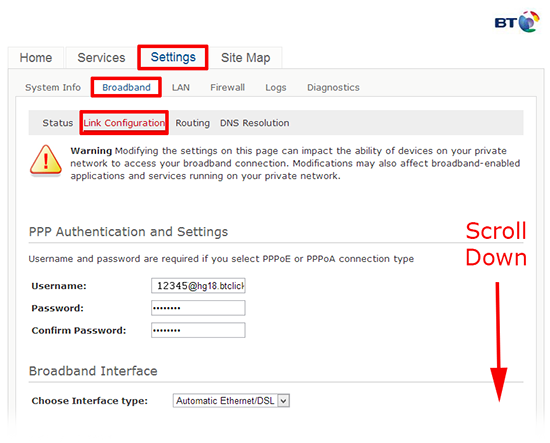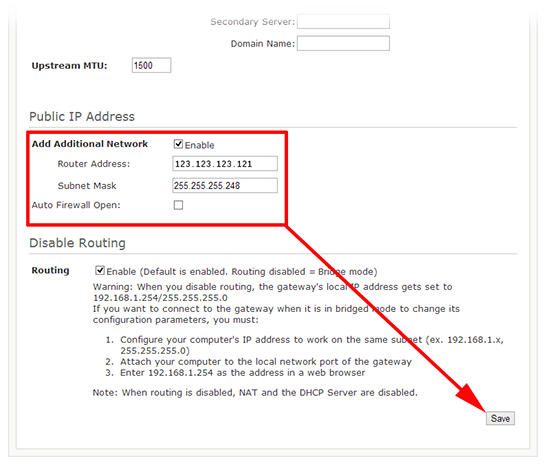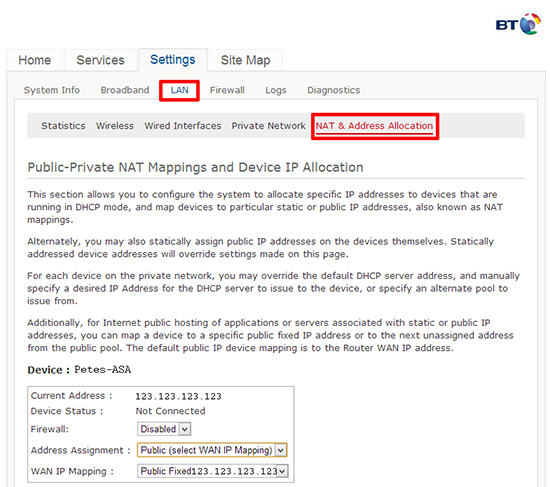KB ID 0000760
Problem
I know BT are now shipping the BT Business Hub, to their business ADSL clients, but there’s still a few 2Wire routers out there in the wild. Essentially if you have a range of public IP addresses, this is how to allocate one of the public IP addresses to one of your devices. In my case its a Cisco ASA firewall that I need to have a public IP.
Solution
Firstly I’m going to assume the router is working and connected to the internet, if there’s a problem and you need to reset it you will need the following pieces of information.
1. The BT ADSL Username and password.
2. The public IP address range allocated to you by BT (and the IP allocated to the router).
Note: Plug your device into the router before you start, and set it to get its address via DHCP.
1. Connect to the web interface of the 2Wire router (normally http://192.168.1.254) > Settings > Broadband > Link Configuration > Scroll down the page.
2. Locate the ‘Add additional network’ section > Add in the IP address that BT have told you to allocate to the router, the subnet mask will be provided by BT also, but you can work it out with my subnet calculator if you don’t know > Save >Enter the router password if prompted.
Note: By default the password will be the Serial Number of the router, (on the white sticker). If you have forgotten you can reset it.
3. Select the LAN tab > NAT & Address Allocation > Locate your device > Set the firewall to disabled > Address Assignment = Public (Select WAN IP Mapping) > WAN IP Mapping = Public Fixed {The IP address you want to assign} > Save > Enter the password if prompted.
4. This relies on the router providing DHCP, which it will do by default, though you can check on the Private Network tab.
5. Finally either reboot the device you are assigning the IP address to, (or ‘reload’ if it’s a Cisco ASA).
Related Articles, References, Credits, or External Links
NA