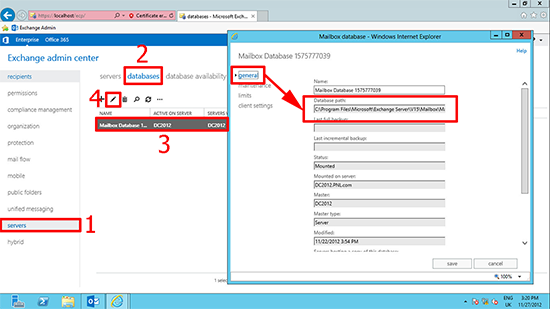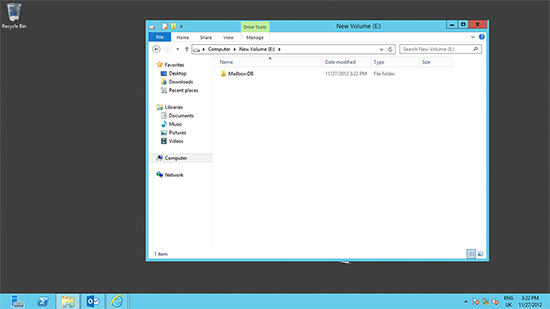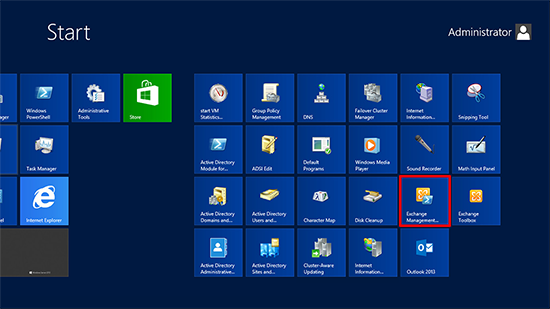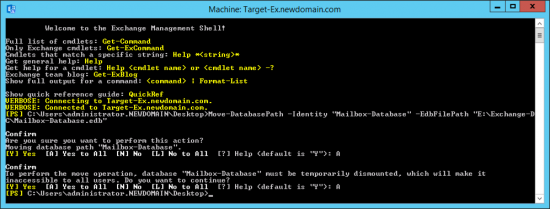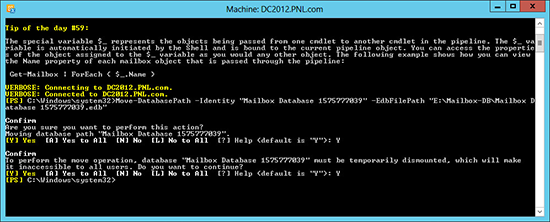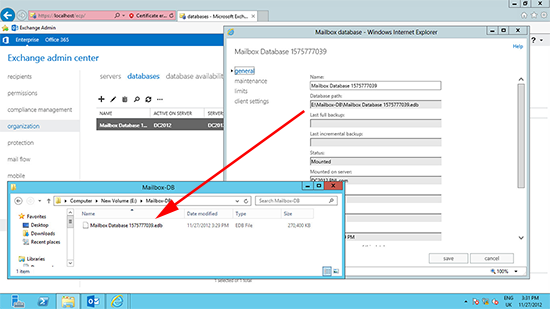Exchange 2016 (&2013) – How To Move a Mailbox Database
KB ID 0000725
Problem
I like to keep Exchange databases in their own volume, so one of the first things I do is move them.
Warning: Moving a mail database will make it unavailable while it is being moved, warn your users, or plan in some down time.
Solution
1. First see where the database is now. From within the Exchange admin center (https://localhost/ecp) > Servers > Databases > Select the database to be moved.
Note: Take a note of the database path, and the database filename (filename.edb). Copy the complete path to Notepad.
2. Create a folder on your ‘target’ volume, for the database to live in.
3. Launch the Exchange Management Shell.
4. Execute the the following PowerShell command;
Answer Y to the questions (or A for all).
Process on Exchange 2016
Process on Exchange 2013 (same)
5. Now you can check that the database has mounted, and is in its new location.
Related Articles, References, Credits, or External Links
NA